


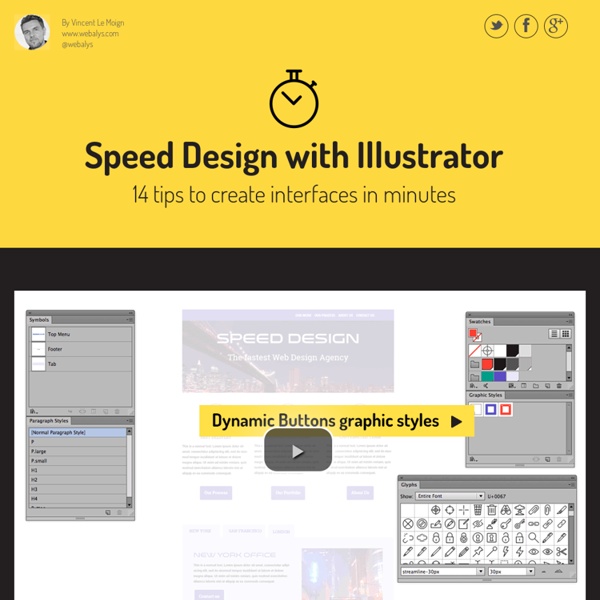
The ultimate guide to flat design It is easy to say that 2013 has so far been the year of flat design. Even Apple, the driver of the skeuomorphic design trend for many years, is trying some level of flat design when it releases iOS 7 later this year. So are you ready to try it out as well? Not sure how to get started? Website speed test Nobody Likes a Slow Website We built this Website Speed Test to help you analyze the load speed of your websites and learn how to make them faster. It lets you identify what about a web page is fast, slow, too big, what best practices you’re not following, and so on. We have tried to make it useful both to experts and novices alike. In short, we wanted it to be a easy-to-use tool to help webmasters and web developers everywhere optimize the performance of their websites.
18 rules for using text We visited The Visual Communication Guy and found this – one of the best infographics we've seen that provides designers with 18 rules for using text – so we had to share it with you. The use of typography can be confusing – which font do you choose, and what size? If you follow these 18 rules you won't go wrong and quickly start to see a world of difference in your designs. 50+ incredible freebies for web designers, May 2015 We’re constantly amazed at the generosity of designers and developers who release exciting, inspiring products out to the web design community on a daily basis. Not only do these impressive designers speed up our work with more free resources than we can use, but they drive us on to more and more ambitious work of our own. Every month we collect together the best free resources for web designers and developers, and this month there truly is something for everyone; we’ve got great icons, UI kits, and mockups; as well as scripts, tools, and extensions. So free up some hard drive space, then browse through these downloads, enjoy! Flat Color Icons
Fresh Education For Creative Professionals Inspirational Videos For Designers – The Big Collection The biggest collection of inspirational videos for designers is here. TED videos for designers The Best of Creative Mornings You see, as much as I love full-length features, sometimes what you really want is just something quick to watch and get inspired by. 50 CSS and JavaScript Tools, Frameworks and Libraries Keeping up with the new releases in web design is not easy. There are new tools, libraries and frameworks seemingly released every other day. The good news is we’re here to summarize everything up for you. 10 tools and platforms changing the web design landscape It's that time again! Voting is now open in the 16th annual net awards and the leading lights of the web world are waiting to see whether they win one of the most sought-after prizes in the web design world. There are 20 categories this year, including Game Changer of the Year.
A simple set of templates for any project March, 2013: The files have been updated — this web site has not! Head over to GitHub for the very latest. Like a lot of developers, we start every HTML project with the same set of HTML and CSS files. We've been using these files for a long time and have progressively added bits and pieces to them as our own personal best practices have evolved. 40 Free Resources Every Designer Should Know Ever wondered where designers get their resources to help them succeed with a project? Here is a list of great resources including sites, PSD. files, actions, UI elements, mock ups et cetera and best of all, they are totally free and available for you to download. Just click on the title or image and it will bring you to the resource. Bookmark this post so that you can always look back at this great list that can help you succeed.