


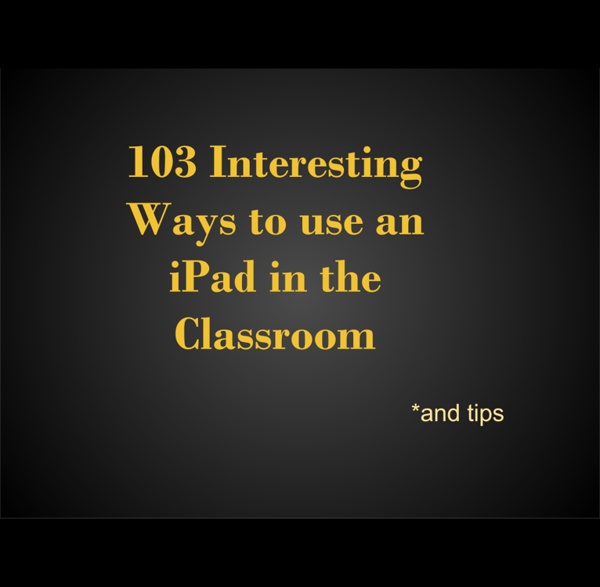
The Teacher's Guide To The One iPad Classroom Today, I’m going to tell you a fairy tale: Once upon a time, my mother in law (a third grade teacher) was in her classroom at school when her principal walked in and gave her an iPad for her class to use. Well, technically it was supposed to be for the entire third grade to share, but that’s almost beside the point. After some initial excitement, she discussed how the entire third grade was supposed to share a single iPad with her fellow third grade teachers, and the iPad was promptly banished into a drawer, never to see the light of day again. The end. Wait, should I have warned you that the fairy tale didn’t have a happy ending? Unfortunately, it isn’t an isolated incident. Use apps for….. ….And more!
Using The iPad Photo Stream To Develop Collaborative Learning As part of an ongoing project at Bellfield Primary School in Hull, year 5 are studying the book Pig Heart Boy by Malorie Blackman. This week's lesson was based around issues related to animal rights and medical research. The children had access to iPad Minis which were connected to the school's wireless network. Sharing resourcesBy creating a photo stream, resources for the day could be shared with the pupils. These included photos, success criteria and examples of work. Discussion and collaborationThe most powerful feature when sharing content via the photo stream in the classroom is the commenting facility. There are many applications for this such as:Collaborative projectsDebatesFeedback and formative assessmentShared and guide writing.Maths strategy sharing/discussionSharing vocabulary Modelling sentence structuresMini Plenaries
Crear una cuenta en Scratch + Instalar la aplicación Scratch 1.4 How To Setup Parental Controls (Restrictions) on the iPad The iPad is a wonderfully easy and intuitive device to use. This is generally nothing but a major advantage – but at times it can cause issues if you have children who share your iPad or are allowed to use it from time to time. Problems you might encounter range from a child inadvertently deleting a frequently-used app to discovering that your child’s favorite new iPad game has allowed them to rack up hundreds of dollars worth of charges to your credit card via In-App purchases. Fortunately, the iPad (and iOS) comes with a strong set of parental controls that you can choose to apply to reduce the chances of seeing any problems when you allow your kids to use an iPad, it’s a shared one or one of their own. You’ll find these controls in the iPad’s Settings app – under Settings > General > Restrictions. To get started you tap the ‘Enable Restrictions’ button at the top of the page – when you do you’ll be asked to set a passcode and confirm it. Allow Allow Changes Allowed Content Game Center
10 Simple Tips For Better Teaching With Tablets by Ravi Bhatt, iAnnotate Software Developer Teachers can’t escape the growing trend of technology in the classroom. It’s more than just hype. More schools are buying tablets for use in the classroom, with Apple’s tablet sales to the education sector doubling last year. As a mobile software company whose product is used extensively in education, we dream big about the future of technology in the classroom. Are you tempted to join the trend? 1. Ensure curriculum is tablet-friendly. 2. Practice before you deploy. 3. Nexus 7s and 10s are not iPads are not Windows Surface Tablets. Accordingly, you’ll need to test-drive the selection of the tablets students will use. 4. While you should take the lead on developing and driving the overall plan for tablets in your classroom, build in time for your students to demo new apps and mobile tech that they have discovered on their own. 5. Consider limiting access to the internet. Build in tech time-outs. Go to the full review at Teach Thought
SAMR, modelo para integrar las TIC en procesos educativos Generar ambientes de aprendizaje enriquecidos con el uso intencionado, enfocado y efectivo de las Tecnologías de la Información y la Comunicación (TIC), requiere una intervención en las Instituciones Educativas a dos niveles. En el primero de estos se debe asegurar que se cumplen las condiciones planteadas en los cinco ejes fundamentales que, según la FGPU, deben atenderse para lograr transformaciones significativas tanto en la enseñanza de las TIC como en la integración de éstas en procesos educativos. Estos ejes son: 1) Dirección institucional; 2) Infraestructura TIC; 3) Coordinación y docencia TIC; 4) Docentes de otras áreas; y, 5) Recursos digitales. Estos cinco ejes, correspondientes a ese primer nivel institucional, ya han sido abordados en detalle por Eduteka con el Modelo MíTICa: Modelo MíTICa de Eduteka MíTICa es un Modelo que permite a una Institución Educativa poner en marcha procesos graduales en cada uno de sus cinco ejes: Traducción del modelo SAMR (Puentedura, 2006)
transferring-worksheets-to-your-ipad Transferring worksheets to your iPad Recently I shared a photo with all of you with my daughter using printables I created on the iPad. Several people emailed me and asked how I did that. So, today I am giving a tutorial on how to do that. By putting worksheets on your iPad, you not only save tons of ink and paper.. Step 1: Have a PDF file of the worksheets you want to put on your iPad. Today I have a simple Fall Worksheet printable to share with you to get you started. To download, please read and agree to my terms of use: To download, click here: Step 2: Once you have a file, make sure you have Dropbox installed on your computer. Step 3: Locate the file you want to put on to your iPad. Then right click on it to copy the file. Step 4: Open up the Dropbox folder. Then right click in the folder and click “paste” Step 4: The file will then appear in the dropbox folder. Step 5: Now get your iPad and download the app “Good Notes” (you can try out the free version before you purchase it. or Thanks!
One iPad in the classroom? - Ideas for use One iPad in the classrooom You may be lucky enough to have one iPad in the classroom, but unlucky enough not to have access to a class set. Here are 10 free ideas to help you and your pupils get the very best out of the one iPad in the classroom. Control your classroom computer: There are many apps that will allow your iPad to become a wireless keyboard and mouse, allowing you to teach from anywhere in the classroom, or give your pupils control of the class computer from their desk. Note Taking Use smartNote to make classroom notes. You can also use the Notes app for notetaking. Get More Ideas Here Mobile or Static Visualiser If you have access to Apple TV, use your iPad as a mobile visualiser and share work on the board from anywhere in the classroom. Class Pets Rather than have a class pet, have a class Dinosaur Farm with Doodle Dino Farm. Share ideas If you don’t have Apple TV or a VGA connector, you may still be able to share your ideas to the whiteboard. Collaborate Story Making & Telling
Entornos Personales de Aprendizaje: claves para el ecosistema educativo en red Páginas: Codrops: Free Responsive Book Social icons Presentación El interés de los Entornos Personales de Aprendizaje (PLE, por sus siglas en inglés) no reside tanto en su novedad conceptual o tecnológica, como en la asunción de una perspectiva sobre la educación que intenta responder al gigantesco cambio tecnológico y cultural que ha tenido lugar en las últimas dos décadas en nuestra sociedad. Desde nuestra perspectiva, el tema de los PLE es un nodo, y esperemos que un punto de inflexión, en el que confluyen el pensamiento, los debates y las prácticas sobre qué aprender y cómo aprender -y enseñar- a principios del siglo XXI. Esperamos que disfruten su lectura tanto como nosotros hemos aprendido editándolo. Linda Castañeda y Jordi Adell Índice (y descarga) Castañeda, L. y Adell, J. Presentación 1 La anatomía de los PLEs (pp. 11-27) 2 El ecosistema pedagógico de los PLEs (pp. 29-51) Jordi Adell y Linda Castañeda Jesús Salinas 4 PLE: una perspectiva tecnológica (pp. 71-84) Oskar Casquero Lola Urbano
How To Connect An iPad To A Smartboard It’s really simple–so simple that you’re going to feel silly for not having already known this–and if you tweet this out to a colleague without checking out the stunning simplicity of it all, you’re going to feel crunchy (remember that term?) later when you realize it wasn’t quite the revelation you’d thought it might be. Context If you’ve only got one iPad, or are trying to guide the entire class through an activity, the classroom projector can act as a modeling tool for students to follow along. By displaying the iPad on the projector, you’ve got an easy way to broadcast your screen–or a student’s screen during a presentation–to the entire class. What You Need Process To use the Smartboard as a projection display, you only need an Apple VGA adapter, the same style you’d use for other gadgets including monitors. Sorry it wasn’t more intricate or secretive than that.
iPad Apps that work with Smartboards | Apps in Education The iPad looks amazing when projected onto a large screen. The students in a 1 to 1 iPad classroom gets to see the apps at work. Have a look at the list below to see if any of these might be useful in your classroom. If you have others that should be added to this list please leave a comment with the name of the app and we will add it to the list. Doceri: FREETurn your iPad and classroom computer into an Interactive Whiteboard with Doceri. Imagine the freedom to move around the room, interact with your students and never turn your back to the class. SplashTop: $5.49 AUThis is the ONLY remote desktop app that streams video and audio from your PC or Mac, allowing you to interact with your PowerPoint, Keynote, Word, Excel, Outlook, Quicken, IE, Firefox, Safari, World of Warcraft, and other PC / MAC applications. Exploriments Series:
Visionar el video de Cristóbal Cobo sobre el Aprendizaje invisible y tomar notas de las ideas principales.