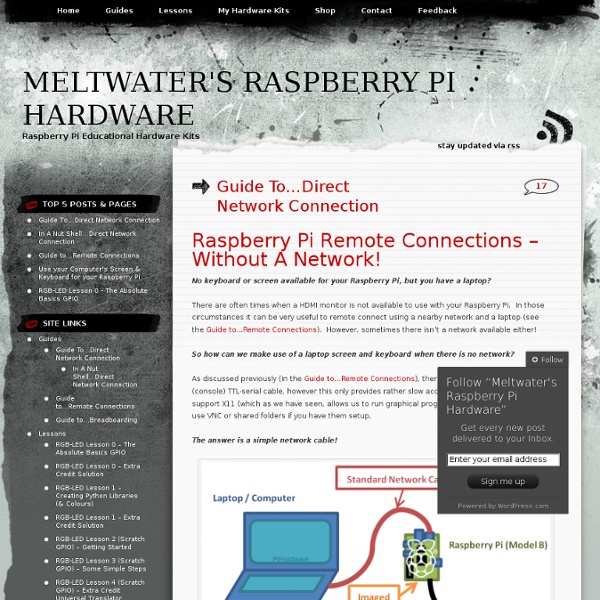Framboise 314, le Raspberry Pi à la sauce française…. | Le Raspberry Pi, un ordinateur à 35€ ? Je demande à voir !
Innocuous Prototypes | Some open source hardware projects, sometimes
Diffuser une webcam à partir du Raspberry Pi (grace à motion)
Comme je vous l'avais annoncé dans mon précédent article, mon objectif premier avec le Raspberry Pi était de mettre en place la diffusion d'une webcam pour surveiller mon bébé dans son lit (faire un visiophone du pauvre geek). L'étape la plus longue a été les tests des différentes solutions et le choix du logiciel final. Une fois le logiciel choisi (motion), sa mise en place a été plutôt simple et rapide. Explications : I. Besoin Mon besoin était simple, diffuser une vidéo au moins sur mon réseau local afin de pouvoir surveiller mon bébé dans son lit. Bus 001 Device 002: ID 0424:9512 Standard Microsystems Corp. J'ai commencé par tester une application ffserver couplée avec ffmpeg. II. L'application motion est packagée debian, donc comme j'utilise une distribution Raspbian, une simple ligne de commande suffit à l'installer : apt-get install motion III. Toute la configuration se fait dans un seul fichier : /etc/motion/motion.conf. IV. Pour ma part, voici ce que j'ai fait : V. VI.
grbv @ piratery.net
This tool is written in Lua, and can be modified quite easily without recompilation. Configuration files First several modules will try to read configuration files. The configuration file is named translucent = false To configure the user name used in error reports (to help me find you in my logs), you can write: user = "John Doe <john.doe@example.com>" The configuration files are Lua scripts, with globals writes going to the respective module configuration table. Command line arguments In addition to grbv.conf, all the main script configuration parameters can be set from the command line. grbv -translucent false Strings don't need to be quoted. grbv -board path/to/my/board To use a specific color scheme (see below), you can write: grbv -colors flex Color schemes Colors schemes are defined in separate files in the colors subdirectory. The templates are Lua files. Source code All data files can also be modified or replaced quite easily.
How to Build a Raspberry Pi Twitter Bot
Advertisement Twitter is the world biggest repository of short messages from people with nothing to say – and now you too can contribute to that epic project with an automated Twitter bot, powered by your Raspberry Pi. I’m kidding, of course – some people actually tweet interesting things. I’m not one of them though – I use my mine for shameless product promotion in exchange for free stuff, competition entries, and auto-posting new episodes of our very own Technophilia Podcast. Whatever – my followers love me! How To Use Twitter To Search For Mentors In Your Area Of Interest How To Use Twitter To Search For Mentors In Your Area Of Interest In the real world, a mentor is a wise teacher who supports and guides someone, and helps them maximize their potential. Now I’m going to add to the usefulness of my personal Twitter stream by having a Raspberry Pi automatically tweet its current CPU temperature every hour, and a webcam picture! Getting Started Installing Twython Registering a Twitter app
Montage vidéo : notre sélection de logiciels gratuits : Les challengers tout-terrain
Create a VPN with the Raspberry Pi
One possible scenario for wanting a cheap server that you can leave somewhere is if you have recently moved away from home and would like to be able to easily access all of the devices on the network at home, in a secure manner. This will enable you to send files directly to computers, diagnose problems and other useful things. You’ll also be leaving a powered USB hub connected to the Pi, so that you can tell someone to plug in their flash drive, hard drive etc and put files on it for them. This way, they can simply come and collect it later whenever the transfer has finished. We’ll be using Arch Linux as the operating system for our VPN server, since it is lightweight and has only the minimum packages required for a working system. Our VPN server will be made up of the following software components: Base Arch Linux system OpenVPN – the software we will use to create a secure VPN Netcfg – used to easily manage the multiple network adapters we’ll need Resources Step by Step Step 01 Step 02 to . . .
Fully Automatic Wireless Hacking Station | IO Digital Sec
This article describes a working all-in-one standalone mobile wireless attack station that can perform MITM type attacks on clients automatically and without any internet access or other external connectivity or influence. In laypersons terms; this portable battery powered device can automatically entice wireless devices to connect to it, be that iPhones/iPads, Androids and other phones or laptops and PCs. Most devices will connect to it automatically without the user even realizing. The device will provide a fake network running fake email and web servers and using some network trickery, will capture the hostname, username and password of any attempted connection and log it, along with the GPS co-ordinates of where the details were captured. Messing around with airbase-ng, part of the aircrack-ng suite over the last few months and researching wireless client vulnerabilities has led to an interesting proof of concept project. Firstly, an airbase instance on my rtl8187 card as follows;
How to make a DIY home alarm system with a raspberry pi and a webcam
Step #1: Make your webcam stealth I wanted to hide the camera in an inconspicuous place outside my door, so I removed the webcam’s casing. The Logitech C270 is a really good choice for this project as (1) it is 100% compatible with pi, (2) it has a really good 720p HD resolution and (3) it is very very small. Here’s how to make the camera ‘stealthy’: You can now connect your webcam to the usb hub. I ended up hiding the webcam within the door (!) (just to clarify: as you can see my door is crap! Step #2: Setup your raspberry pi Your pi needs to boot a linux operating system in order to run motion. To prepare your SD card and install Raspbian I recommend following Adafruit’s excellent tutorials here. Since you are not going to have your pi connected to a monitor or have a keyboard and mouse, I also recommend enabling Secure Shell (SSH) in your pi so that you can remote control your Raspberry Pi over your local network. To do this, first type from the command prompt: ifconfig then run: route -n to: