


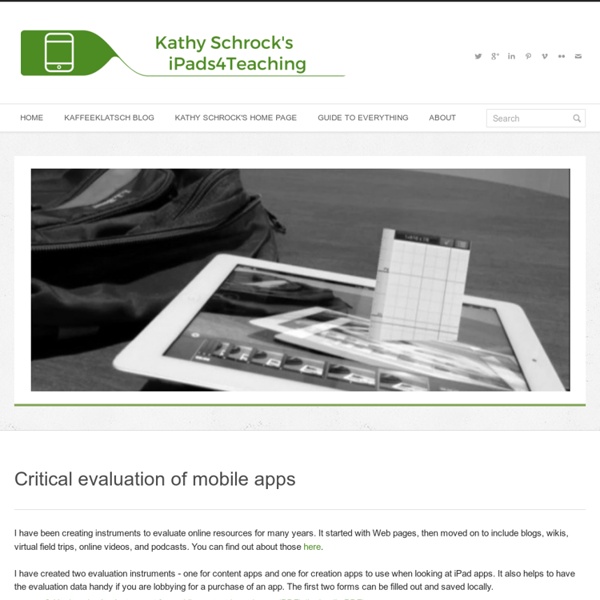
15 Effective Tools for Visual Knowledge Management Since I started my quest a few years ago searching for the ultimate knowledge management tool, I’ve discovered a number of interesting applications that help people efficiently organize information. There certainly is no shortage of solutions for this problem domain. Many tools exist that offer the ability to discover, save, organize, search, and retrieve information. Most traditional personal knowledge management (PKM) or personal information management (PIM) applications offer the same basic set of features: * Storage of notes and documents * Search functionality and keyword/tagging capability * Outline view in a traditional hierarchy, or user-defined views * Task management, calendar, and contact management (mainly PIM, not KM) These are essential features, however don’t offer too much to the more visually-inclined knowledge junkies. 15. Link: Platforms: Win, Mac, Linux Cost: Free (Open Source) 14. Tinderbox stores and organizes your notes, plans, and ideas.
Apps for Winter Reading For families traveling this winter or teachers simply looking for an alternative to tablet games, there are lots of great apps for winter reading. Android devices, iPhones and iPads can be turned into ebook readers with a quick tap or swipe. Portable and kid-friendly, these interactive storybooks will support and engage young readers. Snowman Joe (iOS) Follow along with this musical storybook as readers travel through a winter wonderland. Read Me Stories (iOS and Android) This app is full of picture books with illustrations that children will love. Epic! Another subscription-based service for iPads called Epic! Frozen: Storybook Deluxe (iOS) This storybook app from Disney brings the characters from the Frozen movie to life on your children's iPad screens. Winter Is (iOS) A simple storybook with high-quality illustrations, this app is perfect for reading together as a family or letting your children listen as the narration is read aloud. Dr. A wide variety of classic Dr. A Blizzard of eBooks
Two Handy Google Docs Rubrics for Evaluating Educational Apps July 5, 2015 Here are two interestingly simple app evaluation rubric you can use with your students to assess the educational apps you want to use in your class. The first one is a rubric we learned through Kathy Schlock’s iPad4teaching page. This is basically a Google sheets template available for free in Drive Template Gallery. 1-App Evaluation The rubric features several criteria for assessing apps. 2- iPad App Evaluation This is another handy and down-to-earth simple document to help you assess educational apps. For a list of some excellent app evaluation rubrics and resources, Kathy Schrock has this wonderful page packed full of everything you need. Got Permission to Upload that Video? A parent video records your spring concert and posts it online. What’s to worry? A lot. You need permission from two sources: Individuals in the video or their parentsThe copyright owner Individual and Parent Permission Before using someone’s likeness on a public site (YouTube, SchoolTube, your school website), you need that person’s permission. The Legal Section of SchoolTube’s website says, “(ii) you have the written consent, release, and/or permission of each and every identifiable individual person in the User Submission to use the name or likeness of each and every such identifiable individual person….” Written permission should include the individual’s name, the date, and a description of the material (e.g., video recording of Southland Elementary School’s Spring Concert, April 2, 2011). Copyright Owner Permission Most online videos use streaming technology and are considered “public performances.” Be Aware and Inform Parents Resources NAfME Copyright Center SchoolTube Legal Section
10 Creative iPad Apps for Digital Storytelling in Class Put simply, “digital storytelling” is just using computer-based tools to tell a story. There are many different ways to do this – from making movies, recording voices, creating animations or electronic books. In schools they can help to take a task that might be seen as mundane – write a report, write a story, explain a process, describe an experiment – and turn it into something a whole lot more interesting. The iPad is an excellent tool for doing this in the classroom since it has a built-in camera and microphone. Here are 10 great iPad apps that you should definitely investigate. 1. Sock Puppets lets children create their own lip-synched videos. Sock puppets comes as a free version with a few characters to test out, and as a paid for version (£2.49) with all the characters included. 2. Toontastic allows children to draw, animate, and share their own cartoons. 3. Puppet Pals works in the same way as Toontastic. 4. Morfo lets the childen upload a face and make it speak. 5. 6. 7. 8. 9.
Ways to Evaluate Educational Apps I am conducting a series of workshops in Florida and was asked to share a rubric to help teachers evaluate educational apps as part of the workshop. In 2010 Harry Walker developed a rubric, and I used his rubric (with some modifications by Kathy Schrock) as the basis for mine. (Read Harry Walker's paper Evaluating the Effectiveness of Apps for Mobile Devices.) I kept in mind that some apps are used to practice a discrete skill or present information just one time. Others are creative apps that a learner may use again and again, so it's a challenge to craft a rubric that can be used for a wide span of purposes. I tried to make my rubric work for the broadest range of apps, from drill and practice to creative endeavors, while stressing the purpose for using the app. My rubric also emphasizes the ability to customize content or settings and how the app encourages the use of higher order thinking skills. Here's what I chose to spotlight in my rubric: Relevance Customization Feedback Engagement
instaGrok.com The Playground Advocate: 6 Places For Discovering New Mobile Apps Teachers often ask me where they can find great educational apps. I learn about apps from a lot of sources, and not just from sites that curate lists of apps. However, having a short list of go-to sites that will keep you aware of the latest and greatest apps is definitely helpful. I have a list that I created with several of these sites. Fun Educational Apps- Apps for iOS. Smart Apps for Kids- Another website that is searchable by age and subject-area. Edshelf- A great community of educators sharing their favorite digital tools, including apps. APPitic- Awesome site with curated lists of apps in many categories including apps for flipped learning, Challenge-Based Learning, and the ISTE NETS. I Education Apps Review (IEAR)- Another community effort, IEAR includes tons of app reviews, but even more resources around using tablets and apps in the classroom. Appolearning- A great site for finding both iOS and Android apps.
BJ Pinchbeck's Homework Helper Going global with Book Creator - Book Creator for iPad Wouldn’t it be good if schools from across the world could collaborate on a project…? Meg Wilson is a special education teacher and assistive technology specialist, as well as being an Apple Distinguished Educator since 2011. She blogs at iPodsibilities.com, IEAR.org, and EdReach.us about special education and mobile learning devices, app reviews, and other resources for educators. Redefining teaching and learning As a technology integrator for Avenues: The World School, I am constantly searching for technology tools that will allow students and teachers to redefine teaching and learning in a way that is personalised and accessible to a range of abilities. It is important that I find tools that allow for both creativity and collaboration. Collaboration made easy with Book Creator A central theme of the Avenues curriculum is global collaboration, so our students and teachers love to connect with classrooms around the world. The Global iBook
National Geographic Education - National Geographic Education This website would like to remind you: Your browser (Firefox 17) is out of date. Update your browser for more security, comfort and the best experience on this site. Educators! Take our survey for a chance to win a $50 Amazon gift card. Xpeditions is now archived in National Geographic Education's new website—natgeoed.org If you liked Xpeditions, you'll love the new media-rich natgeoed.org. www.natgeoed.org Please note: to search for Xpeditions content, check the “include archive” filter. National Geographic Education Twitter Facebook Google+ Email Quiz Connection! Most Popular Latest Videos Giant Traveling Maps Get great resources for introducing geography and map-reading skills to students in Grades K-8.
Sharing Files Across Platforms Is a Breeze With Instashare Transferring files across devices can be a pain, especially when they run on separate platforms. One of the most common ways to share from a device to another without having to unpack wires, is to either email the file to yourself so you can open it on the second device, or to upload it to your Dropbox and re-download the file on the other device. Not only is this time-consuming, it requires an internet connection and has serious limitations when it comes to file sizes and types. Like the article? Getting Started The main characteristic of Instashare is its simplicity. Once it’s downloaded though, it works very much like Apple’s AirDrop, as it lets you send and receive any type of file with nearby devices, without having to worry about anything else. Sharing Files Sending a file from your Android device to a nearby phone, tablet or computer is extremely easy: as Instashare integrates with Android’s share menu, you can send files from virtually any application. Shortcomings Wrapping Up