


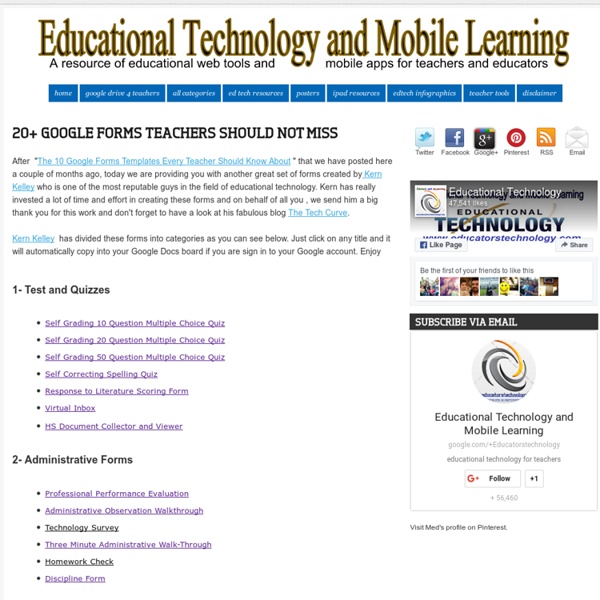
Brainstorming and Voting Amazingly Easy. Free Online Tool | tricider Use Thinglink to explore identity I’m participating in Thinglink’s Summer VR Challenge, and the first exercise in the challenge is to design your Digital Self, a visual representation of yourself with embedded links to things you feel are important people know about you. A key component of the exercise is to share your Digital Self with your PLN. But I warn you: you’re not ready for this jelly. Mouse over the image above to find out what I shared about my Digital Self. What is Thinglink? Let’s take a step back here for a second and recap the basics: Thinglink is an online platform and free iOS app that allows you to embed links, audio, video, images, and now Google Docs and Forms into a static image. Use Thinglink to explore identity This exercise in designing your digital self fun to do. But more than that, the guidelines for the exercise state that you need to add, at a minimum, tags to links for audio, video and images that tell other Digital Selves important things about you. What do you want your PLN to know about you?
Zaption - Interact & Learn with Video Lessons 10 Awesome Web Tools Teachers should Be Using Educational Technology and Mobile Learning is back to you with another list of some great educational websites. We have meticulously handpicked this compilation and we want those of you who, because of their time constraints or any other reasons, could not keep up with the sweeping influx of the web tools to have a chance to get to know some useful tools to use both for their professional development and with their students as well. You can also check our archive for other compilations. Have a look at the list below and share with us your feedback 1- Stykz Stykz is a stickfigure animation program that was inspired by the popular Pivot Stickfigure Animator software. 2- Pic4Learning Pics4Learning is a safe, free image library for education. 3- PowerPoint Games As its name indicates, this website provides a wide range of games created by PowerPoint You can download the games and modify the template to suit your learning needs. 4- SuperKids 5-4Teachers 6- Badge Maker 8- Bubblesnaps 9- Fun Photo Box
SimpleK12 Online PD Home Browse: By Categories All Administrator ResourcesAssessment & Review Blended LearningBloggingBundles & ToolkitsBusiness EducationClassroom ManagementCollege & Career ReadinessCommon CoreCommunication & CollaborationCounselingDesktop ApplicationsDifferentiated LearningDigital CitizenshipDigital MediaDigital StorytellingESL/ELLGoogleInteractive WhiteboardsInternet SearchesiPads & Mobile LearningLearning Theories & StrategiesMembershipsOrganizational & Time-saving ToolsPersonal EnrichmentPodcastingReading & WritingResponse to Intervention (RTI)School SafetySocial MediaSpecial Education STEMTools for Student ProjectsVirtual LearningWeb Tool OverviewsWebsite CreationWikisWorkplace more... Favorites Welcome to your Favorites, the perfect place to store your favorite Community resources and training. To mark an item as a favorite, click on "Add to Favorites" button on webinars, courses, shared resources, or discussion topics.
8 Excellent Blended Learning Tools for Teachers September 25, 2015In its basic and simplest definition, blended learning is an instructional methodology, a teaching and learning approach that combines face-to-face classroom methods with computer mediated activities to deliver instruction. The strengths of this instructional approach is its combination of both face to face and online teaching methods into one integrated instructional approach. In today's post, we are sharing with you a set of some useful web tools you can use for blended learning:1- Blubbr Blubbr is a cool web tool that allows users to create quizzes around YouTube videos. 2- Teachem Teachem is a web service that allows teachers to create lessons around YouTube videos. 3- Educanon Educanon is another powerful tool that teachers can use to design lessons based on videos from both YouTube and Vimeo. 4- VideoNotes VideoNotes is a free web tool that allows students to take notes on a video they are watching. 6- Vialogues
5 Ways for Students to Create Audio Slideshows For the next few days I'm taking some time off to relax, play with my dogs, and ski with friends. Rather than leave the blog dormant for a few days, I'm re-running some of the most popular posts of the year. Somewhere between a PowerPoint presentation and a full-fledged video is the audio slideshow. Creating audio slideshows can be a good way to add meaning to slides that otherwise might not mean much without a presenter. Here are some ways that students can create audio slideshows. Narrable is a neat service for creating short narrated slideshows. UtellStory is a service for creating and sharing audio slideshows. Present.me is a handy service for recording video and or audio to accompany your slides. In my mind one of the original audio slideshow tools is Animoto. YouTube Photo Slideshows don't have a time limit other than the standard 15 minute limit applied to all new YouTube accounts (there are work-arounds for this). Step 5: Enter a title, description, and tags for your images.
12 Useful YouTube Accessories for Teachers and Students If you can access it in your school, YouTube has a ton of useful educational content. Here are ten tools that can make using YouTube in your classroom a better experience for everyone. Removing Related Content and Banner Advertisements. A Cleaner YouTube is a browser extension for Chrome, Firefox, and Safari. Once installed A Cleaner YouTube allows you to display YouTube videos without any of the "related videos," comments, or display advertising. View Pure is a simple little tool that strips way all of the distractions of related videos, comments, and promoted videos. SafeShare.tv makes it possible to view YouTube videos without displaying the related videos and associated comments. Quietube is a handy little browser extension that removes all the clutter from YouTube allowing you to view only your selected video. Tools for Cutting and Remixing YouTube VideosDisclaimer: Some of these tools might be interpreted as a violation of YouTube's terms of service.
101 Web 2.0 Teaching Tools Online tools and resources have made it easier for teachers to instruct students, and for students to collaborate with those teachers and with other students and parents. These “Web 2.0” teaching tools aren’t magical, but they may seem to defy definition at times since they save time, help you to stay organized, and often take up little space on a computer. Some of these applications are Web-based, which means that they can be accessed from any computer. The following list is filled with tools that will make a teacher’s, or those enrolled in the best online education programs, life easier. The categories are listed in alphabetical order and the links to each tool are also listed alphabetically within those categories. Aggregators The following list includes free tools that you can use to stay on top of current events, including headlines and blogs. Aggie: Aggie is an open source news aggregator that’s also a desktop application. Bookmark Managers Classroom Tools Collaboration E-learning
GoAnimate for Schools Easy learning curve. Low budget. Simple do-it-yourself tools. Powerful Tools at the Click of a Mouse Add a character, swap a background, or start a scene just by dragging and dropping. Videos for a Wide Range of Uses GoAnimate for Schools is used by hundreds of thousands of students, in thousands of schools, on 6 continents. Flip Your Classroom By Sending Home Videos In a flipped classroom, students learn through online instruction outside of class; “homework” is done in the classroom. Introduce Topics and Lessons Teach new and difficult topics with video. Create Presentations Use video at open houses, back-to-school nights, assemblies, staff meetings, and other events. Create Reports and Stories Have students make reports, presentations, and stories with video, helping them convey their creativity and perspectives without physically placing them in front of peers. Check for Understanding Teachers can “check for understanding” with video assignments. Engage Special Needs Students Produce PSAs
21 Grab-And-Go Teaching Tools For Your Classroom 21 Grab-And-Go Teaching Tools For Your Classroom by Lynn Usrey Every teacher wants to be able to make his or her classroom environment the optimum place for learning, interacting and engaging. Today, there is a wide assortment of free technology options available to enhance your instruction. The tools are changing… quickly. How about starting with lesson creation? 1. 2. Need something for instant polling? 3. 4. 5. Connecting with home learning? 6. 7. 8. 9. Current Events and Video Sourcing – There are great well-known resources at YouTube and CNN Student News, but have a look at: 10. 11. 12. The Less-Is-More Approach (And Tools 13-21) Since technology is always changing, don’t hesitate to explore new tools and ideas. For later grade levels, there are tools such as Hippocampus and Vocareum with a emphasis on secondary education.