


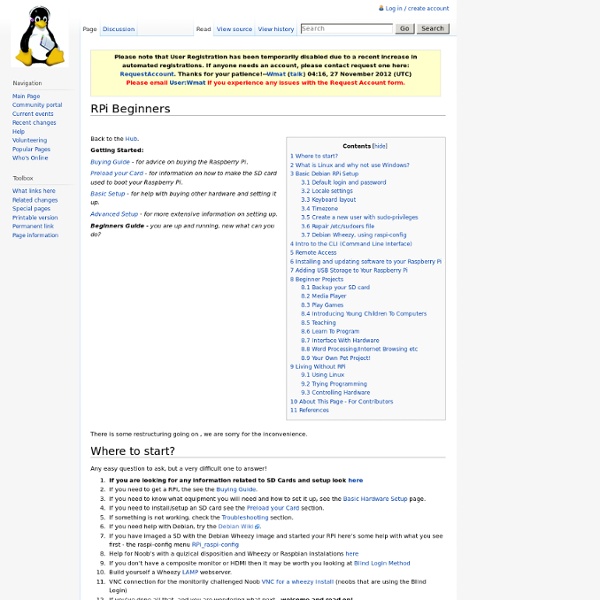
Tasks - Rasberry Pi | eLinux.org Back to the Hub. Community Pages: Tutorials - a list of tutorials. Learn by doing. Guides - a list of informative guides. Projects - a list of community projects. Tasks - for advanced users to collaborate on software tasks. Datasheets - a frambozenier.org documentation project. Education - a place to share your group's project and find useful learning sites. Community - links to the community elsewhere on the web. Games - all kinds of computer games. About This page lists key functionality missing from Raspberry Pi Foundation's ultra-low-cost (~15UKP or 25USD) Linux computer for teaching computer programming to children, and encourages the community to provide a solution. The Raspberry Pi Foundation is a UK registered charity (Registration Number 1129409) which exists to promote the study of computer science and related topics, especially at school level, and to put the fun back into learning computing. It is intended that these tasks will be implemented by the Raspberry Pi community. mkcard.sh
Enregistrer des objets dans des fichiers - Python Dans beaucoup de langages de haut niveau, on peut enregistrer ses objets dans un fichier. Python ne fait pas exception. Grâce au module pickle que nous allons découvrir, on peut enregistrer n'importe quel objet et le récupérer par la suite, au prochain lancement du programme, par exemple. Enregistrer un objet dans un fichier Il nous faut naturellement d'abord importer le module pickle. On va ensuite utiliser deux classes incluses dans ce module : la classe Pickler et la classe Unpickler. C'est la première qui nous intéresse dans cette section. Pour créer notre objet Pickler, nous allons l'appeler en passant en paramètre le fichier dans lequel nous allons enregistrer notre objet. 1>>> with open('donnees', 'wb') as fichier: 2... mon_pickler = pickle.Pickler(fichier) 3... # enregistrement ... Quand nous allons enregistrer nos objets, ce sera dans le fichier donnees. Notez le mode d'ouverture : on ouvre le fichier donnees en mode d'écriture binaire. Bon. 1>>> score = { 2... 3... 4... 5... En résumé
Mediacenter - OpenELEC Forum - Topic: CEC OpenELEC (2/7) Using Build R11535 with Samsung Series C I included a key map file "remote.xml" in the /usedata/keymaps folder ALL buttons now work except FF & REW. The up and down seeks forwards and backwards and Left and Right does chapters, the select button brings up OSD, Coloured buttons make it easier for Context menu and other shortcuts. <!-- /home/pi/.xbmc/userdata/keymaps/remote.xml --> <!-- Configuration file for driving rpi-cecd --> <! Based on following mappings of CEC buttons to XBMC commands:-
R-Pi Hub Notice: The Raspberry Pi Wiki pages on this site is collaborative work - the Raspberry Pi Foundation is not responsible for content on these pages. Now shipping to customers See the Buying Guide on how to order one, or visit the Raspberry Pi Foundation Home Page About The Raspberry Pi production board (model B Rev 2.0) 3D CAD Model of the Raspberry Pi 3 Model B (Download) The Raspberry Pi (short: RPi or RasPi) is an ultra-low-cost ($20-$35) credit-card sized Linux computer which was conceived with the primary goal of teaching computer programming to children. Raspberry Pi is manufactured and sold in partnership with the worldwide industrial distributors Premier Farnell/Element 14 and RS Components, and the Chinese distributor Egoman Technology Corp[1]. You can get the latest news from the Foundation Home Page, the Twitter Feed or in the forums. Products are RoHS, CE, FCC, CTick, CSA and WEEE compliant[2]. History Getting Started Resources Books Education Material Community About the RPi Wiki
Researchers, Scientists & Innovators Preparing a new generation of scientists to solve the world’s great development challenges. Engaging the world is critical in the quest for solutions to achieve breakthrough progress in development. The international development landscape is changing to include many more participants, “solution holders” and willing collaborators than ever before. USAID encourages the academic, scientific and entrepreneurial communities to pioneer solutions to the most challenging development problems. USAID is open to ideas from anyone passionate about finding innovative solutions to achieve development goals and recognizes that development breakthroughs can come from anyone: Researchers or students in universities Scientists and engineers working in the public and private sectors Individuals or organizations that have deep contextual knowledge of a region’s specific needs and have creative solutions to the challenges Entrepreneurs with bold ideas For example: Please contact us for more information.
Hardware Basic Setup - Rasberry Pi | eLinux.org Back to the Hub Getting Started: Buying Guide - for advice on buying the Raspberry Pi. SD Card Setup - for information on how to prepare the SD Card used to boot your Raspberry Pi. Basic Setup - for help with buying / selecting other hardware and setting it up. Beginners Guide - you are up and running, now what can you do? Advanced Setup - for more extensive information on setting up. Trouble Shooting - some things to check if things don't work as expected. You may have decided to buy a Raspberry Pi because you think it is great, it helps if you have an idea of what you want to do with it. The Raspberry Pi can be used in the conventional computer configuration, with a keyboard, mouse and display, or in a "headless" configuration where it is available on a network and is controlled from another computer on that network. IMPORTANT For USB devices other than a mouse and a simple wired keyboard (for USB devices drawing more than 100mA) a powered USB hub is strongly recommended. Power Supply Display
Raspberry pi loves Sensors and LEDs make sure the tools are installed... to test if the tool are installed run the following command..sudo i2cdetect -y 0 this will scan all devices connected to the I2C bus. it should look like the pic below. if you see that i2ctools are not installed run the following comand sudo apt-get install i2c-tools also install sudo apt-get install python-smbus sudo apt-get install python-pip sudo pip install rpi.gpio sudo /home/pi/Desktop wget -O geekman-python-eeml.tar.gz tar zxvf geekman-python-eeml.tar.gz cd geekman-python-eeml* sudo python setup.py install note down the address of the I2C device that you have connected. in this case i have connected a temp. sensor PMODTEMP2 from digilent.we use the sumbus function for I2C communcation. XBian | XBMC on the Raspberry Pi, the bleeding edge
The life of Pi - clever ideas with a tiny computer 21 March 2013Last updated at 10:05 ET While the Chancellor was delivering his budget yesterday, I was in a room near Cambridge full of young people who may be part of the answer to Britain's economic future. They had all come up with clever ideas to use the Raspberry Pi, the ultra-cheap computer developed in Cambridge, and they were the finalists in a competition held by the technology advisors PA Consulting. I was one of the judges deciding who should win - and it was a tricky task. There was the London primary school with a plan to recycle old computer components to turn the Raspberry Pi into a communications device for schools in developing countries. Their only problem - they couldn't figure out how to make Skype work on the little device, But the winners combined great teamwork with excellent use of both the Raspberry Pi hardware and inventive programming. Dalriada School students with their winning entry “Start Quote End Quote Which if true, is a pity.
Raspberry Pi: A Paradigm Shift for ICT4D? Here at the Centre for Development Informatics we’ve spent years avoiding a techno-centric approach to ICT4D. But . . . we are rather excited about Raspberry Pi. If you don’t already know it, Raspberry Pi is not a low-cost computer. Although credit card-sized, Pi is a fully-functioning computer. At those sorts of production scales, costs for Pi could be reduced to around the US$15-20 mark. In many ways, its key attributes are those of a mobile phone (not surprising since it runs with the same ARM chipset you’ll find in many mobiles): Very low cost puts it into the category of “semi-disposable” device, and a ready addition to many other innovations without breaking the bank.Its robustness and low maintenance requirements make it particularly suitable to harsh developing country environments.Its small size and portability make it suitable for applications that other computers can’t reach.It has very low power consumption, so can work more easily in electrical off-grid environrments.
Expansion Boards - Rasberry Pi | eLinux.org Back to the Hub Hardware & Peripherals: Hardware - detailed information about the Raspberry Pi boards. Hardware History - guide to the Raspberry Pi models. Low-level Peripherals - using the GPIO and other connectors. Expansion Boards - GPIO plug-in boards providing additional functionality. Screens - attaching a screen to the Raspberry Pi. Cases - lots of nice cases to protect the Raspberry Pi. Other Peripherals - all sorts of peripherals used with the Raspberry Pi. Introduction On the Raspberry Pi, there are several connections which can be used for expansion: The Rpi GPIO (General Purpose Input/Output) pins are exposed, that means that expansion boards are able to talk directly to the CPU. Expansion boards by functions Power Supply and Control See also Comparison of power supply & management hardware. BattBorg BattBorg is a power converter for your Raspberry Pi which allows you to power the Raspberry Pi off batteries. Meltwater's Switched Mode Power Supply Kit Pi Supply Switch Power Pi RemotePi Board