


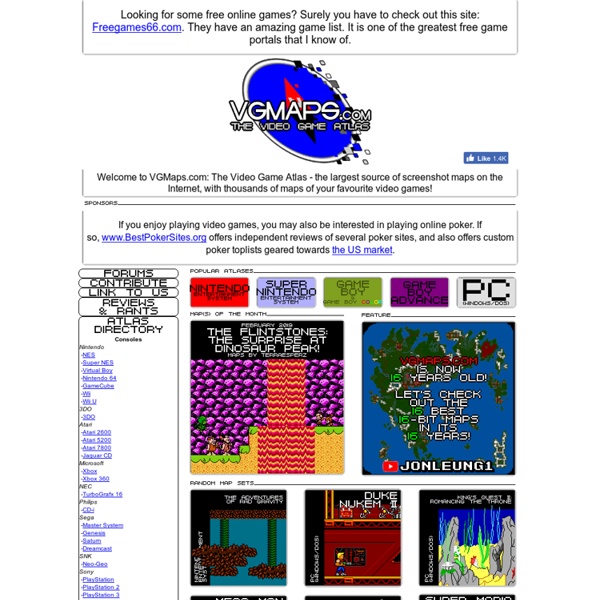
The Collection Court Records Squall's Dead (Theory) 1. You've become just a memory In the latter half of disc one, two conversations take place concerning Seifer’s fate and if he will be executed for attacking the president of Galbadia. During these sections of dialogue, Squall muses to himself on the existential qualities of death. “Will they talk about me this way if I die too? Also note this excerpt from the first conversation concerning Seifer’s possible execution: ‘(Think what you want...Reality isn't so kind. Here Squall states the obvious: Shit happens. 2. The attempted assassination of Edea by SeeD at Deling City at the end of Disc 1 is where everything starts (and ends). Here's the video: After the encounter between Squall and Edea, Squall wakes up in a cell in the Galbadian desert prison. ‘(...Where am I? Apparently Squall’s healthy and good-to-go. 3. As some of you may have noticed, the plot takes a few unanticipated turns after the end of disc one. a. Of course, Moombas are explained within the context of the game. b. Wtf?! c.
EMAS - Special Topics: American Indian Maps Early Maps of the American South — Special Topics: American Indian Maps This page contains maps that were drawn by American Indians or copied from Indian prototypes. Many can be viewed on the web sites of the Bibliothèque Nationale de France (BNF), the Library of Congress (LC), The Newberry library (NL), the Archives nationales d'Outre-Mer (ANOM), or Archives Canada-France (ACF). Click here for a complete list of repositories and their abbreviations. Images whose links are labeled "HMC photo" are posted here courtesy of the Harvard Map Collection, Harvard College Library. The images labeled "LC photo" are posted courtesy of the Geography and Map Division, Library of Congress. Map numbers in Jackson's Manuscript Maps Concerning the Gulf Coast, Texas, and the Southwest (Jackson) and Cumming's The Southeast in Early Maps (SEM) are shown in brackets after the map author's name. [The documents on this site were compiled by Vincas P.
.::[Metroid: Fan Mission]::. Zodiac (FF Tactics) November 1, 2013 “Please bring the Stellazzio to the queen when you find them. The queen will reward you with a gift when you do.” —Queen Stella's servant, Final Fantasy IX. Appearances Edit Final Fantasy IX Edit Queen Stella, an aristocrat in the city of Treno, spends her days collecting the twelve Stellazzio coins, each named after a Zodiac Sign. The symbols for Zodiac signs are seen in concept artwork for the metal frame sphere in Doctor Tot's study. Final Fantasy XI There are thirteen subligaria, each named after Zodiac symbols (including Ophiuchus), obtained from the Fomors in dungeons around Tavnazia. In addition, the Federation of Windurst's Caster Companies are named after Zodiac symbols. Final Fantasy XII Final Fantasy Tactics The signs of the Zodiac play the largest role in Final Fantasy Tactics, called the "Zodiac Brave Story" in-game. Zodiac Compatibility Chart Edit O means unit has good compatibility. X means unit has bad compatibility. = means unit has neutral compatibility. ! Story
Fusion Tables - Gather, visualize, and share data tables online Bust your data out of its silo! Get more from data with Fusion Tables. Fusion Tables is an experimental data visualization web application to gather, visualize, and share data tables. Visualize bigger table data online Filter and summarize across hundreds of thousands of rows. Two tables are better than one! Merge two or three tables to generate a single visualization that includes both sets of data. Make a map in minutes Host data online - and stay in control Viewers located anywhere can produce charts or maps from it. Visualize bigger table data online Import your own data Upload data tables from spreadsheets or CSV files, even KML. Visualize it instantly See the data on a map or as a chart immediately. Publish your visualization on other web properties Now that you've got that nice map or chart of your data, you can embed it in a web page or blog post. See how journalists and nonprofits around the world use Fusion Tables Two tables are better than one! Make a map in minutes Share that map!
Shy'Comics - Afficher le sujet - Ripper Décor/Sprite MegaDrive/GBA/SuperNes Ripper Décor/Sprite MegaDrive/GBA/SuperNes 1.0 Introduction 2.0 MegaDrive- 2.1 Initiation au rip- 2.2 Ripper un sprite/décor 3.0 GBA- 3.1 Initiation au rip- 3.2 Ripper un sprite/décor 4.0 SuperNes- 4.1 Initiation au rip- 4.2 Ripper un sprite/décor /! 1.0 Introduction Bonjour tout le monde ! Voici un tuto qui vous expliquera comment ripper soit des décors soit des sprites sur 3 consoles différentes : La MegaDrive, la SuperNes et enfin la GBA. Bonne lecture ! 2.0 MegaDrive2.1 Initiation au rip Alors, tout d'abord, pour ripper sur MegaDrive, nous avons besoin d'un émulateur, il n'existe qu'un seul émulateur capable de ripper. Megasis (L'émulateur en question) (à décompresser avec 7zip, après la décompression, vous pouvez supprimez l'archive, elle ne sert plus)PaintSonic The Hedgehog 1 (Le jeu sur lequel nous allons ripper) (à décompresser avec 7zip, après la décompression, vous pouvez supprimez l'archive, elle ne sert plus)Voilà, Mettez le tout dans un même dossier, ce qui doit donner : Et voilà !
A Heavy Appeared! (Bonk Song) Hypercities Shy'Comics - Afficher le sujet - Utiliser Gimp 2.4.# The Gimp 2.4.0 Tuto obsolète ! Néanmoins, on retrouve les mêmes outils sur les Gimp plus récents à la 2.4, (à peu de choses près) vous devriez vous en sortir quand même. Voici un tuto qui explique les bases de Gimp. 1.0 Pour commencer 2.0 Effets- 2.1 Effet de vitesse- 2.2 Effet de lumière 3.0 Pour finir 4.0 Changer la couleur des sprites rapidement /! 1.0 Pour commencer Vous voulez rendre plus vivante votre case ? Faites comme d'habitude, ouvrez Paint avec votre décors et un sprite collé dessus : Ensuite, copiez cette case en faisant "édition", "Sélectionner tout", encore "édition" et "Copier". Et voilà ! Vous avez votre case collée dans Gimp, maintenant, à vous de jouer, Sonic fait un peu du surplace... Faites un clique droit sur votre image, ensuite, allez dans "Filtres", "Distorsions" et enfin "vent...". Configurez à votre guise : et faites "Valider" : pour recoller le tout dans "Paint", faites un clique droit sur l'image, "édition" et "Copier". 2.2 Effet de lumière Voilà ! )3.0 Pour finir