


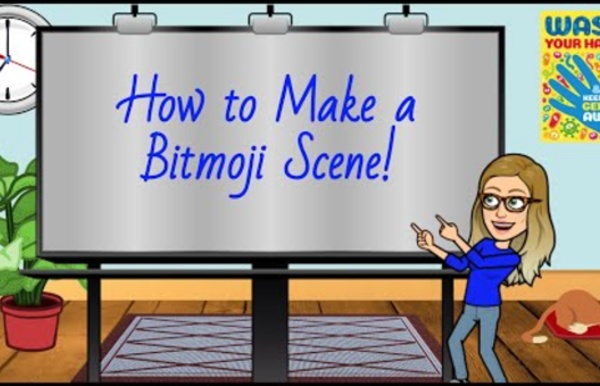
http://www.youtube.com/watch?v=jGKTvlUbXxY
Related: ONLINE TEACHING - RESOURCES • RECURSOS TIC • Educational Technology • Tech Lists & InstructionFree Song Worksheets for Young Kids Song Worksheets Custom Search ESL Song Worksheets ESL song worksheets and song printables. Azgaar's Fantasy Map Generator Layers preset: Displayed layers and layers order: Texture Heightmap Biomes Cells Grid Coordinates Wind Rose Rivers Relief Religions Cultures States Provinces Zones Borders Routes Temperature Population Ice Precipitation Emblems Labels Icons Military Markers Rulers Scale Bar Bitmoji – Infinitely Teaching If you’ve been around me at all, you know my love for Bitmoji. There are many posts on my blog about using them in the classroom. One way I like to use my Bitmoji is creating the main image in a digital escape room. You can see an example of it here and here.
Creating your virtual library (quickly) using Slides and Bitmojis as Hyperdocs Whether or not we are planning for a physical or a virtual school experience in September, it is clear that we need to translate our practice. We need strategies for personalizing and enriching the remote learning experience. And it is clear that the library must be the center of that experience. Currently, one very popular strategy is the creation of classroom scenes using Google Slides populated with their flexible Bitmojis.
Talking Avatar and Facial Animation Software - CrazyTalk Transform any image into a starring animated talking character for any video project. Make fun talking family video photo albums, or create uniquely animated e-cards, e-mails, and online greetings. Let virtual representatives vividly deliver your business, branding, or training (e-learning) services. Turn your drawings and static images into life-like characters for any comic story. Turn photos into real 3D or classic 2D heads by employ the 3D face fitting technology for instant results. To synthesize an entire 3D head by using both Front / Side photo profiles for accurate looks and use multi-layer editing options to create 3D Vivid Eyes.
Mentimeter and word clouds On Thursday 7th May I did a 60-minute Zoom training session on how to use Zoom…meta! I worked with about 20 teachers from Urban School and other language schools in Barcelona, showing them how to use Mentimeter and word clouds in their online lessons, and in the process answering questions on a few other aspects of using Zoom. Thanks to Urien Shaw for organising it. Mentimeter Photo Editor : Pixlr X - free image editing online Latest projects(Ver todo) From the local temporary cache, to save a project long term download it as PXZ (Pixlr document) Recommended templates(View More) Templates are new to Pixlr 2021, we are working hard on creating stunning templates in all forms and sizes for you to use, this is just a preview.
Bitmojis for your students: How to create and share them - Ditch That Textbook Bitmojis are so much fun! They’re these little cartoon character images of yourself that let you express emotions and communicate. I’ve seen educators use them all over the place: in text messages, in emails, in slide presentations, in documents and on social media.
(Part 1) TikTok & Why Librarians Should Use it – Don't Shush Me! Hello everyone! This will be the first post in a planned series of posts about TikTok! I anticipate there will be about 3-4 posts in this series, and they should each be debuted over the next 2 weeks. The posts will cover a range of topics relating to how and why (i think) Librarians should be on TikTok. The posts to follow this one will include more practical “how-to” instructions. Find me on TikTok @gvhslibrary Animate Your Life Tellagami® Edu is a paid version of the Tellagami® app loaded with features that allows classrooms to use the app without in-app purchases. Click on screenshots to enlarge. Male | Female Text-to-Speech
The Best Google Docs Add-Ons Google Docs add-ons work similarly to how a browser extension works. They are a third-party app that you install to Google Docs to gain additional features. Some add-ons increase productivity (like proofreading tools) and some add more extensive capabilities (like allowing teachers to integrate grades into students papers). Here’s how to install them and some of our favorites. Installing an Add-On