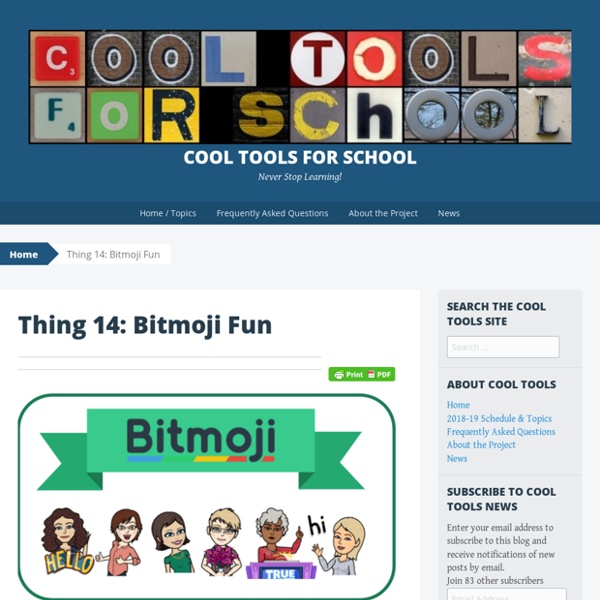How to Create a Virtual Bitmoji Classroom in Google Slides or PowerPoint — Hello, Teacher Lady
If you want to create a Google Meet or Agenda slide like mine (or something similar), you can keep the default page dimensions and move onto Step 2. If you want to create a Google Classroom header, change the page dimensions to 1,000 x 250 pixels by going to File —> Page Setup in Google Slides or Design —> Page Setup in PowerPoint. Just a warning though: When you upload your banner on Google Classroom, you’ll get this frustrating dark overlay on your image. It’s an accessibility thing and can’t be changed, so just keep that in mind and try to keep everything as bright as possible. To create a custom Google homepage, you’ll want the dimensions somewhere in the neighborhood of 15 in x 8 in. Next step is to collect the images for your scene. For mine, I used posters from ECHO-LIT (my favorite poster shop) and a variety of Google Images.
Using Bitmojis in the Library - Lessons by Sandy
If you would have told me a few months ago that I would be using bitmojis in the Library, I’m not sure I would have believed you. I had created my bitmoji a while back, but then never really did anything with it. Then, after Spring Break I came across something that has changed my life! I don’t mean to be dramatic, but OH MY GOODNESS! In this crazy, stay-at-home-distance-learning-time, it has been one thing that has kept me sane and happy! The first thing I came across was Shannon Miller’s blog The Library Voice. and how she used bitmojis in the library. After I finished, reality hit! On that same blog post, Shannon also talked about using the same concept to create a fun Google Classroom banner. When we learned that we would NOT be going back to school for the rest of the year, my heart hurt so much! First, I used my bitmoji to create a title page for the YouTube Read-alouds I recorded for my kiddos. I also created a “Check out what I’ve read!” The ideas are too numerous to count!
What’s the Point of a Bitmoji Classroom? All Your Questions, Answered. — Hello, Teacher Lady
Daily Agenda Slides: Write an overview of each day’s assignments on your classroom’s whiteboard. This gives students a single source to reference each day without having to scroll through the Stream or Classwork page. You can even link specific Google Classroom assignments so that when students click the link, it takes them to that specific assignment. I’ve been using daily agenda slides for years (not always the Bitmoji kind, but still), and my students have said they really appreciate having all the information for each day in one place. If you want to check out some of my non-Bitmoji Daily Agenda templates, click here. It’s actually surprisingly simple! The answer to this depends on the type of classroom you’ve created, what your intended purpose is, and what platforms you have access to. ▪️ Google Classroom ▪️ Post the slides to Google Classroom as a Material and keep them at the top of your Classwork page. ▪️ Google Sites ▪️ ▪️ Schoology ▪️ ▪️ Canvas ▪️ Technically, you can’t. No.
25 Clever Ways Teachers Can Use Bitmojis to Engage Students
Bored Teachers, LLC (“Bored Teachers,” “we,” “us,” “our”) provides its services (described below) to you through its website located at www.boredteachers.com (the “Site”) and through its related services (collectively, such services, including any content, new features, and applications, and the Site, the “Service(s)”), subject to the following Terms of Service (as amended from time to time, the “Terms of Service”). We reserve the right, at our sole discretion, to change or modify portions of these Terms of Service at any time. If we do this, we will post the changes on this page and will indicate at the top of this page the date these terms were last revised. Your continued use of the Service after the date any such changes become effective constitutes your acceptance of the new Terms of Service. Overview of the Service Your Registration Obligations You may register an account with Bored Teachers in order to access and use certain features of the Service. Modifications to Service General
Create Custom Items in Google Drawing – Infinitely Teaching
Let me set the stage: You are creating a custom Bitmoji classroom scene (Tutorial here) or digital escape room scene and you find the PERFECT image, but SAD, it’s not free to use. What do you do? Well, you don’t illegally use it. Here is an image I found that is clearly not free because it has a watermark. Open Drawing and Paste in Clipart In a new Google Drawing file, paste in the not free to use clipart. Use Shape Tools to Create Image Delete, Shrink Canvas, Save Now that your image is complete, delete the clipart. Select all by using command (or control) A or click and drag your cursor from top left top bottom right. Drag the handle in the bottom right corner and shrink your canvas to fit your image. Now you can go to file and download as a .png to keep the background transparent or .jpg if you want the background to be white. Here are a few images I have drawn using Google Drawing. made the sofa, lamp, rug and shadows made the desk and picture frame mad the car and road Like this:
How to get started with Bitmojis in your classroom
I think it’s fair to say the bitmoji craze has taken the world by storm. There are so many places in the online world these days where bitmojis will pop up – teacher resources being one of these places. These personalised avatars are hugely popular on social media sites and are accessible through many different apps. Have you joined the #bitmoji craze? Learn how to get started Click To Tweet Where did this trend begin? Bitmoji originated from the Canadian company Bitstrips which was founded in 2007. One of the strengths with Bitmoji, that many people don’t even think about, is its ability to add a personalised identity back into online communication. Improve your #digital visual representations with #bitmoji characters. So how can we use a Bitmoji in an educational setting? The first thing we need to do is create one. Step one: Download the free app from the App Store- it works on both Apple and Android phones. Step two: Open the app. Use the Chrome extension: Use the app: Use the web tool:
Building a Bitmoji Classroom — @TheMerrillsEDU
There are a lot of great websites to use when working on a Bitmoji Classroom and creating lessons for students working in a remote environment. We have so many applications we could recommend, but below are some of our favorite FREE applications that would fit into a Bitmoji classroom and accompany a virtual teaching environment nicely. Flipgrid: A social learning platform where students engage with the teacher and peers through videos and demonstrate their knowledge by pressing record! Wonderopolis: This online informational site that asks and answers interesting questions about the world. Wakelet: allows users to curate customizable content.
How Teachers Can Use Bitmojis to Add Pop Culture to Their Classrooms
Bored Teachers, LLC (“Bored Teachers,” “we,” “us,” “our”) provides its services (described below) to you through its website located at www.boredteachers.com (the “Site”) and through its related services (collectively, such services, including any content, new features, and applications, and the Site, the “Service(s)”), subject to the following Terms of Service (as amended from time to time, the “Terms of Service”). We reserve the right, at our sole discretion, to change or modify portions of these Terms of Service at any time. If we do this, we will post the changes on this page and will indicate at the top of this page the date these terms were last revised. Your continued use of the Service after the date any such changes become effective constitutes your acceptance of the new Terms of Service. Overview of the Service Your Registration Obligations You may register an account with Bored Teachers in order to access and use certain features of the Service. Modifications to Service General