


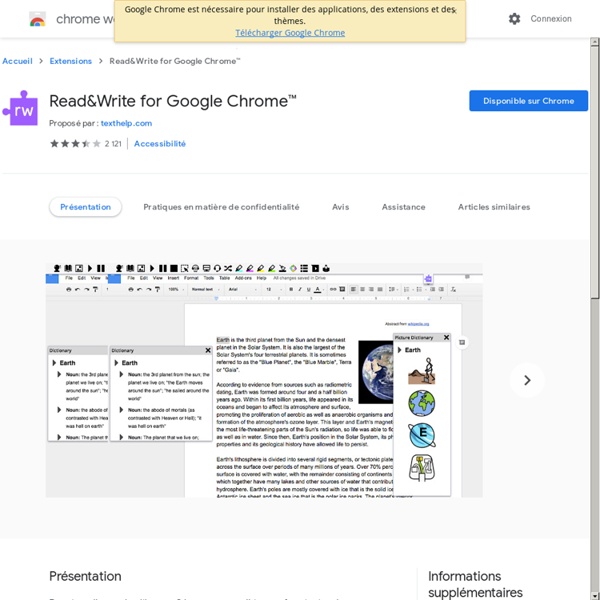
Using DocHub to Edit PDFs in Google Drive It was three days before summer, and students were scrambling to finish the year. By the time a particular student approached me, I was at the end of my rope, tied a knot, and hung on – not the best place to be when a child needs you the most. He asked me if the work he missed was on Google Classroom, to which I relied, "Yes, and don't ask me anything else.
Using Scratch Jr to introduce coding to KS1? — Hyett Education The beauty of Scratch Jr is its simplicity. Children use a range of image-based blocks to instruct characters/objects (known on Scratch as sprites) to move and interact on screen. This image-based block approach means its accessible to EAL, SEN and non-readers; so all abilities can access and achieve computing curriculum objectives with Scratch Jr. Rather considerately for teachers, the app comes with some great free resources too that we’ll link to in this blog.
5 Sources for AAC/AT Webinars — NWACS by Tanna Neufeld, MS, CCC-SLP (Speech-Language Pathologist); NWACS President As AAC Awareness Month comes to an end, we wanted to help you keep this positive momentum going all year long with some great free and fee-based webinar resources offering exciting topics in AAC and AT! USAAC/ISAAC offer great topics and notable speakers in their collection of upcoming and archived webinars. Topics include information for pediatric and adult populations; instructions for CEU credit are provided on the USAAC website. 2. Google Slides – Master slides and themes The built-in themes provide a great springboard to make professional looking slides but what happens if you want them to look different? Or what happens if you want to make your own style of slides and you only want to set it all up once? Well, with editing the Master you can create your own set of slides, which via layouts and themes, you can easily create a presentation with a personalised look or can adapt an existing one very quickly. Accessing the master editing screen Here I’ve started off with a blank presentation, which by default uses the Simple Light theme.
Digital Citizenship Lesson Ideas for Students Do you teach digital citizenship in your classroom? Digital citizenship doesn’t necessarily have to be a part of a set curriculum. Instead, you can integrate digital citizenship lesson ideas into student learning experiences in any subject area. Regular readers of the blog know that I love the ebook creation tool Book Creator. Webinars Please find below links to live and recorded webinars for your resource information. Due to our partnership with other State Leads in Assistive Technology in Education, OCALI (Ohio Center for Autism and Low Incidence) has made available their online webinars. OCALI Webinars can be found here TATN hosted Webinars All webinars have been conducted through the TATN with network members and national speakers.
Control Alt Achieve: New Google Forms Quiz Feature vs Flubaroo Google Forms has long been a favorite tool for schools, and one of the most popular uses for Forms has always been online assessments. Digital quizzes have many benefits for schools including:Automatic grading for quick feedback for teachers and students.Easy analysis of the results to determine who needs help and what content needs retaught.Use of assistive technology to have text read aloud or zoomed in for easier reading.Preparation for high-stakes online tests.Savings on paper and printing.Easy to update in the future or share with others for collaborative editing. Google Forms has always made it super easy to create quizzes, send them out to students, and collect all the responses. The only pain point has been how to grade the student submissions.
Creating Boom Cards Digital Task Cards BUNDLE by Sheila Cantonwine If you are interested in creating digital task cards to sell on Teachers Pay Teachers and the Boom Learning website then this is the bundle for you. It includes both the intro and advanced classes featuring a total of 31 short videos to help you start creating your own Boom cards in no time at all. Videos are available for immediate download and the courses also include supporting files and documents to make the process easy. You will need PowerPoint, a BOOM Learning account, and an internet connection to complete this class. The topics for the 16 videos in the Introduction course are: • Step 1 – Planning your BOOM Cards on Paper
Webinars - Assistive Technology Industry Association The ATIA’s Assistive Technology (AT) Online Professional Development program is the source of high-quality education from leading AT professionals for educators and service professionals working at the local, state and national levels in government and private organizations. Find the training you need in our extensive directory. Webinar Directory What makes our Assistive Technology Online Education exceptional? Quality Content Google Slides – Using links to create quizzes, stories & games Here we’ll look at the power of links and how something so simple can allow you to make your slides more interactive. We’ll cover: Inserting a link to a webpage From a text boxFrom an imageInserting links to different slides to create: QuizAdventure comic storyBusiness decision game
101 Examples of Google Sites Websites (For Educators) - Mr. Campbell Rocks 101 Examples of Google Sites Websites (For Educators) This Google Sites gallery is a collection of 100+ Google Sites created by teachers from all levels and subject areas. Feel free to share this with others, please give credit back to this site and the Google sites you use/copy.