


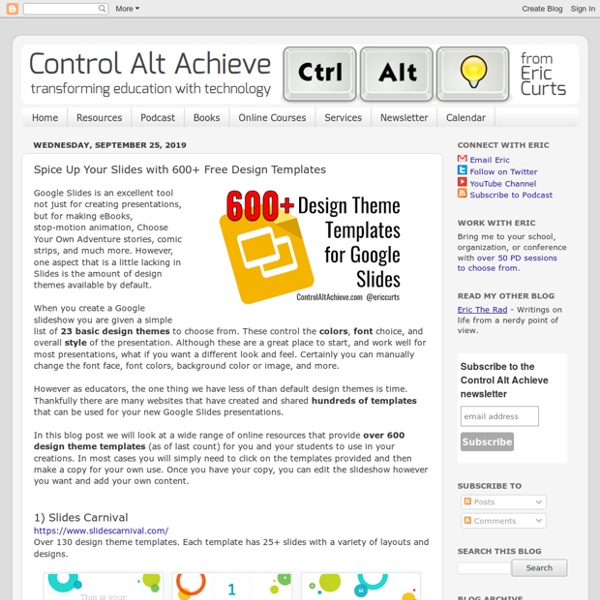
How to Create a Presentation in Google Slides About a year ago I was informed by an acquaintance that Google Slides—the free-to-use, online, collaborative presentation app—was the poor man’s version of PowerPoint. This observation took me back a bit because I couldn’t understand where the animosity was coming from. I also found the critique unfair. Google Slides is a great program that allows you to create everything from workplace presentations to cookbooks. The only requirement is that you have a Google account. However, this critique got me wondering about how many people are unfamiliar with Google Slides. The first thing you’ll want to do is open up the Google Slides application. The Beginner's Guide to Gmail The Beginner's Guide to Gmail You may already have a Gmail account. If you’re in Google Drive, click New > Google Slides > From a template. You can use a blank presentation if you want, but for this tutorial, we’re just going to tweak a pre-existing design. Like Canva, Google groups templates according to the purpose.
Miloslav Khas: Aplikace na podporu formativního hodnocení O problematiku formativního hodnocení se zajímám již několik let, a tak jsem se domníval, že vybrat několik aplikací, které mohou sloužit jako podpora učiteli při vedení výuky, nebude nic tak náročného. Netušil jsem, jak složité to nakonec může být. Aplikací, které jsou primárně určené pro podporu formativního hodnocení, není příliš mnoho. Za to aplikací, které pro tento účel primárně určené nejsou, ale dají se skvěle využít, je naopak velké množství. Aplikace jsem vybíral dle následujících kritérií: ● podporují metody a techniky formativního hodnocení, ● podporují aktivizaci žáků, ● slouží jako zdroje učení pro žáky a jejich vrstevníky, ● jsou zdarma nebo skoro zdarma, ● žáci a učitelé mohou převzít aktivní roli při jejich používání. Animoto - studenti mohou natočit krátká, 30 sekundová videa o tom, co se v dané lekci naučili.AnswerGarden - pedagogové mohou nástroj využít například pro on-line brainstorming nebo anketu. Zjišťování aktuálního stavu porozumění žáků Sebehodnocení
"Google Slides interactive notebooks + 20 activities to fill them" is locked Google Slides interactive notebooks + 20 activities to fill them There are TONS of awesome multimedia activities you can do with interactive notebooks. They’re easy and free! Get the how-to’s and a downloadable template to get started! Interactive notebooks have taken lots of classrooms everywhere by storm. When they’re done well, students get that spark of excitement. When they’re done poorly, it becomes worksheets glued to pages. Interactive notebooks don’t have to go in paper notebooks, though. In fact, they can go in “digital notebooks”, and one option for those is Google Slides! Why use Google Slides for interactive notebooks If you think about it, a digital slide presentation is a lot like a notebook. It has multiple pages (the slides).You can even resize its pages to the size of a standard sheet of paper. Google Slides is free. You can rearrange them easily, adding new pages wherever you’d like. And since they’re stored in the cloud (Google Drive), you can access them anywhere you have an Internet connection. Of course you do! 1. 3. 4. 1. 2. 3. 4.
Insert a Table of Contents in Google Sites Quick Launch Summary Inserting a table of contents into a page makes the navigation of text-focused content like FAQs, documentation, or wikis easy. Editors can insert a table of contents into a page with a simple click — headings and subheadings will automatically update as content is added to the page. A table of contents also helps guide editors to organize their content in a structure that is easier for readers to understand. Availability Rollout detailsRapid Release domains: Gradual rollout (up to 15 days for feature visibility) starting on February 26, 2019.Scheduled Release domains: Gradual rollout (up to 15 days for feature visibility) starting on February 26, 2019.G Suite editions Available to G Suite Editions. On/off by default?
Databanka vzdělávacích knihovnických programů Three Ways to Add Audio to Google Slides One of the questions that new Google Slides users often ask me is, "how do I add music to the slides?" In the early days of Google Slides that wasn't possible at all. Today, there are three methods that you can use to add music to Google Slides. AudioPlayer for Google Slides is a free Add-on that will let you add music to the background of a presentation created with Google Slides. The only problem with the AudioPlayer for Google Slides Add-on is that your music plays over all of the slides. To add music to Google Slides you should find a YouTube video that contains music that is Creative Commons licensed. You can use the same basic process as is outlined above to add spoken audio to your Google Slides. Learn more about Google Slides in lesson 3 of G Suite for Teachers.
Google Slides sticky note brainstorming: Powerful planning Some unfiltered brainstorming can help the ideas to flow. Sticky note brainstorming with Google Slides can help! Have you ever felt like autumn has arrived and your desk is covered with sticky notes like leaves falling from the trees? You have sticky notes on your monitor, on your computer, on the filing cabinet, on your desk … There are stacks of sticky notes. Can you relate? But there’s something magical about using sticky notes … They’re only big enough for one idea.You can move them around easily.They come in SO many colors! I love using them to brainstorm. Then I’ll start moving them around and organizing ideas. Pretty soon, the butterflies start to fly in formation, as they say. Sticky note brainstorming can be used for a lot: Lesson planning, unit planning, curriculum planningOrganizing events for clubs, sports, drama, etc.Pre-writing for research reportsPlanning out student projectsWriting speechesDebriefing after a science lab or physics experiment It’s fleeting. Why does this work?
Proč a k čemu taxonomie vzdělávacích cílů? K čemu jsou dobré taxonomie vzdělávacích cílů (educational objectives)? Lze je využít pro vlastní práci učitele? Jsou užitečné pro vytváření standardů? Jednoduchá a stručná odpověď by byla: taxonomie jsou užitečné všude tam, kde potřebujeme rozlišovat obtížnost učiva (diferenciaci) a kde plánujeme a kontrolujeme dosažené výsledky výuky, například standardy vzdělávacích cílů. V tomto příspěvku se budeme zabývat především Bloomovou taxonomií kognitivních cílů (Bloom et al., 1956) a Andersonovou a Krathwohlovou (Anderson & Krathwohl, 2001) revidovanou Bloomovou taxonomií (dále RBT), avšak není možné zcela pominout i vzdělávací afektivní cíle (Krathwohl et al., 1964) a psychomotorické (Simpson, 1972, In Fontana, 2003) a také Novou taxonomii, se kterou přicházejí Marzano & Kendall (2007). V českém vzdělávání Hudecová (2003) reaguje na revizi Bloomovy taxonomie Andersona a Krathwohla (2001) a informuje o ní odbornou veřejnost. K čemu jsou taxonomie vzdělávacích cílů? Závěr
Google Slides: Watch Students Collaborate with Grid View Use grid view in #googleslides to watch students work collaboratively. #googleedu #muhsd pic.twitter.com/snSIIui12A— Alice Keeler (@alicekeeler) February 13, 2018 I’m a huge fan of collaborative Google Slides. Create a Google Slides.Name the slides.DO NOT PUT ANYTHING ON THEM. I try to use collaborative Google Slides or collaborative Google Sheets more often than I have students do individual documents. Grid View This is a pretty new feature in Google Slides. This allows you to see all students working on their slides at once. Control Minus Use Control Minus to zoom out. Project Grid View I’m prone to project the grid view while I go around and work with students on their slides. Frayer Model This is unrelated to Grid View but in the tweet what we were doing was practicing doing collaborative Frayer models on Google Slides. alicekeeler.com/frayermodel What is awesome about the Frayer model in Google Slides is the ability to use multi-media. “Math Frayer Model” alicekeeler.com/solveit
Collaborative Meme Template Who doesn’t love a meme? Memes can be creative critical thinking (of course, it depends on the effort the student puts into it); 2 of the 4 C’s. To write a really clever meme the student would have to understand the concept. Previously I blogged on how to create an educational meme in a Google Drawing. The 4 C’s When creating an assignment for students consider “Does this have at least one C?” Template alicekeeler.com/collabmeme Meme the C’s Using this template you have the potential to hit all 4 C’s. Collaboration This is a single Google Slides for all students to contribute their meme. Insert Comments After adding their meme to the Slides template students should add feedback comments to the slides of peers. Each meme should be considered a first draft. Critical Thinking Creating a meme is not automatically critical thinking. Creative Thinking If every student is submitting the same thing it is not creative thinking, and probably not critical thinking. Clearly Communicate Ideas Add Your Meme