


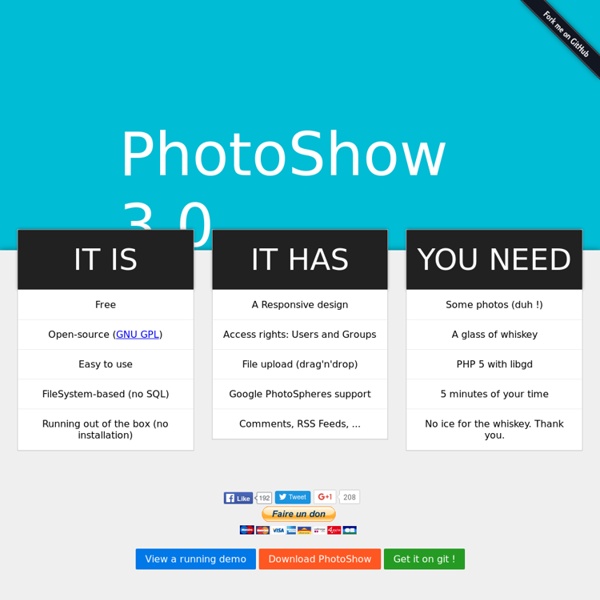
KeePass Ludiscape - Acheter une licence Enseignant Public de cette licence : Les créateurs de contenus gratuits, les professeurs, les professeurs des écoles et autres membres du corps enseignant qui doivent créer, gérer et diffuser du contenu pédagogique dans un but non-commercial. Dans cette licence : Bénéficiez de toutes les fonctionnalités dont vous avez besoin pour créer des contenus interactifs et ludiques à partir d'un outil très intuitif. Vous bénéficiez également gratuitement d'un service de stockage sur internet pour difuser vos contenus. Limitations de cette licence : Les productions sont pour une distribution non-commerciale.
Rsslounge Installation de Moodle Avant tout, pas de panique :-) Cette page explique de quelle manière installer Moodle. Moodle fonctionne sur un nombre important de configurations que nous allons presque toutes aborder dans cette page. Veuillez prendre le temps de chercher et lire les parties qui vous concernent le plus. Si vous êtes un expert et/ou pressé, essayez l'Installation rapide. Si vous faites une mise à jour depuis une version antérieure, consultez la page Mise à jourSi vous souhaitez simplement essayer Moodle sur une machine locale, nous proposons des programmes d'installation pour Windows (consultez Complete install packages for Windows) et pour OSX (see Complete Install Packages for Mac OS X). Planification Installer Moodle nécessite de planifier un minimum les choses, en fonction de l'importance de l'installation que vous vous apprêtez à réaliser. Souhaitez-vous vraiment installer Moodle par vous-même ? Configuration nécessaire La configuration recommandée de base pour Moodle est la suivante : Matériel
Shaarli You want to share the links you discover ? Shaarli is a minimalist delicious clone you can install on your own website. It is designed to be personal (single-user), fast and handy. Features Minimalist design (simple is beautiful) FAST Dead-simple installation: Drop the files, open the page. No database required. Requires php 5.1 Screenshots Online example Download Note: I do not have enough time to maintain this project right now. Latest version: Licence Credits Shaarli visual design & logo : idleman Shaarli logo typeface: “Comic Andy” used with the kind permission of Andrew Polhill. Installation Create a directory on your webserver Put the content of the zip file in this directory Access this URL in your browser Choose login, password, timezone and page title. Done ! Notes On free.fr : Don't forget to create a directory 'sessions' at the root of your webspace. Usage Adding the Shaarli button to your browser Clic “Tools” in menu. You are reading an interesting page you want to share ? Tips or to
Chamilo big files upload fails on some cPanel | BeezNest Open-Source specialists Home > Chamilo, English, Techie > Chamilo big files upload fails on some cPanel Recently I’ve had to fix a very strange cPanel installation of Chamilo. For some reason small files could be uploaded but not large files. Modifying the .htaccess file to add post_max_size and upload_max_filesize didn’t work. The problem was due to two things, really: the re-configuration of php settings could only be done through local php.ini files (which only work for one directory, non-recursive, so you have to apply in several places)for some very strange reason, the upload_tmp_dir setting was undefined, which apparently didn’t work as I would have expected: it didn’t store temporary uploaded files in the /tmp directory of the server. The resulting php.ini file looked like this: post_max_size = 133M upload_max_filesize = 133M memory_limit = 256M max_execution_time = 300 upload_tmp_dir = /home/myuser/public_html/chamilo/archive/ In the hope this helps somebody out there in the future… Like this:
Dotclear Add or Remove Topic Sections in a Moodle Course | UMass Amherst Information Technology | UMass Amherst As an instructor, you can control the number of Topics or Weekly Sections students see in different ways. You can add or remove sections using buttons at the bottom of the course page, set the number of sections from the Settings page for the course, or hide particular sections from students. Add or Remove Sections with the Quick Settings Block You can use the Quick Settings block to increase or decrease the number of visible sections in your course. On your course page, in the Quick Settings block, for Number of visible sections: enter a number. Note: Editing does not need to be turned on to use this block. Add or Remove Sections from the Bottom of the Course Page To add more sections to or remove extra sections from your course page: On your course page, click Turn editing on (top right). • Click the plus (+) to add an additional section to the bottom of the page Set the Number of Sections from the Course Settings Page Hide/Show Topic Sections from Students Delete a Section Important!
AWStats Welcome to Discovery Education's Puzzlemaker--Create your free Word Search Hidden Message Puzzle. Skip Discover Education Main Navigation Classroom Resources > Puzzlemaker Terms of Use Privacy Policy Contact Us Technical Requirements Online Closed Captioning Careers @ Discovery Education Copyright © 2019 Discovery Education. Movim