


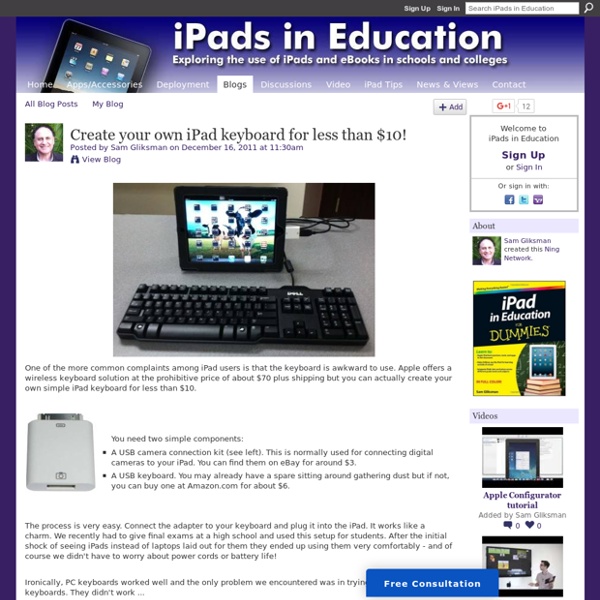
Projecting Your iPad Wirelessly - Without an Apple TV Important update: May 6, 2012 - Mirror to your Windows PC as well Shortly after the release of Relection a second mirroring solution called AirPlay was released - available at Reflection and Airplay both allow mirroring of an iOS device to a Mac. Many site members had asked about a solution that would allow mirroring to a Windows PC. When iOS 5 was released many of us were thrilled with its ability to allow projection (mirroring) of your iPad to a projector using Airplay and Apple TV. A wonderful new app called Reflection has just been released. Run the Reflection app on your MacBook and then switch to your iPad. Once you select your MacBook, you can now display your iPad on the laptop screen (as seen below ... and please don't remind me how many emails I still need to open...). Reflection is a wonderful solution for any situation where you need to project your iPad screen and don't have an Apple TV. When to use Reflection rather than an Apple TV: Sam Gliksman
Cloud QR - Ladda upp bilder, spela in ljud och skapa färgglada QR-koder på App Store Tip 114 - Audio QR Codes Imagine students’ artwork hanging in your school’s hallway and beside each masterpiece is a QR code. When parents, students, and other teachers scan the code using a mobile device, they hear the student telling about themselves and the relevance of their art... Or what about a QR code in the back of a library book that allows you to hear a student’s review of the book? Or a QR code sent home to parents that allows them to listen to their 1st grader reading or telling a story? Sounds difficult, doesn’t it? Not familiar with QR codes? 2 Options for Recording the audio file and generating a URL: Option 1: 1. Note - The first time you use this site, you will need to click a couple of buttons to set it up. 2. 3. 4. Option 2: 1. 2. 3. 4. 5. Creating the QR Code: Use an online QR Creator 1. - QR Hacker - Kaywa - QuickQR 2. 3. 4. Batch-Generating Codes in a Google Spreadsheet 1. (For instructions, see Tip 111 ) Suggested fields: - First Name
Zaption – Zanslöst bra! | Mitt Flippade Klassrum I tisdags var jag i Ronneby och föreläste för gymnasie/komvux-lärare om flippat klassrum med förmågor i fokus. Under föreläsningen hade jag inslag av interaktion, bl.a. fick pedagogerna möjlighet att själva, med hjälp av den digitala anslagstavlan Padlet, synliggöra olika metoder och verktyg som de använder i sitt klassrum. Ett av namnen som kom upp på vår padlet var Zaption, en av deltagarna berättade att Zaption är ett fantastiskt verktyg när man arbetar med flippat klassrum. Zaption ger användarna en möjlighet att dela flippar, men även en möjlighet att lägga in frågeställningar inne i flippen, vilket gör eleverna mer aktiva under tiden de tittar. Jag blev nyfiken och ville ta reda på mer. Nu blev jag givetvis så nyfiken att jag var tvungen att skapa ett konto på Zaption. Du får en rundtur i form av en flipp när du loggar in, här får du en kort överblick över de funktioner som finns och hur du ska göra för att använda verktyget. Då får jag fram några olika alternativ. Ps.
transferring-worksheets-to-your-ipad Transferring worksheets to your iPad Recently I shared a photo with all of you with my daughter using printables I created on the iPad. Several people emailed me and asked how I did that. So, today I am giving a tutorial on how to do that. By putting worksheets on your iPad, you not only save tons of ink and paper.. But you also make worksheets a bit more fun. Step 1: Have a PDF file of the worksheets you want to put on your iPad. Today I have a simple Fall Worksheet printable to share with you to get you started. To download, please read and agree to my terms of use: To download, click here: Step 2: Once you have a file, make sure you have Dropbox installed on your computer. Step 3: Locate the file you want to put on to your iPad. Then right click on it to copy the file. Step 4: Open up the Dropbox folder. Then right click in the folder and click “paste” Step 4: The file will then appear in the dropbox folder. or Step 6: Open the Good Notes APP on your iPad. Then click on dropbox. Thanks!
iPad i skola och förskola Här får du inspiration, tips och idéer av lärare och pedagoger som delar med sig av sina tankar och erfarenheter hur iPads används i olika utbildningssammanhang. I den här boken bidrar 18 lärare och pedagoger med sin tankar och erfarenheter hur iPads används i olika utbildningssammanhang. Innehållet är tänkt som inspiration. Inledning av Lena Gällhagen och Tessan Åkerblom 1. 2. 3. 4. 5. 6. 7. 8. 9. 10. 11. 12. 13. 14. 15. Har du använt dig av denna bok? Länkar
How To Setup Parental Controls (Restrictions) on the iPad The iPad is a wonderfully easy and intuitive device to use. This is generally nothing but a major advantage – but at times it can cause issues if you have children who share your iPad or are allowed to use it from time to time. Problems you might encounter range from a child inadvertently deleting a frequently-used app to discovering that your child’s favorite new iPad game has allowed them to rack up hundreds of dollars worth of charges to your credit card via In-App purchases. Fortunately, the iPad (and iOS) comes with a strong set of parental controls that you can choose to apply to reduce the chances of seeing any problems when you allow your kids to use an iPad, it’s a shared one or one of their own. You’ll find these controls in the iPad’s Settings app – under Settings > General > Restrictions. To get started you tap the ‘Enable Restrictions’ button at the top of the page – when you do you’ll be asked to set a passcode and confirm it. Allow Allow Changes Allowed Content Game Center
A Comprehensive Collection of Some of The Best Google Drive Add-ons for Teachers and Educators January 4, 2015 Google Drive has proved to be an indispensable tool in teachers digital toolkit. It provides everything teachers need to write up a document, create a quick presentation or spreadsheet and design beautiful visuals and drawings, creative possibilities in Google Drive are endless. Additionally, Drive works across different devices and platforms so you can easily continue working on your documents anywhere you go and without even the need for Internet connection. In 2015 Google Drive has known a lot of improvements with the addition of a number of key features. We have covered all of these features in Drive for Teachers section here in EdTech and mLearning.
How To Connect An iPad To A Smartboard It’s really simple–so simple that you’re going to feel silly for not having already known this–and if you tweet this out to a colleague without checking out the stunning simplicity of it all, you’re going to feel crunchy (remember that term?) later when you realize it wasn’t quite the revelation you’d thought it might be. Context If you’ve only got one iPad, or are trying to guide the entire class through an activity, the classroom projector can act as a modeling tool for students to follow along. By displaying the iPad on the projector, you’ve got an easy way to broadcast your screen–or a student’s screen during a presentation–to the entire class. What You Need Process To use the Smartboard as a projection display, you only need an Apple VGA adapter, the same style you’d use for other gadgets including monitors. Sorry it wasn’t more intricate or secretive than that.
Padlet kan användas till mycket Ibland får man frågor om olika IKT-verktyg och denna vecka har flera sådana frågor ställts till mig. En kollega undrade efter verktyg för att göra digitala exit tickets och en annan hur man skulle kunna fånga upp åhörares åsikter efter en föreläsning. I båda fallen svarade jag att man kan använda Padlet. Vad är då padlet? Jag ser padlet som ett verktyg med flera olika användningsmöjligheter. Man kan använda padlet för att skapa en digital anslagstavla för sig själv eller tillsammans med andra (kanske vid brainstorming). Hur gör man då för att komma igång med padlet? 1. 2. 3. 4. 5. 6. 7. 8. 9. Här ser du min padlet.