


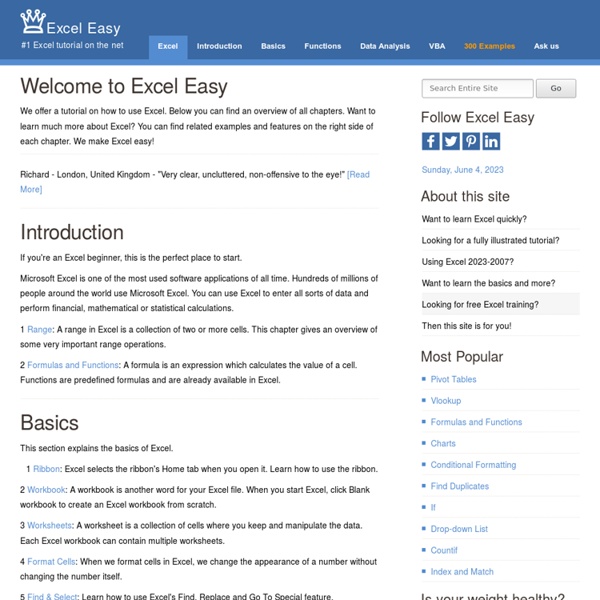
Excel Formulas- free tutorial Math Games - Information For Teachers As a teacher, you know the excitement and opportunity mastery over numbers brings to some of your students. You also know that smart phones and spitballs distract the others. Kids love to play. So what if there was a way to merge play and the mastery of math? We’re a suite of games and apps that combine a sense of play with learning in a way you’ve never seen. We can do it because we know how fun works, especially online fun. We know you’re always looking for relevant tools to complement your own skills and passion for teaching. With analytics that mark each student’s progress, MathGames lets you track the whole class’s progress and see exactly where each learner is struggling or thriving. Our games change based on who’s playing: as the learner gets better, the game adapts to match the optimal level of difficulty. Your students’ education is our ambition.
Substring in Excel - Easy Excel Tutorial Mid | Left | Right | Substring between parentheses | Substring containing specific text | Flash Fill There's no SUBSTRING function in Excel. Use MID, LEFT, RIGHT, FIND, LEN, SUBSTITUTE, REPT, TRIM and MAX in Excel to extract substrings. Mid To extract a substring, starting in the middle of a string, use the MID function in Excel. Explanation: the MID function starts at position 7 (O) and extracts 6 characters. Left To extract the leftmost characters from a string, use the LEFT function in Excel. To extract a substring (of any length) before the dash, add the FIND function. Explanation: the FIND function finds the position of the dash. Right To extract the rightmost characters from a string, use the RIGHT function in Excel. To extract a substring (of any length) after the dash, add LEN and FIND. Explanation: the LEN function returns the length of the string. Substring between parentheses To extract a substring between parentheses (or braces, brackets, slashes, etc.), use MID and FIND in Excel. 1.
70 Things Every Computer Geek Should Know. The term ‘geek’, once used to label a circus freak, has morphed in meaning over the years. What was once an unusual profession transferred into a word indicating social awkwardness. As time has gone on, the word has yet again morphed to indicate a new type of individual: someone who is obsessive over one (or more) particular subjects, whether it be science, photography, electronics, computers, media, or any other field. A geek is one who isn’t satisfied knowing only the surface facts, but instead has a visceral desire to learn everything possible about a particular subject. A techie geek is usually one who knows a little about everything, and is thus the person family and friends turn to whenever they have a question. If you’re that type of person and are looking for a few extra skills to pick up, or if you’re a newbie aiming to get a handhold on the honor that is geekhood, read on to find out what skills you need to know. How to become a real computer Geek? 1. 2. 3. 4. 5. 6. 7. 8. 9.
Excel SUMIF function – formula examples to conditionally sum cells This tutorial explains the Excel SUMIF function in plain English and provides a numbers of SUMIF formula examples for numbers, text, dates and wildcards. If you are faced with the task that requires conditional sum in Excel, the SUMIF function is what you need. This tutorial will briefly explain the function's syntax and general usage, and then you will extend the new knowledge in practice with a number of SUMIF formula examples. A good thing is that the SUMIF function is identical in all Excel versions, from 2013 to 2003. Another great news is that once you've invested some time in learning SUMIF, it will take you very little effort to get the insight of other "IF" functions such as SUMIFS, COUNTIF, SOUNIFS, AVERAGEIF etc. SUMIF in Excel - syntax and usage The SUMIF function, also known as Excel conditional sum, is used to add cells based on a certain condition, or criteria. SUMIF(range, criteria, [sum_range]) 2. criteria - the condition that must be met. Note. Note. Note. Note. Note. 1.
Dress Up Math Perform stunts to earn points, but beware of hazards! Go all-out crazy in this hi-speed sequel to the world-famous racing game! Win races by beating the target times and unlock new vehicles and tracks! Get ready to roll at breakneck speeds in this awesome 3D mountainboard racing game! It's your job to cheer up this sad ape. Papa's cooking up some cupcakes! Drive as fast as possible! The incredibly popular Monkey GO Happy series just got a SIXTH MONKEY for 2013! Race your way to the top of the Sprint Club. Free Running 2 is the sequel to our smash-hit parkour game, Free Running, featuring stunning 3D graphics, new moves, game modes and challenges. 23 things you should know about Excel pivot tables | Exceljet Many Excel experts believe that pivot tables are the single most powerful tool in Excel. According to Bill Jelen (a.k.a. Mr. Excel) "No other tool in Excel gives you the flexibility and analytical power of a pivot table". I agree completely. 1. Many people have the idea that building a pivot table is complicated and time-consuming, but it's simply not true. Select any cell in the source data On the Insert tab of the ribbon, click the PivotTable button In the Create PivotTable dialog box, check the data and click OK Drag a "label" field into the Row Labels area (e.g. customer) Drag a numeric field into the Values area (e.g. sales) Video: How to quickly create a pivot table Select any cell in the data to start. A very simple pivot table in about 30 seconds 2. To minimize problems down the road, always use good quality source data, organized in a tabular layout. Video: How to quickly fill in missing data Perfect data for a pivot table! 3. 300 first names means we have 300 employees. 4. 5. 6.
Fitbit One Review: Slightly Flawed, But Still A Great Way To Quantify Yourself The original Fitbit first saw the light of day over four years ago, and boy how things have changed since then. Now it seems like everyone from old incumbents to ambitious upstarts have offered their own takes on the activity-tracking formula, so how does Fitbit’s newest offering stack up to the competition? The Fitbit One is… A small, two-tone doodad that will set you back $99 and track your movement throughout the day. Before I ramble on for too much longer, know this: the Fitbit works like a treat. The only thing that didn’t impress as much as I expected it to was the One’s oft-touted sleep tracking feature — I could never get the Fitbit to proffer an amount of time slept that matched up with how much sleep I thought I got. What else does it do? The Fitbit experience is only as solid as its other half — the part that takes all of that activity information and turns it into a comprehensive suite of personal analytics. And then there are the touches that you’ll hardly ever notice.
Excel COUNTIFS and COUNTIF with multiple criteria – examples of usage The tutorial explains how to use COUNTIFS and COUNTIF formulas with multiple criteria in Excel. You will find a number of examples for different data types - numbers, dates, text, wildcard characters, non-blank cells and more. Of all Excel functions, COUNTIFS and COUNTIF are probably most often mixed up because they look very much alike and both are purposed for counting cells based on the specified criteria. The difference is that the COUNTIF function is intended for counting cells based on a single condition in one range, while COUNTIFS allows using several criteria and ranges. In practice, however, you can use Excel COUNTIF with multiple criteria as well. Excel COUNTIFS function - syntax and usage As I've already mentioned, the Excel COUNTIFS function is purposed for counting cells across multiple ranges based on one or several conditions. COUNTIFS syntax The syntax of the COUNTIFS function is as follows: COUNTIFS(criteria_range1, criteria1, [criteria_range2, criteria2]…) Example 1. Tip.
About mathsticks mathsticks.com is owned and operated by John Duffty. It was originally set up as a library of ideas, strategies and resources for trainee and Newly Qualified Teachers. mathsticks was formally launched in January 2010 as a means of sharing mathematical resources with other teachers around the UK, and beyond. The site offers to support teachers, students, parents, carers and children develop their mathematical teaching and learning.The fundamental aim is to make learning meaningful (and to make maths stick!). the use and application of mathematicshigh quality talk within mathematicspurposeful and effective group workclear and meaningful use of oral & mental work This means that you will see a lot of games, visual aids and interactive materials here together with valuable strategies and lesson ideas. Please note: this is a 'no-pipedream' resource site... by this I mean the material isn't just empty thought exercises: it works! A Note About Copyright A Note About Feedback A Note About Viruses
The Two Online Security Steps You Should Stop Putting Off - NYTimes.com My favorite password manager is LastPass — which our friends at The Wirecutter, a New York Times company, also recommend — because it works with every browser, it works with most mobile phones, and its interface is relatively simple. Most password managers generally work the same way: You set up one master password for the manager itself, and from then on you use its browser plugin (or mobile app) to create and manage every other password you need. Every account gets a unique password, meaning that if one account is compromised (like in a mass data breach), your other accounts will remain safe. If you’re still not convinced about the paramount importance of strong password management, here’s some further reading. Two-factor authentication goes a step further by requiring a username, password and access to your mobile phone to log in to an account. And, while we’re on the subject, here are more ways to protect your identity online. Have a great week! —Tim Best of Smarter Living