


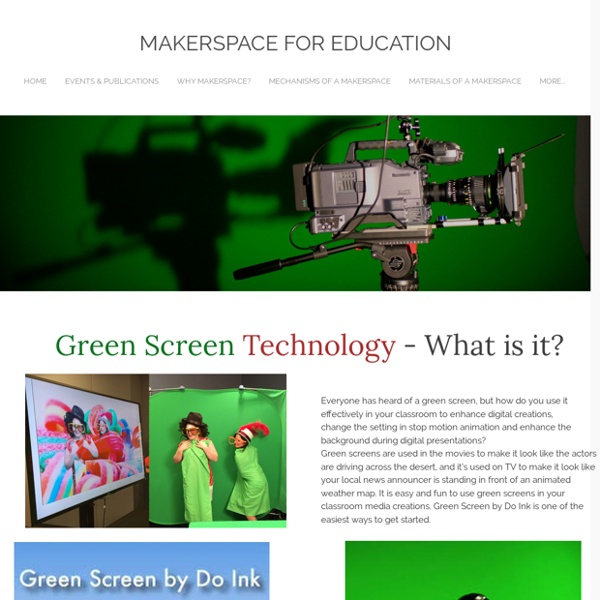
Three Tips for Green Screen in the Classroom If you aren’t taking advantage of green screen to add depth to project-based learning in your classroom, then you will want to read this primer on how to get started. In this entry, we take the direct route to inexpensive green screen tools and offer real examples from classrooms. This past week, a photo of me has been popping up in various situations, from standing next to my wife as she models dresses that she is considering wearing at our daughter’s wedding in June to beautiful vistas. “Have suit, will travel” might very well describe my experience with green screen apps. Jen Sandland (@sandscholars) recently tweeted the image shown right, which shows us all how to empower students to easily create a “green screen” in their home and see what they can create using inexpensive apps on their mobile phone. Join the ongoing TCEA Microsoft Innovative Educator (MIE) SkypeChat via your mobile device or online. Getting Started with Green Screen Pick your app. Ready to get started? Related
STEM Projects with Green Screen Looking for a fun way to introduce STEM projects to students? Try blending green screens into your STEM DIY projects. Let’s take a quick look at a few ways your students can do that. Wait, What’s Green Screen? Before we jump into green screen projects customized for STEM, let’s review what green screens allow you to do. A green screen allows you to display video or images of far-away places. Want to see some practical examples of green screen in the classroom? Finally, newbies may also want to check out this TCEA TechNotes blog entry, Four Tips for Green Screen in the Classroom. Let’s take a closer look at some ideas for STEM Do It Yourself (DIY) projects you can take to the next level with green screen magic. STEM DIY Project #1: Digital Diorama with “Real” Windmill Kids act out little segments of “Don Quixote” so they learn a little bit of culture through drama, through art. The Exploratorium website features the Light Wind STEM project. Green Screen Adaptation Need more information? Save
Build Your Own Digital Media Lab The Skokie Public Library’s state-of-the-art media lab lets patrons get creative with technology By Mikael Jacobsen & Carolyn Anthony A patron with no experience producing movies came to the Adult Services Computer Lab at Skokie Public Library (SPL), IL, requesting to use the Digital Media Lab (DML). She wanted to scan images of her recently deceased uncle as part of a video memorial. She also wanted to use music he wrote and recorded as the video’s audio track. A staff member began by teaching her how to use one of the lab’s flatbed scanners—and the basics of Photoshop Elements 9—to digitize and enhance her images. It’s all in a day’s work for the Digital Media Lab. SPL staffers have given many tours of the DML and answered many emails and phone calls from libraries interested in starting their own. The DML was unveiled in September 2009. Community connectionCommunity media projects are nothing new. Many new partnerships and interest groups have been formed at the DML.
5 ways to write a blow-your-mind manifesto. MANIFESTO. noun. /ˌmanəˈfestō/ A written statement to publicly declare your intentions, motives, or beliefs. From the Latin manifestus — to manifest, to clearly reveal, to make real. Writing a manifesto can help you clarify what you believe and what type of contribution you want to make in the world. If you feel like writing a manifesto is something that only presidential speechwriters and poet laureates can do… think again! Here are 5 different ways to write a manifesto. (You can choose 1 of these ideas or combine a couple of them together to create a manifesto format that suits you. Just state what you believe. “I believe in the power of love.” “I believe in real butter and thick-cut bacon.” “I believe that everyone and everything is fascinating — and that everyone has a story worth telling.” Or — for an unexpected twist — state what you no longer believe. Paint a vision of the world you want to live in. This is your version of Dr. How very Oprah of you! “Use the expensive perfume. “Sweat.
Teaching With Podcasts Home › Professional Development › Strategy Guides Strategy Guide Podcasts are serial recordings, posted regularly online. Podcasts can be used for any purpose a text might serve-they can tell fictional stories, share and comment on recent events, inform listeners about a topic, and persuade listeners to take an action or adopt a stance. Students can produce podcasts that fit any genre, including audio diary entries, analytical commentary on readings or current events, informational recordings that explain concepts, and persuasive and argumentative statements. Review your district's appropriate use policies to determine the requirements for a podcasting site that students can use.
Top 6 Free Video Editing Software for Chromebook Chromebooks are awesome machines, which can perform many of the same tasks as Windows and macOS. However, Chromebook users always feel head spin when they need to complete some content creation projects like edit videos on Chromebook. Therefore, today I'd like to introduce 5 free video editing software for Chromebook. You can compare them and decide which one is better according to your own needs. There are 4 video editing apps for Chromebook and 1 online video editor for your reference. Part 1. 5 Free Video Editing Software for Chromebook 1. For those who have already heard about WeVideo is a video editing tool, you'll probably agree that it's one of the most popular online video editor available for free. Pros: The file to be used for your video can be uploaded from several sources, such as OneDrive, Instagram, Facebook, Flickr, Dropbox, Box, Picasa, and so on.It has 5GB of space and there are no file size restrictions. Cons: There's no option to drag and drop the media files. 2. 3. 4.
Get Creative with Google Drawings Here’s how to make your own copy of a Google Drawings document: When viewing a Google Drawings document, click the File menu and choose Make a copy. A new window will open that contains your very own version of the template. You can make changes and personalize the document before sharing with students. Many of the templates are shared so that you are forced to make a copy before proceeding. This is a handy way to share your own templates with students. If you’re posting your template as an assignment in Google Classroom, you have the option to make a copy for each student. Fill In Activities Students fill in the blanks on their own copies of a document. You can make your own graphic organizer or use one that’s shared online. Eric Curts’ Question Chart asks students to fill in Who, What, When, Where, Why, and How. Eric Curts’ Sandwich Chart - color is a graphic organizer to help students write a paragraph with a topic sentence, details, and a concluding sentence. Labeling Activities Games
Speak to Me: Teaching with Voki Grades 6 – 12 | Lesson Plan | Standard Lesson Vote for Me! Making Presidential Commercials Using Avatars After researching political platforms of past presidents through primary sources and other resources, students create commercials for these presidents using Voki, an online web tool that produces speaking avatars. Grades 9 – 12 | Lesson Plan | Standard Lesson Dialect Detectives: Exploring Dialect in Great Expectations Great Expectations is rich in dialogue and in the dialect of the working class and the poor of Victorian England. Grades 6 – 8 | Lesson Plan | Unit Biography Project: Research and Class Presentation Classroom biography study offers high-interest reading with a purpose, as students begin with inquiry and research, summarize and organize their information, and prepare oral presentations to share with the class. Grades 2 – 3 | Lesson Plan | Unit Jazz Up Writing Workshop: Writing Biographies of African American Jazz Musicians Grades 3 – 5 | Lesson Plan | Standard Lesson
Google Document URL Tricks Share a clutter-free view of your document→ Replace /edit with /preview Publishing what’s created in Google Docs, Sheets, Slides, or Drawings as a Preview link presents the document without menu bars and buttons. A Preview link declutters the web page, which emphases your content over the tool you used to create it. Preview links are good for newsletters, flyers, and instructional materials. Example: Classy Graphics Manifesto Previewed documents load faster and work much better in mobile browsers than the standard shareable version.
Voki in the Classroom: Four Activities Looking to enhance students’ technology and 21st-century skills? Voki is a free Web 2.0 tool that allows kids to create talking characters. The site features educational resources, including teacher-submitted lesson plans. Users can customize characters to resemble living people, animals and cartoons. Record voices via microphone or telephone, or upload them in an audio file. With free Voki accounts, users can create unlimited characters. Students will enjoy the following technology integration activities: This...Is...ME! Try this as a fun icebreaker at back-to-school time. Vocabulary Rundown This is a great activity for language arts, English or foreign-language classes. Fictional Characters Come to Life Begin this public speaking exercise by having students design their interpretations of famous characters from literature. Historical Figures Want to spice up social studies or history class?
For White Folks Who Teach in the Hood... and the Rest of Y'all Too: Reality Pedagogy and Urban Education: Christopher Emdin: 9780807028025: Amazon.com: Books How To Use Flipgrid: A Guide For Teachers - How To Use Flipgrid: A Visual Guide For Teachers by TeachThought Staff What is Flipgrid? In short, Flipgrid is a free, education-focused platform to create and share short videos. The embedded guide further below provides a much more detailed overview of how Flipgrid works, but the short version is that users create videos around topics, then upload those videos to a ‘Grid’ for sharing, feedback, and topic-based ‘response videos.’ But what features make Flipgrid it unique? Topics are what they sound like they’d be: prompts or discussion questions. Grids are like classrooms or learning communities. The former is what the videos are about while the latter is where they’re shared and who they’re shared to and with. Quick Overview: How Flipgrid Works Using Topics in Flipgrid From Flipgrid’s help section: “Topics can simply be text-based or include a resource such as image, video, giphy, emoji, and attachment. Using the Grids in Flipgrid 1. 2. 3. Privacy for Grids in Flipgrid 1. 2. 3. 4. 5.