


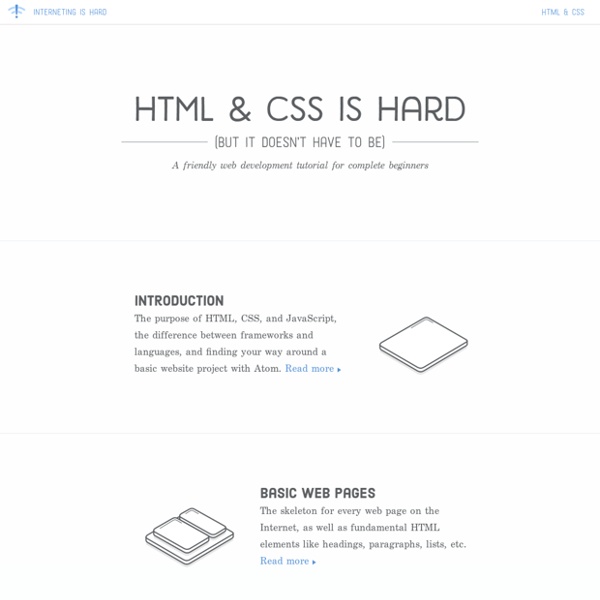
https://internetingishard.com/html-and-css/
Related: TUTORIELS • TUTORIELS, COURS, FORMATIONS etcCSS Tutorials CSS Beginner Tutorial A step-by-step guide to CSS basics. Go here if you’re comfortable with basic HTML. Applying CSS - The different ways you can apply CSS to HTML.Selectors, Properties, and Values - The bits that make up CSS.Colors - How to use color.Text - How to manipulate the size and shape of text.Margins and Padding - How to space things out.Borders - Erm. Borders. Things that go around things.Putting It All Together - Throwing all of the above ingredients into one spicy hotpot.
HTML Tutorials HTML Beginner Tutorial A step-by-step guide to HTML basics. If you’re completely new to web design, start here. Learn HTML5 and CSS3 Latest Discussions by Feii Momo hi recently i've began to code in c# and i wanted to create a login system. i've been trying to link access database with the form to read data of the db but somehow it just doesn't work... :( here are my codes: What I have tried: using System; using System.Collections.Generic; using... Remove Unnecessary CSS With PurifyCSS and Grunt In this tutorial I’ll show you how to use Grunt and PurifyCSS to create a super-lightweight stylesheet with minimal effort. We’ll install it, then learn how to run it with and without Grunt, to give us much more performant styles. PurifyCSS is a JavaScript tool which parses your markup files (HTML, PHP, or even JavaScript) then cross-references them with whatever CSS you’re using.
C QA - Recommended list of Doctype declarations you can use in your Web document Warning The list is informative and does not try to be exhaustive (there are many other proper declarations you could use), but it has most of the declarations commonly used on the Web at the moment. Recommended Doctype Declarations to use in your Web document. When authoring document is HTML or XHTML, it is important to Add a Doctype declaration. This makes sure the document will be parsed the same way by different browsers. The simplest and most reliable doctype declaration to use is the one defined in HTML5: Tutorials Archives Tutorials In this section you will find in-depth how-tos involving common web development and web design techniques. Twisted Colorful Spheres with Three.js
datalist experiment By using <datalist>, you can define a list of suggestions you want the user to select from. Users can optionally select from your suggestions as well as typing it by themselves. Options can be tagged with datalist and referenced from the input element using list attribute by its id. The CSS Box Model By Chris Coyier On box model At the risk of over-repeating myself: every element in web design is a rectangular box. This was my ah-ha moment that helped me really start to understand CSS-based web design and accomplish the layouts I wanted to accomplish. CSS Support Guide for Email Clients Version history 14 November 2017 Outlook.com and the Outlook iOS app added support for CSS background images and some related properties, as well as certain Flexbox and Grid properties. Also added iOS 11 Mail to the guide, with no noticeable differences from iOS 10. 22 September 2017