


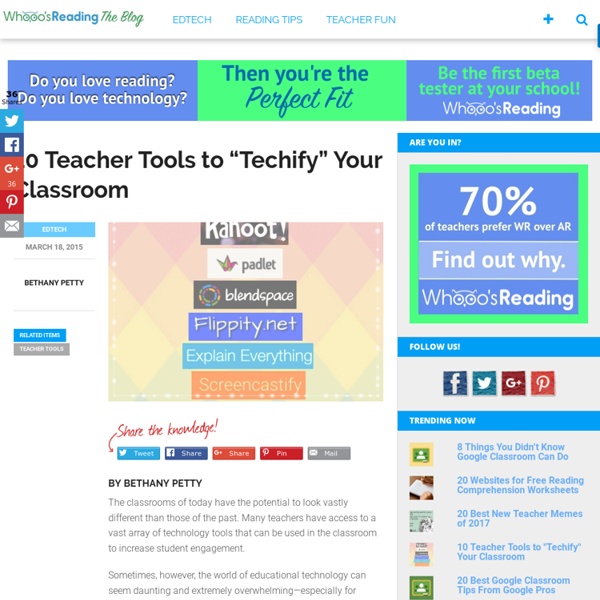
Tech Tools to Make Your Life Easier in the Fall By Thom Gibson During the summer months, in an effort to avoid feeling overwhelmed two weeks before school starts, I usually make time each week of the summer to work on plans for next school year. This involves reading books on pedagogy, revising curriculum, and researching various tools that may make my life easier—I’m sure it’s the same for you. Here are a few of the best tricks and tools I’ve discovered in summers past that have made my life more manageable when back to school comes around. Planboard: Keep all links, resources and lessons plans in one place. Problem While my class calendar does house general plans for the day, sometimes I have links to videos I want to share, notes about who’s coming to office hours, a place to keep a to-do list for my off periods, and a couple reminders about announcements I want to make for each class. Solution I use Planboard for all of my lesson-planning needs. FormMule: Update Google Calendar with Google Forms I found a tool called FormMule.
10 Ways to use Instagram in the classroom Instagram isn’t just a platform for selfies, business promotions, and cute animals. With a little creativity, you can bring the visual power of photos and videos to your classroom, weave them into your students’ learning process, and bring a little fun to their (and your!) days. 10 ways to use Instagram in the classroom Send classroom notifications Many teachers use other forms of social media – like Twitter and Facebook – to share classroom news and other notifications. Showcase students and student work Feature a student of the week or month, with a short bio and some tidbits about themselves and their work. Review content from class Remind your students of some things you’ve talked about in class, to keep the concepts fresh in their minds. Share reading recommendations Not all students get really excited about extracurricular reading. Track student progress over time Snap photos of student work throughout the year. Encourage and engage your students Have a contest Document the year Role Play
Edit and Share Videos Like a Rock Star The engine of learning is not always fueled by reading. In fact, knowledge is often acquired via audio, video, role-playing, and other approaches that address the varied learning styles of today’s students. One communication method that has seriously grown up from even a generation ago is video. Where movies used to be considered babysitting — the activity of last resort for tired or unprepared teachers — that’s no longer true. Today, done well, they become real teaching tools that use optics to communicate ideas, unpack granular concepts, and connect students to information. For many teachers, though, there’s the rub: How do they use this tool to agilely and effectively deliver content? EdPuzzle Edit, quizzify, and add your voice to any video. Tammy’s YouTube Clipper Because the ads that introduce many YouTube videos may not suit your student group, use this tool to truncate the video and show just the part you want. Touchcast Vialogues YouTube editor More on videos as a classroom tool:
10 Collaborative Technology Projects Your Students Will Love If your classroom is far from a 1:1 environment (more like 1:32), it can be hard to find great technology projects that really work. Here are some simple tech tools students can use to create awesome projects. Students can work together in cooperative learning groups or independently depending on your access to technology in your school district. Bonus: They're all free! 1. InkleInkle is a fun digital storytelling tool for students. 2. Cooperative learning idea: Have students share a computer and agree on an image. 3. Cooperative learning idea: Students can collaborate and create a science comic strip, such as: the life cycle of a butterfly or frog, the journey of a raindrop or the transformation of matter. 4. 5. Cooperative learning idea: Students can take turns talking. 6. Cooperative learning idea: Older students can work in teams and create a digital book for a presentation. 7. Cooperative learning idea: Students can share a computer, generate a "What if?" 8. 9. 10.
5 Tools Tech-Savvy Teachers are Using for 21st Century Learning By Troy Lambert Great teachers at schools everywhere are taking advantage of technology to become leaders in the evolving educational field. The traditional school system was set up to teach kids about the workplace of their future: the bell system taught them about factory whistles and lunch and recess taught them about rigid break and meal times. However, kids now need to be prepared for an entirely different kind of workplace, one filled with open spaces and focused on employee collaboration. Not to mention the tech skills most employees are now expected to have. Tech-savvy teachers are becoming leaders in education, developing and implementing programs that duplicate this evolving work environment—with technology at the center of it all. Consider how you can become a leader in educational technology, and give 21st century students an appropriate education, with these tools. Tiered Activity and Learning Software Learning programs used to be especially challenging for teachers.
Great Resources for Integrating Technology in Class August 18, 2014 Over this weekend, I spent some time sifting through the piles of posts in this blog looking for materials and posts to help new teachers better integrate technology in education. The result is a list featuring some interesting resources that I highly recommend for any teacher planning to get their feet wet in the Ed Tech world. As you can see below, the resources I handpicked for you include rubrics, tips, tools, and visuals all geared towards empowering you with a set of skills to enable you to make a better use of technology in instruction. Enjoy 1- Using Technology Vs Technology Integration Chart 2- Technology Integration Matrix 3- Three Working Models to Integrate Technology in Your Teaching 4- Resources for Integrating Technology in Early Education 5- Technology Integration Matrix 6- 11Ways to Use Technology in Class 7- Important Tips for Teaching with Technology 8- Technology Integration Rubric
How to Use Google Drawings Google Drawings is a free, web-based drawing tool that allows users to collaborate and work together in real time to create flowcharts, organizational charts, website wireframes, mind maps, concept maps, drawings, and more. It is included in GAFE, Google Classroom, G Suite, and Google Drive (this may vary in managed domains, depending upon whether the administrator turns on access to this tool). To use Google Drawing, here’s what you do: Open your Google Drive account; go to New and select Google Drawings. Insert shapes, lines, an image, or text with the editing tools.When finished, add this drawing to another Google Doc, slideshow, or spreadsheet, save it as a stand-alone file, and/or share it with others in a wide variety of methods. There are a lot of drawing programs available — SumoPaint, KidPix, and TuxPaint to name a few. Be aware: Each drawing program mentioned above may have some of these, but few have all. Here are eight projects that are perfect for Google Drawings: Comic strip
7 Habits of Highly Effective Teachers Who Use Technology | TeachBytes Professional Development About these ads Share this: Like this: Like Loading... Related 12 Free PD Courses You Should Take This SummerIn "eLearning" Common Core Technology Skills Self-AssessmentIn "Google Tools" 10 Educational Technology Podcasts You Can't MissIn "Audio Tools" One thought on “7 Habits of Highly Effective Teachers Who Use Technology” Awesome! Leave a Reply Follow Get every new post delivered to your Inbox. Join 2,871 other followers Build a website with WordPress.com %d bloggers like this: How to Use Google Apps Here’s a collection of Ask a Tech Teacher articles addressing individual Google Apps: Google Docs Google Drawings Google Forms Google Hangouts Google Keep Google Voice This isn’t meant to be comprehensive. How do I teach Google Drive to K/1? Weekend Website 123: Google Gravity Google Apps Support Bloom’s Taxonomy–Take a Look Jacqui Murray has been teaching K-8 technology for 15 years.
More on Being a 21st Century Educator What is all the buzz about 21st Century educating? I think it is more than just using technology in your classroom- though that is lots of fun. In 1995, I was a part of a research team that was integrating technology in the classroom to teach energy in the human body. We had video cameras, simulation programs, and a whole host of other instructional technology. The teachers were scared back then, as they are now. The school district was the worst in Massachusetts and educators were giving up on these “at-risk-students.” BUT, Being a 21st century educator is more than simply using technology in the classroom. So, here are some more ideas on morphing… This work by Mia MacMeekin is licensed under a Creative Commons Attribution-NonCommercial-NoDerivs 3.0 Unported License. Like this: Like Loading...
What is Google Keep and Why Use it in Your Classroom? My daughter just bought her first house (though it went on hold several times as the Navy threatened/offered to move her). We wanted a simple way to share a ToDo list that would be available on phones, iPads, and computers, and would auto-update with our ideas. I looked at a variety of options, but found something wrong with each of them. Until I found Google Keep. It requires a Google account and — as with other Google Apps — the amount of space you get for saved notes depends upon your Google Drive size. Pros Because Keep doesn’t include a lot of (rarely-used) tools, it is intuitive to learn and simple to use. One of the most amazing features of Google Keep is that it will pull text from images (such as pictures of pages from a book) into typed text. For Android users: You can add a drawing to your note and/or draw on an image that you took or is shared with you. Cons Education applications Bookmark interesting links. Overall, Alan Henry over at Lifehacker said it best: Google Keep logo
Tools per creare mappe concettuali I migliori tools per creare mappe concettuali personalizzate. Affina la ricerca Edraw Un utile programma per creare mappe concettuali colorate e divertenti, particolarmente indicate per la scuola primaria. Vai » VUE – Visual Understanding Environment Software open source per la creazione di mappe concettuali, realizzato da un gruppo di accademici della Tufts University di Boston. Vai » XMind XMind è un potente editor per creare mappe concettuali di ogni tipo. Vai » Mind Maple Per chi ha poco tempo o è alle prime armi, Mind Maple è un software che consente di trasformare velocemente un testo in mappa concettuale. Vai » Essay Map Utile applicazione online che permette di creare in pochi click, e con l’aiuto di una semplice guida, uno schema riassuntivo per spiegare o ricapitolare concetti e idee chiave riguardo un qualunque argomento. Vai » Blumind Vai » Programma gratuito per disegnare mappe concettuali e pagine basate su grafica vettoriale VML all’interno del browser (IE a partire dalla versione 6).
7 Online Tools to Make Custom Learning Games (No Coding Required!) By Elizabeth Kahn It is a fact that even in the 21st century, students need to study and review information they’ve been taught in class. In fact, many scientific studies have asserted that learning doesn’t take place without repetition. Study guides created by the teacher or student in the form of lists may help when a student is preparing to take a test but may not be the best route for learning. There are many digital tools that allow teachers and students to create games to make the repetition of information fun, rather than a chore. The librarian and classroom teacher can make a great team when planning and executing lessons where the students generate games for study review in any content area and across grade levels. Flippity Flippity offers several opportunities to design learning games with a Google spreadsheet. Digital Jeopardy There are several ways to create digital Jeopardy—including tools like Flippity. More: How Gamification Helped More Than 10,000 Students Improve Reading
10 Ways to "Googlfy" Your Classroom By Bethany Petty Google has taken the world of educational technology by storm with its fantastic suite of tools for the classroom. These tools provide seemingly endless possibilities for teachers to enhance the learning environment and increase student engagement. Below are 10 great ways to “Googlfy Your Classroom” and use these tools to their fullest extent. More: 10 Ways to Save Time Grading With Google 1) Actively read a primary source (Docs) Google Docs has come such a long way since I was originally introduced to it in college. Students highlight certain parts of the text they find interesting, important, or confusing. 2) Create a collaborative presentation (Slides) Watching students collaborate on a project together is always exciting for us teachers. To learn more about the Explore feature, check out my article on it. 3) Go on a Field Trip (Google Earth) I absolutely love taking my students of field trips with Google Earth. More: 10 Ways to Use Google Maps in the Classroom This.