


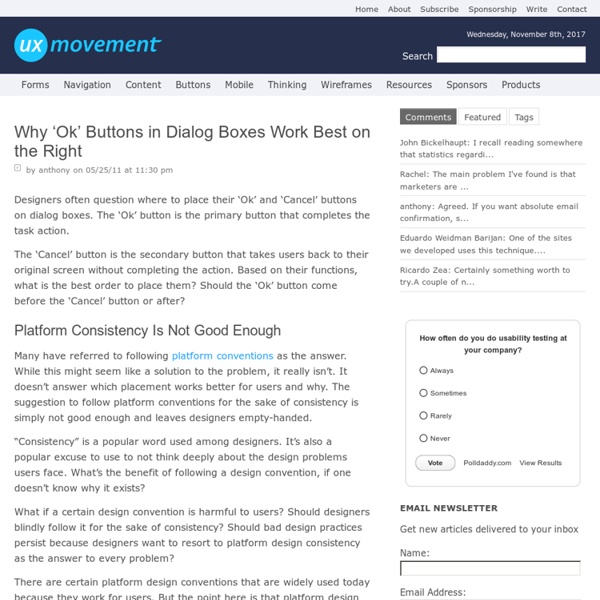
Why Rounded Corners are Easier on the Eyes by anthony on 08/17/11 at 10:17 pm Designers use rounded corners so much today that they’re more of an industry standard than a design trend. They’re not only found on software user interfaces, but hardware product designs as well. Rounded Corners are Easier to Process Anyone can appreciate the aesthetic beauty of rounded corners, but not everyone can explain where exactly that beauty comes from. Some experts say that rectangles with rounded corners are easier on the eyes than a rectangle with sharp edges because they take less cognitive effort to visually process. Scientific research done on corners by the Barrow Neurological Institute found that the “perceived salience of a corner varies linearly with the angle of the corner. Which object is easier to look at? We’re Conditioned for Rounded Corners Another explanation on why we have an eye for rounded corners is because they’re more organic to how we use everyday objects in the physical world [3]. Conclusion References
Rotating Image Slider with jQuery In the following tutorial we will create an asymmetrical image slider with a little twist: when sliding the pictures we will slightly rotate them and delay the sliding of each element. The unusual shape of the slider is created by some elements placement and the use of thick borders. We will […] View demo Download source In the following tutorial we will create an asymmetrical image slider with a little twist: when sliding the pictures we will slightly rotate them and delay the sliding of each element. We’ll use the jQuery 2D Transformation Plugin for rotating the images and the jQuery Mousewheel Plugin by Brandon Aaron for the mousewheel control. The beautiful photos are by Andrew and Lili and you can see their Behance profile here: The images are licensed under the Creative Commons Attribution-NonCommercial 3.0 Unported License. Allrighty! The Markup First, we will wrap all our slider elements in a wrapper with the class “rm_wrapper”: The CSS The JavaScript
New Approaches To Designing Log-In Forms - Smashing Magazine Advertisement For many of us, logging into websites is a part of our daily routine. In fact, we probably do it so often that we’ve stopped having to think about how it’s done… that is, until something goes wrong: we forget our password, our user name, the email address we signed up with, how we signed up, or even if we ever signed up at all. These experiences are not just frustrating for us, but are bad for businesses as well. To top it off, visitors who are not logged in do not see a personalized view of a website’s content and recommendations, which reduces conversion rates and engagement. Is This You? Gowalla’s sign-in form (below) looks pretty standard: enter your user name or email address and your password, and then sign in. The sign-in form on Gowalla. But Gowalla has taken the time to include a few more components to help people log in with more confidence if their first attempt hasn’t worked. A log-in error on Gowalla. Instant Sign-In Quora’s one-click log-in page. It’s Not Over (al)
Responsive Navigation Patterns Update: I’ve also written about complex navigation patterns for responsive design. Top and left navigations are typical on large screens, but lack of screen real estate on small screens makes for an interesting challenge. As responsive design becomes more popular, it’s worth looking at the various ways of handling navigation for small screen sizes. Mobile web navigation must strike a balance between quick access to a site’s information and unobtrusiveness. Here’s some of the more popular techniques for handling navigation in responsive designs: There are of course advantages and disadvantages of each method and definitely some things to look out for when choosing what method’s right for your project. Top Nav or “Do Nothing” Approach One of the easiest-to-implement solutions for navigation is to simply keep it at the top. Pros Cons Height issues- Height matters in mobile. Responsive navigation breaking to multiple lines on small screens In the Wild Resources The Select Menu The Toggle In The Wild
31 Extremely Impressive Web Icon Sets for Free 31 Extremely Impressive Web Icon Sets for Free 13,185 views In Freebies by Sheila Mahusay Sep 28th, 2011 2 Comments Icons are one of the fundamental components of Graphical User Interface (GUI). In web applications, icons serve as an intuitive representation of hypertext links and quick navigation from a web page to another. Creating icons can be very protracted since certain design specifications are to be considered such as its color, shape, design, size and scalability. So, why squander much of your time creating them when you can avail free high quality icons in just a few clicks. You may also want to read the related article below. Don’t forget to Subscribe to our RSS-feed and Follow us on Twitter — for recent updates. 1. 2. 3. 4. 5. 6. 7. 8. 9. 10. 10 Free Useful Icons for Designers 11. iPad 2 Icons 12. 13. 14. 15. 16. 17. 18. iCandies Icon Set 19. 20. 48px Web Icon Set 226 icons 21. 22. 23. 24. 25. 26. 27. 28. 29. 30. 16px Glyphs 31. You like this post? Author Sheila Mahusay 2 Responses
10 Free jQuery Rich Text Editors To Enhanced Your Web Application Rich Text Editor very important web component of any CMS based web application, which allows users to edit articles within a web browser. There are many rich-text editors out there. What’s even better than a lot of choices? Many of the best rich-text editors currently in the market are free. In this article, we present jQuery based free rich-text editors. MarkitUp markItUp! demo / source jWYSIWYG This jquery plugin is an inline content editor to allow editing rich HTML content on the fly. demo / source RTE jQuery This Rich Text Editor as simple as possible to be easily changed according your needs. demo / source jHtmlArea A simple, light weight, extensible WYSIWYG HTML Editor built on top of jQuery. demo / source WYMEditor WYMeditor is an open source web-based WYSIWYM editor with semantics and standards in mind. demo / source uEditor uEditor is flexible and easy to use. demo / source jQuery WYSIWYG Rich Text Editor demo / source HtmlBox demo / source CLEditor demo / source demo / source
The Art of Color Coordination Colors affect us in countless ways—mentally and physically, consciously and subconsciously. Psychologists have suggested that color impression can account for 60% of the acceptance or rejection of a product or service. Good color choices should never be neglected in web design. A bad color combination can have the same negative effect as poor copy and slow load times. In this infographic, we will briefly discuss color coordination and how you can use this to your advantage when designing your site. Special thanks to @speckyboy, @smashingmag and @onextrapixel. Click on the infographic below to view a larger image: View an enlarged version of this Infographic » Click here to download a .pdf version of this infographic. Want to display this infographic on your site? Simply copy and paste the code below into the html of your website to display the infographic presented above: Website Color Scheme Examples Complementary Colors – Naturestable.com Analogous Colors – Simplebits.com
Why Your Business Needs a Mobile Website Right Now The Digital Marketing Series is supported by HubSpot, an inbound marketing software company based in Cambridge, MA, that makes a full platform of marketing software, including lead generation tools. First, the good news: If you have a website, then you have a site that can be accessed by any mobile device with a browser. Now, the bad: Chances are, that site looks pretty crappy on said mobile device. If you're worried about this, you're not alone. Just as companies realized, circa 1996, that they needed to create a website to remain relevant to consumers, history is repeating itself in mobile. In such an environment, a site designed to be viewed on a desktop PC comes across as woefully lacking. At that point, your potential customer may start looking around. Yet currently, most businesses haven't optimized their sites for mobile. If you're among the other 79% or so, take heart. In part, that's because Google has stepped in. Series supported by HubSpot
Label Placement in Forms By Matteo Penzo Published: July 12, 2006 “We were able to subject Luke’s theories to usability testing and enrich them through the power of numeric data.” In using eyetracking to evaluate the usability of search forms for my previous article for UXmatters, “Evaluating the Usability of Search Forms Using Eyetracking: A Practical Approach,” we discovered much interesting data. I’ll provide an in-depth analysis of that data here. Please note that our ad-hoc test setup didn’t resemble real-world conditions. We based our test setup on Luke Wroblewski’s article “Web Application Form Design.” Luke provided valuable insights and feedback during both our test preparation and results analysis. During the process of building the forms that we would test, we tried to respect Luke’s suggestions regarding the relationship between label placement and formatting and the type of form content—well-known data versus unfamiliar data that requires thought. Test 1: Left-Aligned Labels to the Left of Input Fields
A Year Without Clothes Thanks to everyone who showered us with lots of love n support over the last year. This project has been life changing, to say the least. We set out hoping for some inspiration, and to evolve along our creative paths with a bit of a kick start. Without a doubt we got that, and more!!! As Day 365 approached, we realized there was not a single thing we could shoot that would embody the entirety of this project. We had about a million ideas, but they all seemed contrived. Lucky Bastard aka Keith Allen Philips, photographer extraordinaire, one of my favorite roommates ever, an amazing shoulder to lean on, and a creative force to be reckoned with. Pillar Box Studios, whose walls have housed me and whose sets have helped me make rent this past year. Bubbles and Frown Haberdashery Shoppe, the brain child of all of my multiple personalities, leaving me free to express myself with the abundant myriad of rainbow visions that haunt my mind. Minnie Mouse. Sobriety.
Password strength verification with jQuery Many sites that require login credentials enforce a security setting often referred to as password complexity requirements. These requirements ensure that user passwords are sufficiently strong and cannot be easily broken. What constitutes a strong password? In this tutorial, we’ll construct a form that gives the user live feedback as to whether their password has sufficiently met the complexity requirements we will establish. Before we begin, let’s get take a sneak peak at what our final product will look like (click for a demo): Please note: The purpose of this tutorial is to show how a simple script can be written using javascript and jQuery to enforce password complexity requirements. Step 1: Starter HTML First we want to get our basic HTML starter code. <! Step 2: Form HTML Now let’s add the markup that will be used for our form. Here’s an explanation of the code we used: Here’s what we’ve got so far: Step 3: Password information box HTML Each list item is given a specific ID attribute. \d
App Store Users Install 80 Apps Per Device on Average Announcing today the winner of its 25 billion App Store downloads ‘countup’, which saw Chinese iOS device owner Chunli Fu of Qingdao, China gain a $10,000 iTunes gift card, Apple’s latest figures have given us a good overview of how well its iOS ecosystem is performing. Apple stated in its press release that there are more than 315 million iOS devices in use worldwide — a figure it originally announced in its last quarterly financial earnings call — and armed with its 25 billion download data, average download counts for users and developers can be calculated. Dividing the total number of downloads by the number of total iOS devices worldwide means that the average iOS user downloads just under 80 applications, paid and free. This is up by nearly 18 apps from January 2011, when the App Store saw its 10 billionth download, and by 5 apps from when the App Store hit 15 billion downloads in July.