


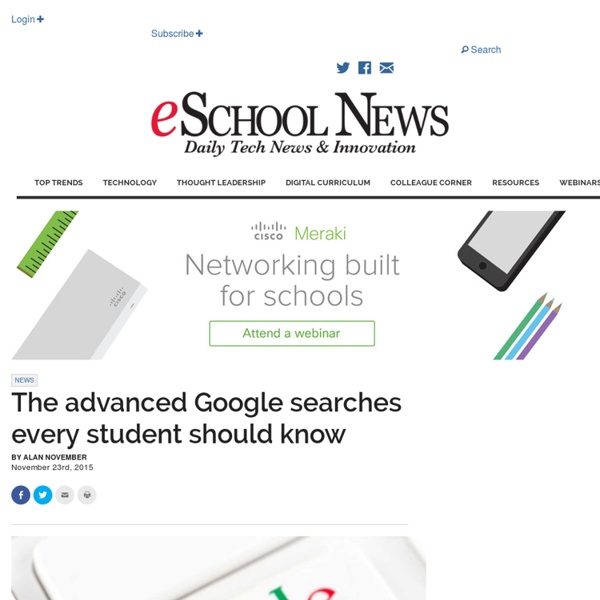
Google Calendar: Add Attachments Google Calendar is amazing, I won’t try to sell it because you’re probably already using it! One thing I have been recently using and loving is the ability to attach things from Google Drive in Google Calendar. While I do a fairly good job of organizing my files in folders in Google Drive, it is so nice to have the documents that pertain to an event easily accessible through Google Classroom. When I open the calendar event, I can simply click on the links to the documents I need for that meeting or event. I do not have to locate them in Google Drive, and I do not have to wonder if I have everything I need. Using Google Calendar is an excellent way to facilitate collaboration. Anyone who is invited to the same calendar event also can add attachments or view the attachments I have added. In Google Calendar (calendar.google.com), you can click on “edit event” when creating an event. Under the description is an option to “Add attachment.” Copyright secured by Digiprove © 2015 Like this:
Teachers want larger role in ed-tech decisions “Nobody is better situated than classroom teachers when it comes to observing which education technologies are driving meaningful improvements to student learning outcomes,” says Bob Pianta, Dean of the Curry School of Education at the University of Virginia, and Chairman of the Jefferson Education Accelerator. “Decisions about which ed-tech products and services should be in our classrooms should be heavily influenced by teachers who have access to evidence of their impact.” Forty-eight percent of respondents believe that cost is the number one influence on ed-tech selection, more so than student outcomes (22 percent) and teacher buy-in (9 percent). Just 12 percent of respondents say school-based technology experts currently make decisions, but 33 percent of respondents say they should play an important role (second only to teachers). Forty-nine percent of those surveyed say parents should play the smallest decision-making role, with district leadership not far behind (24 percent).
The advanced Google searches every student should know The internet presents our students with the significant challenge of learning how to access and synthesize massive amounts of information from all over the world. To manage overwhelming amounts of information, it is critical to learn how to design searches that take you past the first page of results. The quality of information can lead to a over simplification of an issue or lead to a much deeper understanding of the nuances of a topic. In today’s global economy, global empathy is one of the most critical skills we must teach our students. To this end, utilizing the internet strategically can lead students to understand other cultures and viewpoints and spark authentic learning experiences. While the internet provides us with the opportunity to explore issues from multiple perspectives and exposes our simplified narratives, the reality of how Google targets basic search often leads to localized results. Let’s take a look at a detailed example assignment, “the Iranian Hostage Crisis.”
15 Effective Ways to Use Google Docs in Class June 19, 2014 I spend a considerable time every single day browsing the net tracking new updates in the world of educational technology and, often times, in the midst of this journey I would come across wonderful resources and tutorials that usually end up in one of my posts here in this blog. So after the previous guide on how to be a Google Drive master , today I am sharing with you another awesome guide created by Eric Curts entitled "The paperless Classroom with Google Docs". This guide is available for free in a Google doc format from this link. In this guide, Eric walks you through the different stages of turning your classroom into a digitally focussed environment where you will no longer have any need for papers. This is al done through the effective use of the different Google Drive features and functionalities.
The advanced Google searches every student should know The internet presents our students with the significant challenge of learning how to access and synthesize massive amounts of information from all over the world. To manage overwhelming amounts of information, it is critical to learn how to design searches that take you past the first page of results. The quality of information can lead to a over simplification of an issue or lead to a much deeper understanding of the nuances of a topic. In today’s global economy, global empathy is one of the most critical skills we must teach our students. To this end, utilizing the internet strategically can lead students to understand other cultures and viewpoints and spark authentic learning experiences. The irony of having access to thousands of channels of information is that many of our students seem satisfied when they find the most visually accessible version of the truth. Let’s take a look at a detailed example assignment, “the Iranian Hostage Crisis.” site:IR Conquest of the American Spy Den
Google Docs Blog Tech Tip: Digital storytelling with Google Map tools You’ve done it. Go ahead and admit it. You’ve searched for your house on Google Maps. In fact the first place you looked in Google Earth and Street View was your house. But Google Map tools are not just a consumption tool, they can be a powerful creation tool for students to tell stories — stories of history, literature, science, and social studies. The three main tools for map creation are Google Earth, Google Tour Builder, and Google My Maps. All three of the tools can be used to create multimedia rich geotags for location based storytelling. Will Kimbley is an instructional technology consultant in California. Tech Tips is a content collaboration between SmartBrief Education and GreyED Solutions. Miss a Tech Tip? Related Posts No Related Posts Found
Introducing the math selfie Math selfies, QR codes, and Kahoot games enrich one school Sure, you may have taken a selfie, but you likely haven’t taken an equivalent fraction selfie — and if you ask the Jefferson Elementary School fourth-graders in Jennifer Moser’s fourth-grade math class, you haven’t really lived until you’ve snapped, uploaded and shared your share of equivalent fraction selfies. These high-tech, mathematically-savvy and, let’s face it, just plain cool selfies are just one way Wichita Falls ISD students are using digital technology in their classrooms as a way to enhance and enrich learning. Teams of administrators spent much of Wednesday visiting these classrooms, part of the District Classroom Pilot Program, as part of the nationwide Digital Technology Day. Each test classroom received 30 devices that are kept on a charging depot in the room when the students aren’t using them. “It took a lot of collaboration,” she said. “They have their benchmark (test). … So I made different stations.”
Tech Tip: Capture ideas with voice typing in Google Docs Many students have great ideas but capturing those ideas in a written document is a challenge for several reasons. What if your students could just dictate to their laptop and have their words typed for them? Enter Google Docs with voice typing baked right in! Here's how to use the feature: Confirm your microphone works.Create or open a doc in Google Docs, in Chrome. Here is a list of commands you can use while voice typing: Select textFormat your documentEdit your documentAdd and edit tablesMove around your documentResume voice typingCommands to open helpSpeak (for accessibility) Insert punctuation by using these words: PeriodCommaExclamation pointQuestion markNew lineNew paragraph Correcting mistakes is easy. The system also supports several languages and dialects. What will your students do next with these tools?