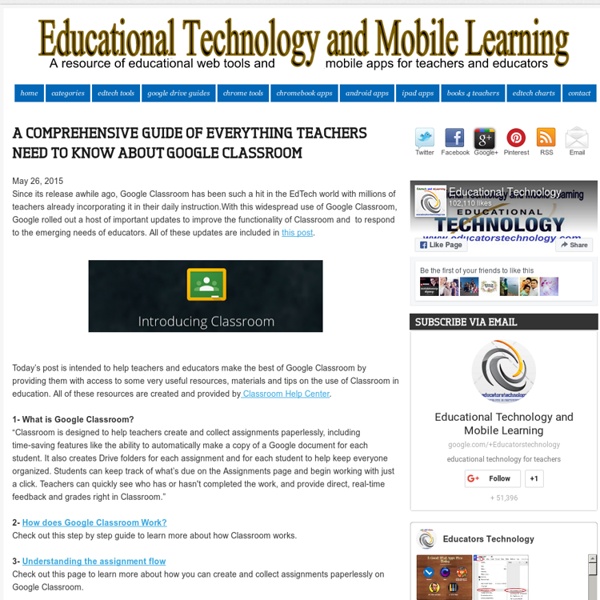One Example of a “Bad Hint” :: Annie at the Math Forum
A couple of weeks ago during the Sunday night #probchat on Twitter the topic of hints came up. (You can read the whole conversation at Storify.) A few people started talking about possible “good” and “bad” hints, and I wondered how we’d gotten onto the topic of hints, rather than talking about possible solution strategies (which was the current question posed in the chat). So I chimed in with I know hints are a hot Twitter topic right now, and I agree that you do, as a teacher, want to have a plan for what to say to kids who are stuck somewhere specific (that you expected them to get stuck). figure out what the student understands about the storyhonor where the student is and what they’ve thought of so farlet the student do all the work and make all the decisions Yes, even if they say, “I don’t know how to start.” I didn’t mean to imply that you should offer nothing to students who aren’t sure how to get started. The students looked at him and said, “Whoa!
Framtidens lärplattform | I'm All For It!
Ju mer nätbevandrade människor blir desto mer kräsna blir de i sitt internetanvändande. Tendensen att elever, studenter och lärare söker sig utanför den traditionella lärplattformens stängda miljö för att skapa egna samarbetsytor på nätet blir alltmer tydlig. Några tendenser som kan tänkas leda till att lärplattformen blir överflödig: 1) Ökad användning av molntjänster. 2) Web 3.0. 3) Ökad digital kompetens gör oss mer självständiga i att söka information och kommunikation. 4) Ökad medvetenhet kring hur vi anpassar rådande kunskapssyn till ett digitalt arbetssätt. 5) I våra läroplaner står som mål att elverna ska kunna använda sig av modern teknik. Jag har under min tid som lärare i använt mig av fyra olika lärplattformar; Ping Pong, Moodle, It’s Learning och Fronter. Ett exempel från verkligheten Förra året ansvarade jag för en utbildning där 120 gymnasielärare från tio kommuner i regionen deltog. Like this: Like Loading...
5 Useful Gmail Tips for Teachers
May 25, 2015 Here are some helpful tips we pulled out from our Gmail Tips archive to share with you today. These tips are meant to help you enhance your productivity and make the best of your gmail experiences. Let us know what you think of them. 1- Add a signature to your emailsIf you want to give a professional look to your emails, you probably need to add a snippet of text at the end of your email stating who you are, your blog or website, your social media profiles…etc. Click on " settings" then on "general" and scroll down to "signature" and add your text 2- Undo sent messagesIf you have hit the "send" button too soon or by mistake then the "undo Send" feature allows you to stop messages from being sent for a few seconds after hitting the send button. To set a time limit for your cancellation message. 3- Mark Emails Use stars to easily mark certain messages as important or to indicate that you need to reply to them later. star icon next to the sender's name. Download or
Responding to Student Progress | When Math Happens
One area where I need a lot of growth is responding to the progress of my students. Specifically, what are the next steps after I’ve identified the level of understanding in certain concepts? I recently decided to tackle this challenge during our review days for the state assessment. I began the process by consolidating all of the data from concept quizzes throughout the year. Here’s a tutorial video showing the process of creating these reports. This is a similar idea to the Growth Mindset Reports I blogged about a few months ago. For the original reports, I had the students self-assess their understanding of each concept because I was concerned about classroom status issues. I created several silent solution videos as the first step toward responding to student progress (the idea came from Kyle Pearce and Cathy Yenca). In addition, Jennie Magiera has talked about some interesting findings related to tutorial videos for teachers in Chicago Public Schools. Here’s a sample… Level 1:
Google for Education: New ways to integrate with Google Classroom
Posted by Pepper Lebeck-Jobe, Classroom API Tech Lead (Cross-posted on the Google for Work Blog.) Classroom debuted last year to help teachers and students save time and collaborate with each other, and since then we’ve been working on how to make sure it worked well with other products that educators love and use in their classes. Starting today, developers can embed the Classroom share button and sign up for the developer preview of the Classroom API. We’ve also got other updates to tell you about, including whitelisted domains and notifications in the Classroom mobile app. Classroom API The Classroom API allows admins to provision and manage classes at scale, and lets developers integrate their applications with Classroom. By using the API, admins will be able to provision and populate classes on behalf of their teachers, set up tools to sync their Student Information Systems with Classroom, and get basic visibility into which classes are being taught in their domain.
Getting started with Google Photos - CNET
Google has an ambitious plan for the future: help nearly anyone with a smartphone to experience virtual reality. The technology industry is preparing for an onslaught of new devices that mount on your head, immersing you in computer-generated worlds ranging from space battles to Spanish villas. The trend is called virtual reality, or VR, and the technology is moving from science fiction to store shelves within the next year. Once thought of as a gimmick from the early '90s, VR is now one of the hottest markets in the tech industry as low-cost components and powerful software have made replicating the real world easier and more lifelike. As it happens, some of the biggest companies in the world are staking out a position offering the highest-quality devices, capable of displaying complex imagery and inserting users in a digitally created world that feels like our own. Google? The takeaway: Cardboard may sound cheap, but it's a powerful play for getting VR out to everyone and their mother.
Standards-Based Grading | When Math Happens
When Math Happens Leave a comment Standards-Based Grading The following 4 links are a snapshot of how Standards-Based Grading works in my classroom. Below are resources that are helpful for exploring and implementing Standards-Based Grading. Share this: Leave a Reply Create a free website or blog at WordPress.com. | The Chunk Theme. Follow Get every new post delivered to your Inbox. Join 47 other followers Build a website with WordPress.com
Finally! Google Classroom Lets You Share With Parents
The complaint about Google Classroom that I've heard more than any other over the last couple of years has been, "parents can't see what's happening." Today, Google finally did something about that. You can now invite parents and guardians to subscribe to a daily or weekly summary of activities in your Google Classroom classes. Initiating the process of sharing summaries with parents and guardians does require cooperation on the part of your school's administrator. Once a parent has been invited by the school, teachers can choose to enable sharing of summaries with parents. Read the complete set-up directions for class summaries on this help page written by Google.
Teachers' Guide to The Use of Google Voice in Education
May 24, 2015 Google Voice is a great communicational utility with huge educational potential. As a teacher, you can use Google Voice to obtain a phone number to use when communicating with students and parents without you revealing your personal phone number. You can connect your Google Voice number with multiple phone numbers (e.g landline number, mobile number, work number) and have incoming calls routed to all of these numbers simultaneously. You can also select a single number to forward all your incoming calls to. The voicemail features of Google Voice are also wonderful. From language teaching to storytelling, Google Voice can be used in a variety of ways with students. 2- Voicemail Transcription 3- One Number 4- SMS to Email 5- Share Voicemails 6- Conference Calls 7- Mobile App