


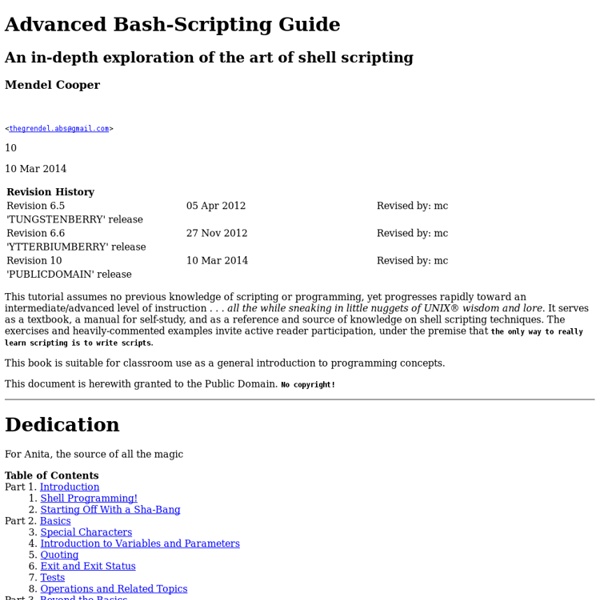
http://tldp.org/LDP/abs/html/index.html
Related: ADMIN. SYS.Programmation Bash/Interactions avec l'utilisateur Un livre de Wikilivres. Lire la saisie d'un utilisateur[modifier | modifier le wikicode] Les commandes suivantes permettent de gérer l'interaction avec l'utilisateur : la commande echo affiche des données soit sur la sortie standard, soit sur la sortie d'erreur,la commande read lit les valeurs entrées au clavier et les stocke dans une variable. read var permet de lire une valeur entrée au clavier par l'utilisateur et de stocker cette valeur dans la variable var. Reprenez le contrôle à l'aide de Linux ! "Linux c'est trop compliqué, c'est pour les pros" (Dire qu'il y a des gens qui croient ça !) ... Comment ça... c'est ce que vous croyez vous aussi ? o_O Halte-là, malheureux ! Ne faites pas un pas de plus, vous faites fausse route ! Linux n'est pas compliqué, et je vais vous le prouver.
tutoriel:script_shell Un script shell permet d'automatiser une série d'opérations. Il se présente sous la forme d'un fichier contenant une ou plusieurs commandes qui seront exécutées de manière séquentielle. #!/bin/bash # This script will take an animated GIF and delete every other frame # Accepts two parameters: input file and output file # Usage: . Comprendre les enregistrements DNS Vous pouvez utiliser votre nom de domaine dans le cadre de différents services : adresses email,un ou plusieurs sites web,un service FTP, etc. Pour cela, chaque nom de domaine est paramétré pour pointer vers un ou plusieurs serveurs appelés « Serveurs DNS » (Domain name server) qui redirigent les emails ou les requêtes vers votre site, vers le service correspondant. Schématiquement, le processus de résolution DNS fonctionne ainsi : (cliquez sur l’image pour l’agrandir)
Configurer HTTPS sur Nginx Ce billet a été écrit il y a longtemps. Il peut contenir des informations erronées. Et non, HTTPS ne se résume pas à avoir un cadenas vert dans votre navigateur ! Linux - Commandes fondamentales Un petit guide pour bien démarrer avec Linux. Top of page ls La commande ls permet d'afficher le contenu d'un répertoire. TUTORIEL SHELL DESCRIPTION Pour chaque argument qui est un nom de fichier, 'ls' affichera le nom de ce fichier et si option -l ses caractéristiques. Pour chaque argument qui est un répertoire, 'ls' affichera le contenu du répertoire. Sauf si option -d, dans ce cas elle affiche seulement le nom du répertoire. Par défaut l'affichage se fait par ordre alphabétique. Si aucun argument n'est spécifié, alors 'ls' traite par défaut le répertoire courant.
Aide-mémoire Linux 2. Commandes de base 2.1. root Passer en utilisateur root : su Puis le mot de passe. formations/form1 · a3cef05f179677caf83c2f03d30916a97e2c9f1c · mbb / doc_user · GitLab Pendant cette formation, les exercices pourront être effectués sur la machine virtuelle fournie (en local) ou bien depuis un client SSH (Putty) à travers une connexion au cluster MBB. Cette formation a pour but d'aider les utilisateurs à se lancer dans le monde des clusters de calcul et en particulier celui de la plateforme MBB. Elle se déroule sur deux demi-journées. Les thèmes et objectifs principaux sont les suivants :
hardinfo HardInfo est un logiciel libre qui analyse votre ordinateur pour vous fournir de très nombreuses informations, entre autres sur : le matériel le système d'exploitation … Il permet également d'effectuer des benchmarks sur le processeur et génère des rapports au format HTML. Une liste plus complète des informations renvoyées par Hardinfo est visible sur la page Wikipedia dédiée au logiciel. Disposer d'une connexion à Internet configurée et activée. Graphiquement
Tutoriel Debian : Installer un serveur web - Infiniblog C'est sans aucun doute le plus gros tutoriel que je vous propose. Installer un serveur et le sécuriser au minimum représente une jolie masse de travail. J'ai installé 3 serveurs (2 en production et 1 de test) qui tournent impeccablement en suivant la procédure que je vais décrire. Un tutoriel Debian complet [Asterisk] Les commandes utiles pour Asterisk - Provya - Tutoriaux Asterisk et pfSense En cas de problème sur Asterisk, il est pratique de connaître les commandes de base à utiliser pour établir un premier diagnostique. Nous présentons ici les principales commandes utiles et les explications pour bien les comprendre. Connexion à la console Asterisk Nous partons du principe que le service Asterisk tourne en tâche de fond sur nos serveurs.