


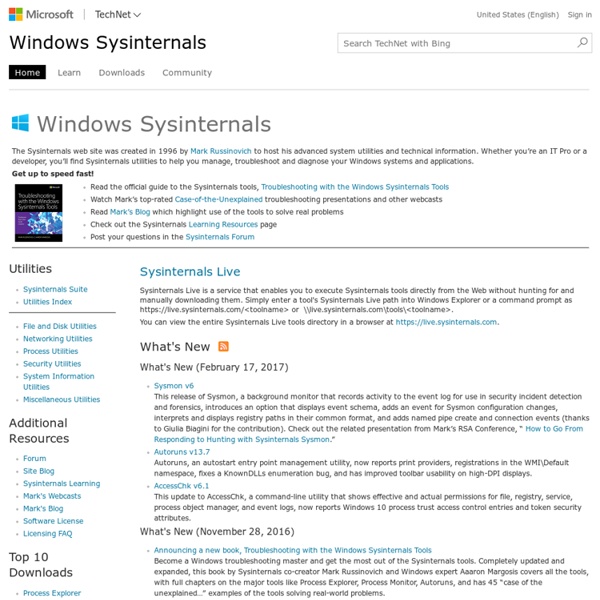
10 Windows Tweaking Myths Debunked Windows is big, complicated, and misunderstood. You’ll still stumble across bad advice from time to time when browsing the web. These Windows tweaking, performance, and system maintenance tips are mostly just useless, but some are actively harmful. Luckily, most of these myths have been stomped out on mainstream sites and forums. However, if you start searching the web, you’ll still find websites that recommend you do these things. Erase Cache Files Regularly to Speed Things Up You can free up disk space by running an application like CCleaner, another temporary-file-cleaning utility, or even the Windows Disk Cleanup tool. However, running CCleaner or similar utilities every day to erase your browser’s cache won’t actually speed things up. Enable ReadyBoost to Speed Up Modern PCs Windows still prompts you to enable ReadyBoost when you insert a USB stick or memory card. Open the Disk Defragmenter and Manually Defragment Disable Your Pagefile to Increase Performance
Learn Best Practices for Optimizing the Virtual Memory Configuration In a default installation, Windows creates the page file in the root folder on the same drive that holds the Windows system files. The size of the page file is determined by the amount of RAM in your system. By default, the minimum size on a 32-bit (x86) system is 1.5 times the amount of physical RAM if physical RAM is less than 1 GB, and equal to the amount of physical RAM plus 300 MB if 1 GB or more is installed. The default maximum size is three times the amount of RAM, regardless of how much physical RAM is installed. On a PC with a processor that supports Physical Address Extension (PAE)—which is to say, on any PC that is capable of running Windows 7—the maximum size of the page file is 16 TB. Follow Our Daily Tips Tell Us Your Tips To see the current configuration of your system’s virtual memory, open the System dialog box in Control Panel and click the Advanced tab. Should you get involved in managing the page file?
How to determine the appropriate page file size for 64-bit versions of Windows System committed memory The system commit limit is the sum of physical memory and all page files combined. It represents the maximum system-committed memory (known as the “system commit charge”) that the system can back. The system commit charge is the total committed or “promised” memory of all committed virtual memory in the system. If the system commit charge reaches the system commit limit, the system and processes might not obtain committed memory. The system commit charge and system commit limit can be measured on the Performance tab in Task Manager or by using "\Memory\Committed Bytes" and "\Memory\Commit Limit" performance counters. Note System-managed page files automatically grow up to three times physical memory or 4 GB (whichever is larger) when the system commit charge reaches 90 percent of the system commit limit. System crash dumps A system crash (also known as a “bug check” or a "Stop error") occurs when the system cannot run correctly. Automatic memory dump
Defragmenting Files (Windows) When a file is written to a disk, sometimes the file cannot be written in contiguous clusters. Noncontiguous clusters slow down the process of reading and writing a file. The further apart on a disk the noncontiguous clusters are, the worse the issue, because of the time it takes to move the read/write head of a hard disk drive. Defragmentation is the process of moving portions of files around on a disk to defragment files, that is, the process of moving file clusters on a disk to make them contiguous. Defragmenting a file In a simple single-tasking operating system, the defragmentation software is the only task, and there are no other processes to read from or write to the disk. To allow defragmentation without requiring detailed knowledge of a file system disk structure, a set of three control codes is provided. Enable applications to locate empty clustersDetermine the disk location of file clustersMove clusters on a disk To defragment a file Stream types supported for any directory.
12 Tips to Speed up Windows 7 - Slide 5 5 of 12 5. Defrag Defragment your hard drive.Your disk stores data in chunks wherever there's space on disk, regardless of whether the space is contiguous for one file. Defrag from the Command-Line for More Complete Control For more complete control of defragmentation in Windows 7, you can use the command-line defrag¬mentation tool, Defrag.exe, from an elevated command prompt. Defrag.exe has the following syntax (which is different than the syntax used for defrag in Windows Vista): Defrag <volume> | /C | /E <volumes> [/A | /X | /T] [/H] [/M] [/U] [/V]The options for Defrag.exe are: <volume> The drive letter or mount point of the volume to defragment./C Defragment all local volumes on the computer./E Defragment all local volumes on the computer except those specified./A Display a fragmentation analysis report for the specified volume without defrag¬menting it. From the Microsoft Press book The Windows 7 Resource Kit by Mitch Tulloch, Tony Northrup, Jerry Honeycutt, Ed Wilson, and the Windows 7 Team at Microsoft.
Free tools for Windows Server admins There are endless software tools and utilities out there to help you in managing your network. Here are some of the best free ones. They can help you with deploying, maintaining, troubleshooting, and upgrading Window Servers, your domain, and aid with other miscellaneous network tasks. Best Practices Analyzer Microsoft provides the Best Practices Analyzer tool right inside Windows Server, starting with Windows Server 2008 R2, available on each role’s home page in the Server Manager console. It scans for a variety of rules, including those relating to predeployment, security, performance, and configuration. Core Configurator Starting with Windows Server 2008, there’s a Server Core installation option. + ALSO ON NETWORK WORLD 12 free Microsoft Exchange tools every IT admin will love + Core Configurator 2.0 supports Windows Server 2008 R2 x64 and Corefig is for Windows Server 2012 Core and Hyper-V Server 2012. Exchange Server Deployment Assistant Role-based Access Control (RBAC) Manager
10+ Useful System Tools Hidden in Windows Whether you’re using Windows 7, Windows 8, or an older version of Windows, Windows contains a variety of system utilities that are well-hidden. Some are buried deep in the Start menu, while others can only be accessed via a command. Most of these tools can be easily launched if you know their names — just open your Start menu or Start screen, search for the name of the program, and press Enter. On Windows 8, you may have to select the Settings category on the search screen first. Windows Memory Diagnostic Windows includes a Memory Diagnostic tool that can restart your computer and test your memory for defects, like the popular MemTest86 application. Resource Monitor The Resource Monitor application offers a detailed look at your computer’s resource usage. This means that you can see which processes are using your disk or network heavily, view which processes are communicating with which Internet addresses, and more. Performance Monitor Computer Management and Administrative Tools MSConfig
8 Common Network Utilities Explained Tools like ping, traceroute, lookup, whois, finger, netstat, ipconfig, and port scanners are available on nearly every operating system you can get your hands on. They’re used for everything from troubleshooting a connection to looking up information. Whether you’re using Windows, Linux, or Mac OS X, these tools are always close at hand. You’ll also find web-based versions of many of these utilities. ping The ping command sends ICMP echo request packets to a destination. These packets ask the remote destination to reply. This tool can help you troubleshoot Internet connection problems, but bear in mind that many servers and devices are configured not to reply to pings. traceroute / tracert / tracepath The traceroute, tracert, or tracepath command is similar to ping, but provides information about the path a packet takes. traceroute sends packets to a destination, asking each Internet router along the way to reply when it passes on the packet. ipconfig / ifconfig nslookup whois netstat finger
10+ Windows 7 services you may not need Every version of Windows has shipped with a core set of system services that must run so that the system can perform basic operations. However, your organization may not necessarily need to have all the services running, and disabling unnecessary services can enhance performance and security. I put together a list of 13 services you can disable on your Windows 7 systems that will probably not negatively affect your business operations at all. I say "probably" for a reason. This is not a definitive list of services that can be disabled; these are just some obvious ones. 1: IP Helper Windows description: Provides tunnel connectivity using IPv6 transition technologies (6to4, ISATAP, Port Proxy, and Teredo) and IP-HTTPS. 2: Offline Files 3: Network Access Protection Agent Windows description: The Network Access Protection (NAP) agent service collects and manages health information for client computers on a network. 4: Parental Controls 5: Smart Card 6: Smart Card Removal Policy 10: Fax
How To Use Backup and Restore in Windows 7 The backup utilities in previous versions of Windows have been less than spectacular resulting in a nice market for third party applications. Today we take a look at the Backup and Restore feature in Windows 7 that may be their best backup tool yet. Set the Backup To set up a backup in Windows 7 open up Computer right-click on your local drive and select Properties. In the Back up or restore your files window click the link to set up a backup. Windows will search for a suitable drive to store the backup or you can also choose a location on your network. You can have Windows choose what to backup or you can choose the files and directories. Note: If you let Windows choose it will not backup Program Files, anything formatted with the FAT file system, files in the Recycle Bin, or any temp files that are 1GB or more. Select the files and folder to include in the backup. Now review the backup job and make sure everything looks correct. Restore Files from Backup Manage Backup Size
8 Backup Tools Explained for Windows 7 and 8 Backups on Windows can be confusing. Whether you’re using Windows 7 or 8, you have quite a few integrated backup tools to think about. Windows 8 made quite a few changes, too. You can also use third-party backup software, whether you want to back up to an external drive or back up your files to online storage. We won’t cover third-party tools here — just the ones built into Windows. Backup and Restore on Windows 7 Windows 7 has its own Backup and Restore feature that lets you create backups manually or on a schedule. The original version of Windows 8 still contained this tool, and named it Windows 7 File Recovery. System Restore System Restore on both Windows 7 and 8 functions as a sort of automatic system backup feature. This isn’t a way to back up your personal files. Previous Versions on Windows 7 Windows 7’s Previous Versions feature allows you to restore older versions of files — or deleted files. This only applies to Windows 7. File History System Image Backups Storage Space Mirroring
6 Safest Ways to Backup & Restore Your Files in Windows 7 & 8 By now, we’re sure you’ve read the advice over and over: Everyone needs to back up their files. But deciding to back up your files is only part of the process. There are so many different ways to back up your files, and it can be hard knowing where to start. We’ll cover all the best ways you can back up your files and help you find the method that’s right for you. The options here range from free utilities already included with your Windows 7 or Windows 8 computer to cloud-based backup solutions that offer free storage or charge a fee to store your files. Backup Files in Windows 7 Windows 7 includes integrated backup tools. Windows allows you to save this backup to a network location, another internal hard drive, or an external drive. You can then restore files from this backup later. Read our guide to setting up and using Windows 7 Backup and Restore for more information. Windows 8 Backup Windows 8’s Backup feature is known as File History. Free Backup Programs Paid Backup Programs