


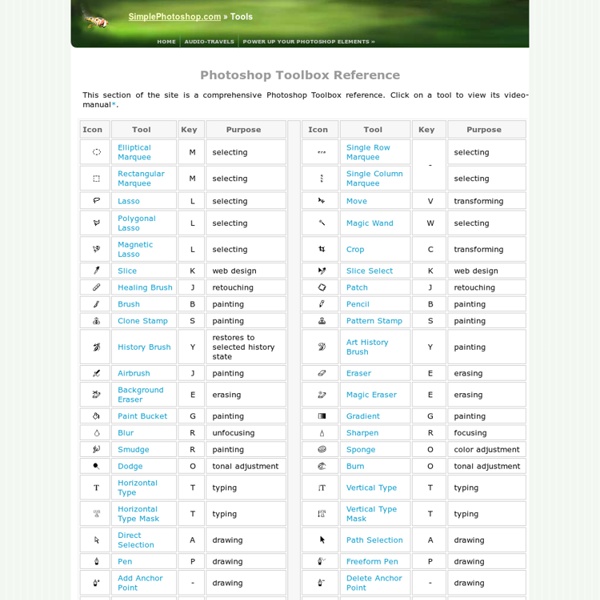
50 Free Photoshop Brush Sets for Modern Design By Jacob Gube Janet Jackson and Luther Vandross were right when they sang, “the best things in life are free”. There are many talented designers out there who choose to help the community by providing free and useful Photoshop brush sets that you can download and use on your artwork. In this collection, you’ll find over 50 free Photoshop brush sets for current design trends and styles such as vintage, retro, grunge, hand-drawn, swirls, and nature-inspired. Note: It’s important to read the fine-print – some designers require attribution or have special requirements for commercial use. Vintage and Retro Darger-esque Download (Volume 1) | Download (Volume 2) (downloads no longer working). Girls in Trouble & Rebel Teens Download Transportation Part 1 Download Vintage Stamps Download Old Photo Frame Brushes Download Vienna Brushes Download Alex Dukal Photoshop Stamp Brushes Download Newspaper Ads From The 60’s Download Rusty 80’s Arcades Download Dot Splatter Download 36 Vector Brushes Download Download Grunge Doodles
Tutoriaux photoshop, programmation et référencement - TutoMaker.com Photoshop CS6 auf Englisch umstellen » Cindy & Sebastian Hochzeitsfotografie Video-Tutorials für Photoshop sind oftmals in Englisch. Mit einer deutschen Version von Photoshop ist es daher manchmal schwierig, die genaue Bezeichnung der einzelnen Menüpunkte nachzuvollziehen. Anders als Lightroom kann die Sprache bei Photoshop CS6 auch nicht mehr verändert werden. Wer also auf mögliche Probleme keine Lust hat, der kann sich die Begriffe auf Deutsch und Englisch zum Beispiel auf dieser Seite ansehen. Update 9.11.2013: Es gibt definitiv ein Problem mit der automatischen Update-Funktion von Adobe. The Ultimate Collection Of Useful Photoshop Actions Photoshop Light Effect Tutorials I’ve selected various Photoshop tutorials that I’m liking at the moment for light effects, some have quite cool techniques on how to achieve the end result that can be applied to a million different designs (try and experiment with them), check them out below. You might also enjoy: Design a Vista Styled Wallpaper Windows Vista Aurora Effect Design a Vibrant Blackberry Inspired Ad NoPattern “Jumper” Effect Mysterious Lighting Effect How to Create Brilliant Light Streaks Creating a Mac-Type Background Luminescent Lines Create a Glowing Light Painting Effect Abstract Dust And Spray Effect Make a dreamy abstract background Digital Bokeh effect Abstract Lines Background Abstract Light Rays Drawing an Abstract Lightbulb How to create 3D abstract circles Comments Do you have any favourite tutorials that you have seen for light effects?
12 Mind Blowing Photoshop Actions That Transforms Any Image into a Piece of Art Lets kick this off by saying that these Photoshop actions literally made my jaw drop. Rewind 10 years, there I am spending hours upon hours in Photoshop creating pieces for fun that are similar to the outcomes of these Actions (I will be the first to admit that these outcomes are slightly better), fast foward 10 years, you can do it in one click. Rediculous! Sevenstyles, you have blown my mind. Whilst part of me thinks that by using actions you are missing out on a huge learning curve (look back at the steps the action goes through in the actions panel if you want to learn how it is done and try to recreate it), another part thinks that not everyone is a designer and those of you who are will understand how relentless and fastpaced the industry can be. Whatever your view, you can't deny that these actions are the best on the market. Fury Photoshop Action Download Here Dispersion Download Here MoonStone Download Here Shimmer Download Here SandStorm Download Here ModernArt Download Here Download Here
Tilt-Shift Photography Tutorial | Miniature Faking This tutorial will walk you through how to create a tilt-shift image in Photoshop. It has been produced using Photoshop CS2 on a PC. Once you finish your tilt-shift image, make sure you upload your image for everyone to see. You should also check our our gear page to find all of the latest gear you need to create tilt-shift images. Gear PageSubmit Your Images Step 1: Photo Selection When choosing a photograph for the tilt-shift effect, bear in mind that you want to give the impression of a miniature model. For this tilt-shift photography Photoshop tutorial, we are using a picture of Times Square during a typical day: Even before the tilt-shift effect has been applied, it’s not too hard to imagine the scene as if it were a model. To find an appropriate image, we suggest you browse through the flickr tilt-shift fakes pool. Step 2. Open the image in Photoshop and enter Quick Mask Mode by pressing Q on the keyboard, or select the Quick Mask icon as shown in the Tool Palette below: Step 3.
Tutorial: Créer le design d'un site web de la maquette photoshop à l'intégration XHTML/CSS Voici un nouveau tutorial réalisé par Sybio pour La Ferme du Web. Il s'adresse à tous les débutants qui souhaitent créer leur propre WebDesign sous photoshop et de l'intégrer ensuite avec du HTML et CSS. Voici sans plus attendre le sommaire de ce tutorial: Création du site sur Photoshop Avant de se lancer... structure et thème du site ! Accéder à ce chapitre: Création de la maquette du site sous photoshop Découpe du design Les blocsAvant de découper ...Découpage du headerDécoupage du menuDécoupage du milieu du corps ! Accéder à ce chapitre: Découpe du design photoshop Mise en place du site en HTML/CSS Organisation des dossiersLe fichier .htmlLes div de notre fichier .htmlPlace au CSSLe fondImages des blocsDesign au centre de la page ! Accéder à ce chapitre: Mise en place du site en HTML/CSS Je vous rappelle qu'en soumettant vos tutorials sur la Ferme du Web, VOS publicités Google Adsense y seront affichées (2 par chapitre). En attendant, bonne lecture, et bravo à Sybio pour son tutorial !
Workshop: Grundfiguren Alle Bildelemente lassen sich auf wenige Grundformen wie Rechteck, Ellipse oder Dreieck reduzieren. Sie können daher auch aufbauend auf diesen Grundfiguren zahlreiche Objekte gestalten. Wir bringen Photoshop etwas Geometrie bei. Umformen 1. Rechtecke Aus einem Quadrat können Sie sehr schnell weitere Formen gestalten. Über Bearbeiten > Transformieren > Skalieren können Sie das Quadrat in die Länge ziehen und erhalten so ein Rechteck, über Transformieren > Neigen erhalten Sie ein Parallelogramm oder eine Raute. 2. Ein Quadrat können Sie auch über Bearbeiten > Transformieren um 45 Grad drehen. Ein gleichschenkliges Trapez entsteht aus einem Rechteck, das über Transformieren > Perspektivisch verzerren geformt wird. 3. Ein gleichschenkliges Dreieck entsteht mit dem Polygon-Werkzeug, das in den Optionen auf drei Seiten eingestellt wurde. In der dritten Dimension 1. Sehr schnell lässt sich aus den Grundelementen Rechteck und Dreieck eine Schachtel formen. 2. 3.
Reader Tutorial: Create Vintage Traveler Diary in Photoshop In this reader tutorial Nikola Lazarevic aka Colaja from Nis, Serbia will show us how to create a very stylish vintage traveler diary in Photoshop. We will mix brushes with stock photos and blend modes to achieve the effect. Let's take a look at our final image. Let's start by creating new document in photoshop. Download soft grunge texture from Bittbox. Now download Waterlogged Map Brushes by ~Arbenting. Select all three layers (background, background texture and map) by holding the command key (or control on PC) and left mouse click on every layer, then hit command + G (ctrl + G on PC), and group these layers in Group and named this Group "BACKGROUND". I found excellent picture of old Notebook. Now, we want to have same pictures between pages. Duplicate "notebook" layer (Command + J); Name this layer "notebook top"; Now pick up the Polygonal Lasso Tool (L) and start selecting around notebook pages. We'll going to give a life to a pages. Lower the opacity to 50%. Ok, let's continue.
60 tutoriels Photoshop pour les effets de texte Le texte est un élément de base dans les maquettes et les créations graphiques. Le bon choix des polices et des couleurs requiert de l’expérience et un gout artistique développé pour arriver à des résultats surprenants. L’utilisation de Photoshop et l’ensemble des outils puissants pour texte qu’il propose permet de créer des effets de texte magnifiques. Cet article regroupe 60 tutoriels réalisés par les maitres de Photoshop pour vous aider à améliorer vos techniques et à découvrir des retouches simples qui donnent des effets de texte éblouissants et magnifiques… 60 tutoriels Photoshop pour les effets de texte Ce qui suit est une collection de tutoriels Photoshop pour la réalisation d’effets de texte que vous pouvez utiliser dans vos maquettes, sites web, magazines et posters … Vous trouverez les bases de l’utilisation des calques texte sous Photoshop ainsi qu’un ensembles de techniques avancées… texture 3D Créer un texte 3D texturisé à l’aide de Photoshop et Illustrator. Un autre effet !
8 Tutorial-Seiten für Designer, mit denen ihr euer Handwerk nicht verlernt Tutorials für Photoshop, Sketch, Affinity und mehr. Mit diesen Tutorials könnt ihr eure Skills optimieren und auffrischen. Unabhängig davon, ob du ein alter Hase oder frisch gebackener Designer bist - Design-Skills kann man immer optimieren. Und damit der ein oder andere Handgriff nicht einrostet, haben wir eine Liste mit acht kostenlosen Tutorial-Seiten für Designer erstellt. 1. Abduzeedo bietet euch täglich Inspiration und News rund um das Thema Design, dazu kommen kostenlose Tutorials. 2. Wie der Name schon verrät, findet ihr hier ausschließlich Tutorials für das Pixelprogramm. 3. Auch auf der Online-Plattform digitalartsonline findet ihr Inspiration, Tutorials und Guides. 4. Canva bietet nicht nur ein umfangreiches und kostenloses Designtool, sondern auch eine große Auswahl an passenden Tutorials, die ausschließlich für das Designtool geeignet sind. 5. 6. 83 brilliante Photoshop-Tutorials 7. Envatotuts+ ist ein Markt für Templates jeglicher Art. 8.