

How To: Install Windows 7 from a USB Key! So after reading our review of Windows 7, you’re ready to take the plunge and upgrade to Microsoft's new OS.
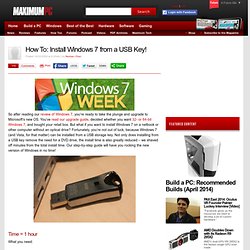
You’ve read our upgrade guide, decided whether you want 32- or 64-bit Windows 7, and bought your retail box. But what if you want to install Windows 7 on a netbook or other computer without an optical drive? Fortunately, you’re not out of luck, because Windows 7 (and Vista, for that matter) can be installed from a USB storage key. Not only does installing from a USB key remove the need for a DVD drive, the install time is also greatly reduced – we shaved off minutes from the total install time.
Our step-by-step guide will have you rocking the new version of Windows in no time! Note: This guide will only work within Windows Vista or 7. Plug in your USB key and back up any existing data stored on it. Open up a Command Prompt as an Administrator. You should be under c:\Windows\system32 (assuming your Windows partition is the C drive). Next, type the following commands, one at a time: How To: Install Windows 7 from a USB Key! - Page 2. 2.
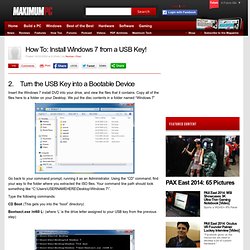
Turn the USB Key into a Bootable Device Insert the Windows 7 install DVD into your drive, and view the files that it contains. Copy all of the files here to a folder on your Desktop. We put the disc contents in a folder named “Windows 7” Go back to your command prompt, running it as an Administrator. Type the following commands: CD Boot (This gets you into the “boot” directory) Bootsect.exe /nt60 L: (where ‘L’ is the drive letter assigned to your USB key from the previous step) Make USB drive bootable « How-To Geek Forums.
In my attempt to get W7 on an USB drive, I was following this guidance.
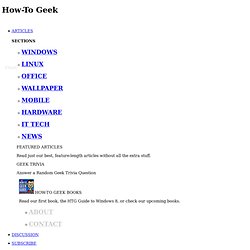
Except for a little glitch (for "create partition" you have to specify a size - which was not mentioned),I did OK for step1 preparing my USB stick. But in Step 2 I got stuck. It says: "Step 2: Make the Drive Bootable Next we’ll use the bootsect utility that comes on the Vista or Windows 7 disk to make the flash drive bootable. In the same command window that you were using in Step 1: 1. There was no reaction for the cd command, so I don't know whether it did anything. Would anybody know how to get me unstuck or have a different procedure to get the bootsector over to the USB stick. Grub4dos Guide - Loading/Installing Grub4dos From Windows. Load via ntldr (Windows NT/2K/XP) - 1 Copy C:\Grub4dos\grldr to the root directory of an existing windows install and add the following line to the [operating systems] section of the configuration file boot.ini - C:\grldr="Grub4Dos" NOTE 1 - the path "C:\grldr" should be used even if the Windows OS has a different drive letter.
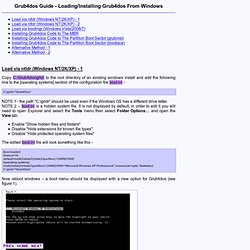
NOTE 2 – boot.ini is a hidden system file. It is not displayed by default, in order to edit it you will need to open Explorer and select the Tools menu then select Folder Options… and open the View tab. Enable "Show hidden files and folders" Disable "Hide extensions for known file types" Disable "Hide protected operating system files" The edited boot.ini file will look something like this - How to install Windows Xp using a usb flash drive on Asus Eee PC. Published - Feb 27/2008 Last Updated - Mar 16/2008 Author - Sumedh Note - This tutorial works on all computers not just the Asus Eee PC.
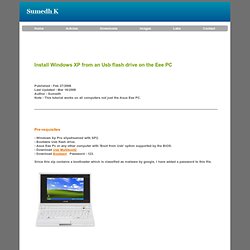
Pre-requisites - Windows Xp Pro slipstreamed with SP2. - Bootable Usb flash drive. - Asus Eee Pc or any other computer with 'Boot from Usb' option supported by the BIOS. - Download Usb Multiboot2 - Download Bootsect Password - 123. Since this zip contains a bootloader which is classified as malware by google, I have added a password to this file. Formatting Extract the files in USB_MultiBoot2.zip Double click the executable named USB_MultiBoot2.cmd Press any key to continue. Select your Usb flash drive from the drop down box. Extract the files in Bootsect.zip. Now type "bootsect.exe /nt52 P:" (without the quotes) and press enter.
DOS Bootable USB flash drive - how I did it (Perley's Pontificating Place) There are 2 things you need in order to make an USB flash drive boot into DOS.
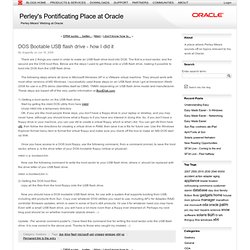
The first is a boot sector, and the second are the DOS boot files. Below are the steps I used to get these onto a USB flash drive, making it possible to boot into DOS from the USB flash drive. The following steps where all done in Microsoft Windows XP in a VMware virtual machine. They should work with most other versions of MS Windows. I successfully used these steps on an USB flash drive I got at Immersion Week 2008 for use in a ZFS demo (Identifies itself as CBM). 1) Getting a boot sector on the USB flash drive Start by gettng the mkbt DOS utility from here mkbt Unzip mkbt into a temporary directory OK, if you are like most people these days, you don't have a floppy drive in your laptop or desktop, and you may never have, although you should know what a floppy is if you have any interest in doing this.
Usb_prep8 windows 7 - How to Install Windows with USB Flash Disk. How to Install Windows xp using USB Flash Disk. Where can I find the bootsect command file.