

PC Network Defense. Connectify - Turn your Windows 7 laptop into a Wi-Fi Hotspot. Turn your Windows 7 laptop into a Wi-Fi Hotspot - Frequently Asked Questions. Laptop Hotspot. How to Transfer Files from One Computer To Another with USB Data Cables. Couch mode print story There are probably a million different ways to transfer files, data and program settings from one computer to another computer that are not connected to each other via LAN or a wireless home network.
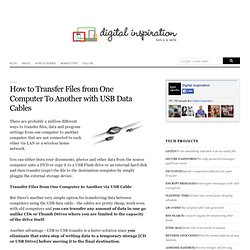
You can either burn your documents, photos and other data from the source computer onto a DVD or copy it to a USB Flash drive or an external hard disk and then transfer (copy) the file to the destination computer by simply pluggin the external storage device. Transfer Files from One Computer to Another via USB Cable But there's another very simple option for transferring data between computers using the USB data cable - the cables are pretty cheap, work even with old computers and you can transfer any amount of data in one go unlike CDs or Thumb Drives where you are limited to the capacity of the drive itself.
Belkin is one such vendor of Easy transfer USB cables that can transfer upto 30GB of data in 1 hour. A Visual Guide to Computer Cables and Connectors - Identify The Right Cable Easily. Computer cables can be confusing so here’s a visual guide that will help you identify cables, connectors and converters that came with your computers and other electronic gadgets.
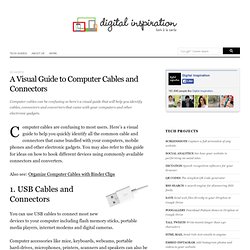
Computer cables are confusing to most users. Here’s a visual guide to help you quickly identify all the common cable and connectors that came bundled with your computers, mobile phones and other electronic gadgets. You may also refer to this guide for ideas on how to hook different devices using commonly available connectors and converters. Also see: Organize Computer Cables with Binder Clips 1.
You can use USB cables to connect most new devices to your computer including flash memory sticks, portable media players, internet modems and digital cameras. Computer accessories like mice, keyboards, webcams, portable hard-drives, microphones, printers, scanners and speakers can also be connected to the computer through USB ports. 2. 2.1 – 3.5mm headphone jack 2.2 – Digital Optical Audio 3. 3.2 – DVI Monitor Port 4. 5.
4. Configuring your home network. Build a Wireless Home Network without a Router. This tutorial describes how you can setup a wireless network and share files / Internet connection with multiiple computers, mobile phones and other wireless devices without a Wi-Fi router.
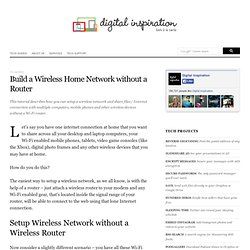
Let’s say you have one internet connection at home that you want to share across all your desktop and laptop computers, your Wi-Fi enabled mobile phones, tablets, video game consoles (like the Xbox), digital photo frames and any other wireless devices that you may have at home. How do you do this? The easiest way to setup a wireless network, as we all know, is with the help of a router – just attach a wireless router to your modem and any Wi-Fi enabled gear, that’s located inside the signal range of your router, will be able to connect to the web using that lone Internet connection. Now consider a slightly different scenario – you have all these Wi-Fi enabled devices at home but there’s no router. Connect Two Computers Without a Router - Share Files and your Internet Connection with an Ethernet Crossover Cable.
This guide describes how you can directly connect two computers for sharing files, photos, music and even your Internet connection. This method uses an inexpensive Ethernet crossover cable and doesn’t require a router. Let’s assume you have two computers at home and you want to connect them together so that you can easily share an internet connection between the two machines or transfer photos, music and other files from one computer to another. How do you do this? There are two options – you can either buy a router or, if you are looking for something more simple and don’t want to spend money on new networking hardware, you can connect the two computers using a commonly-available cable. The latter method doesn’t involve any complicated network settings and you will still be able to share files, internet connection, and even printers between computers. Windows XP: Set up a wireless network without a router.
How to Build a Local Area Network Without a Router. How to? Connect 2 PC's without router? - CNET Computer newbies Forums. Re: How to?
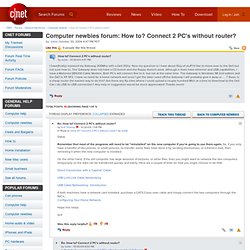
Connect 2 PC's without router? The easiest & Fastest way to do what you want is this one: Shut down both computers, open them, unmount your old hard drive, mount it on your new computer ***, turn on your new computer, press "DEL" key while botting (or what the manual says to enter setup), make shure your machine recognizes the old drive, press F10 or what the BIOS says to save the new configuration, let windows start, open Explorer and copy folders or files from the old drive to the new one. When you have copied what you want, make shure to shutdown the machine, unplug the old drive, restore original jumper configuration on all drives, restart your computer entering BIOS setup again so the computer knows that the second drive is not more installed, return your old drive to your old machine, close them, and you now have what you want. Jose Ignacio Mendieta Vera. Was this reply helpful?
Staff pick. Network without a router. How to Build a Wireless Network Without Using a Broadband Router.