

Best Practices To Speed Up Ubuntu 12.10. Many Windows users know how Windows PC start slowing up after some period of time.
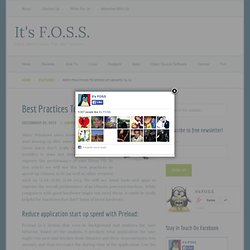
While Linux users don’t really complain about such troubles, it does not mean that you cannot improve the performance of your Linux OS. In this article we will see the best practices to speed up Ubuntu 12.10 (as well as other versions such as 12.04, 11.10, 11.04 etc). We will see some tools and apps to improve the overall performance of an Ubuntu powered machine. While computers with good hardware might not need these, it could be really helpful for machines that don’t boast of latest hardware. Reduce application start up speed with Preload: Preload is a demon that runs in background and analyzes the user behavior. Sudo apt-get install preload Once you have it installed, restart your computer and just forget about it. Improve speed with zRam: Computers with low RAMs usually require a swap disk space of almost twice that of RAM. You can install zRam using this PPA:
Eastereggs - Tips and tricks for Ubuntu. HomeServer. This guide has been created using Ubuntu 12.04 Server Edition This Guide will show how to create a server for a typical home environment with media streaming, file sharing, and basic backups.
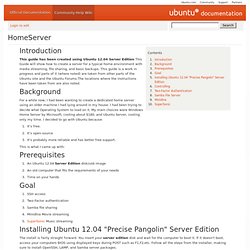
This guide is a work in progress and parts of it (where noted) are taken from other parts of the Ubuntu site and the Ubuntu Forums.The locations where the instructions have been taken from are also noted. For a while now, I had been wanting to create a dedicated home server using an older machine I had lying around in my house. I had been trying to decide what Operating System to load on it. My main choices were Windows Home Server by Microsoft, costing about $180, and Ubuntu Server, costing only my time.
I decided to go with Ubuntu because: It's free. This is what I came up with: The install is fairly straight forward. To control the server using SSH, open terminal in Linux or OSX and type ssh 192.168.1.1, replacing it with your servers IP address. . [ [ CategoryNetworking; Linux Home Server Guide. Within the Host Machine are housed two Virtual Machines: The Media Server – Downloads and Sorts Television shows, and serves them to the household through DLNA/UPnP.
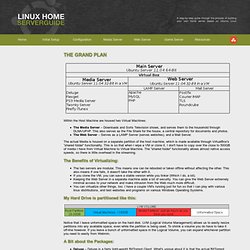
This also serves as the File Share for the house, a central repository for documents and photos. The Web Server – Serves as a LAMP Server (serves websites), and a Mail Server. The actual Media is housed on a separate partition of the host machine, which is made available through VirtualBox's “shared folder” functionality. This is so that when I wipe a VM or clone it, I don't have to copy over the close to 500GB of media I have from Virtual Machine to Virtual Machine. The Benefits of Virtualizing: The two servers are modular. My Hard Drive is partitioned like this: Notice that I leave unformatted space on the hard disk.
A Bit about the Packages: Deluge – Deluge is a fairly light-weight BitTorrent Client. Find Software. HTG Explains: The Linux Directory Structure Explained. If you’re coming from Windows, the Linux file system structure can seem particularly alien.
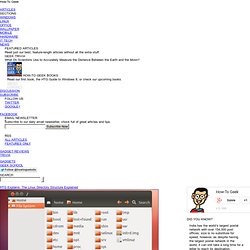
The C:\ drive and drive letters are gone, replaced by a / and cryptic-sounding directories, most of which have three letter names. The Filesystem Hierarchy Standard (FHS) defines the structure of file systems on Linux and other UNIX-like operating systems. However, Linux file systems also contain some directories that aren’t yet defined by the standard. / – The Root Directory Everything on your Linux system is located under the / directory, known as the root directory. /bin – Essential User Binaries The /bin directory contains the essential user binaries (programs) that must be present when the system is mounted in single-user mode.
/boot – Static Boot Files The /boot directory contains the files needed to boot the system – for example, the GRUB boot loader’s files and your Linux kernels are stored here. /cdrom – Historical Mount Point for CD-ROMs /dev – Device Files /etc – Configuration Files.