

Stack Overflow. Photoshop to HTML. Web Design Tutorials. Create a Vibrant Professional Web Design in Photoshop. Developing a workflow that lets you create web layouts quickly and easily while still satisfying your clients’ needs is crucial.
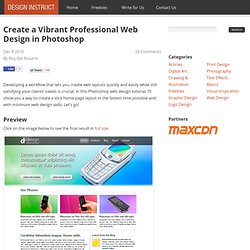
In this Photoshop web design tutorial, I’ll show you a way to create a slick home page layout in the fastest time possible and with minimum web design skills. Let’s go! Preview Click on the image below to see the final result in full size. This tutorial is Part 1 of a tutorial series that walks you through the design and coding of a vibrant and professional web layout. Tutorial Resources PSD: 960 grid systemBackground artwork: Color Background 1 by Flavio Takemoto (stock.xchng)Stock image: magic cellphone by Marcin Jochimczyk (stock.xchng)Stock image: Mobile phone 1 by Michal Ufniak (stock.xchng)Stock image: Mobile phone 2 by Michal Ufniak (stock.xchng)Stock image: Mobile phone 3 by Michal Ufniak (stock.xchng)Stock image: cell by Gail Rau (stock.xchng) Icons: Social Network Icon Pack by Komodo Media Overview of the Layout Step 1: Set Up the 960 Grid System PSD.
Slice your layout using Photoshop. Part 3 on How to Create a Web site with Photoshop and Dreamweaver This tutorial is part of a 4 page tutorial on how to create a simple web site using Photoshop.
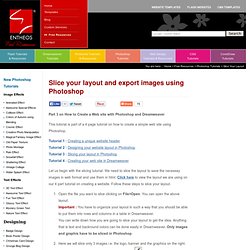
Tutorial 1 : Creating a unique website header Tutorial 2 : Designing your website layout in Photoshop Tutorial 3 : Slicing your layout in Photoshop Tutorial 4 : Creating your web site in Dreamweaver Let us begin with the slicing tutorial. We need to slice the layout to save the necessay images in web format and use them in html. Click here to view the layout we are using on our 4 part tutorial on creating a website. Open the file you want to slice clicking on File>Open. Now click on Save. This tutorial is part of a 4 page tutorial on how to create a simple website using Photoshop.
Please Like, Tweet, Share or Comment on this page if you found this tutorial/resource useful! No portion of these materials may be reproduced in any manner whatsoever, without the express written consent of Entheos. Design And Develop A Complete Website (Part 1) You'll find lots of web design and development tutorials out the net... but very few tuts that take you from start to finish.
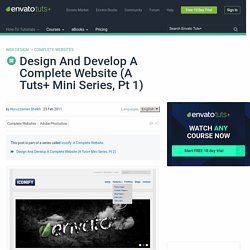
Lots of tutorials are only for design, and others are only for coding. Today we're starting a new series where we'll design and develop a complete website from scratch; We'll take you from the initial wireframe to the full site design (including 5 pages). Then we'll be coding the design (in Nettuts of course) and finally converting this complete XHTML theme to a working WordPress theme! Our aim is to design and develop a simple site design with a modern layout that's conducive to CMS systems like WordPress. We won't be applying any wild and crazy style effects in our design (the point here is to keep it simple), but we are going to approach the entire process, from start to finish, as a study in layout and a proper use of margins and padding. A Brief Course Outline.
Resources Used For This Project So, without further delay, let’s start on the design phase! Build a Sleek Portfolio Site from Scratch.