

9 Tips to diagnose remote GNU/Linux server network connectivity issues. Many new admin or Linux users get frustrated when their remote Linux box is not accessible dues to network connectivity.
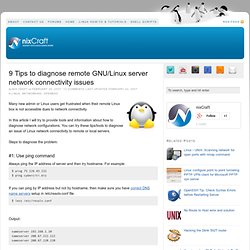
In this article I will try to provide tools and information about how to diagnose network configurations. You can try these tips/tools to diagnose an issue of Linux network connectivity to remote or local servers. Steps to diagnose the problem: #1: Use ping command Always ping the IP address of server and then try hostname. If you can ping by IP address but not by hostname, then make sure you have correct DNS name servers setup in /etc/resolv.conf file. $ less /etc/resolv.conf Output: nameserver 192.168.1.10 nameserver 208.67.222.222 nameserver 208.67.220.220 Make sure your own DNS server running. #2: Use traceroute command If you cannot ping your server at all, use traceroute to trace network problem. traceroute provides the detailed information about path to a network server.
. #3: Look for default route / gateway IP #4: Look for IP address #6: Check firewall log tcpdump. Linux-dir-tree.
20 Linux System Monitoring Tools Every SysAdmin Should Know. Need to monitor Linux server performance?
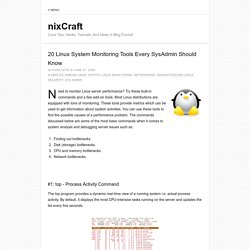
Try these built-in commands and a few add-on tools. Most Linux distributions are equipped with tons of monitoring. These tools provide metrics which can be used to get information about system activities. You can use these tools to find the possible causes of a performance problem. The commands discussed below are some of the most basic commands when it comes to system analysis and debugging server issues such as: Finding out bottlenecks.Disk (storage) bottlenecks.CPU and memory bottlenecks.Network bottlenecks. #1: top - Process Activity Command The top program provides a dynamic real-time view of a running system i.e. actual process activity.
Fig.01: Linux top command Commonly Used Hot Keys The top command provides several useful hot keys: => Related: How do I Find Out Linux CPU Utilization? #2: vmstat - System Activity, Hardware and System Information Display Memory Utilization Slabinfo # vmstat -m Get Information About Active / Inactive Memory Pages. Unix directory structure. The rest of this article uses "Unix" as a generic name to refer to both the original Unix operating system as well as its many workalikes.
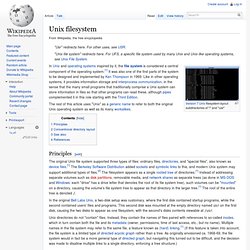
Principles[edit] In the original Bell Labs Unix, a two-disk setup was customary, where the first disk contained startup programs, while the second contained users' files and programs. This second disk was mounted at the empty directory named usr on the first disk, causing the two disks to appear as one filesystem, with the second's disks contents viewable at /usr. Unix directories do not "contain" files. Instead, they contain the names of files paired with references to so-called inodes, which in turn contain both the file and its metadata (owner, permissions, time of last access, etc., but no name). Conventional directory layout[edit] Certain conventions exist for locating particular kinds of files, such as programs, system configuration files and users' home directories. The details of the directory layout have varied over time. See also[edit]