

SainSmart 1.8" Serial 128X160 SPI TFT LCD Modul Display + SD Socket For Arduino. Versand nach: Europäische Union.
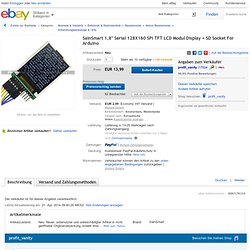
How to use interrupts with Python on the Raspberry Pi and RPi.GPIO. The latest big news in the world of Raspberry Pi Python GPIO programming is that Ben Croston has released an update for RPi.GPIO.
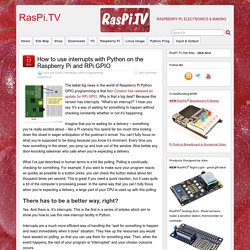
Why is that a big deal? Because this version has interrupts. “What’s an interrupt?” I hear you say. It’s a way of waiting for something to happen without checking constantly whether or not it’s happening. Imagine that you’re waiting for a delivery – something you’re really excited about – like a Pi camera.You spend far too much time looking down the street in eager anticipation of the postman’s arrival. What I’ve just described in human terms is a bit like polling. Python Multithreaded Programming. Running several threads is similar to running several different programs concurrently, but with the following benefits − Multiple threads within a process share the same data space with the main thread and can therefore share information or communicate with each other more easily than if they were separate processes.Threads sometimes called light-weight processes and they do not require much memory overhead; they care cheaper than processes.

A thread has a beginning, an execution sequence, and a conclusion. It has an instruction pointer that keeps track of where within its context it is currently running. It can be pre-empted (interrupted)It can temporarily be put on hold (also known as sleeping) while other threads are running - this is called yielding. Starting a New Thread To spawn another thread, you need to call following method available in thread module: Easy threading with Futures. To run a function in a separate thread, simply put it in a Future: >>> A=Future(longRunningFunction, arg1, arg2 ...)
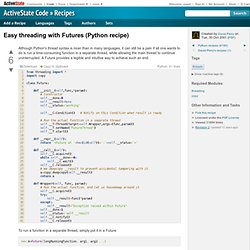
It will continue on its merry way until you need the result of your function. You can read the result by calling the Future like a function, for example: >>> print A() If the Future has completed executing, the call returns immediately. A few caveats: Since one wouldn't expect to be able to change the result of a function, Futures are not meant to be mutable. The Future only runs the function once, no matter how many times you read it. For more information on Futures, and other useful parallel programming constructs, read Gregory V. Feedparser 5.1.3. Universal feed parser, handles RSS 0.9x, RSS 1.0, RSS 2.0, CDF, Atom 0.3, and Atom 1.0 feeds.
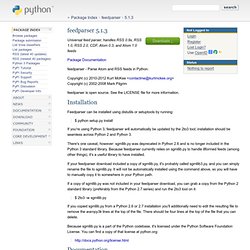
Python Tutorial - Simple XML Parsing with feedparser. RssLibraries. Articles: Libraries: the Universal Feed Parser - Reads 9 RSS versions and Atom RSS.py - reads most RSS versions, produces RSS 1.0 SpycyRoll - I don't know much about - this is an aggregator, and perhaps other stuff as well PyRSS2Gen - produces RSS 2.0 Feed Parser.
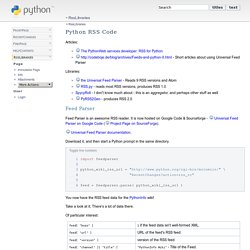
Rumble Support–Google Groups. Fftest - tests force-feedback devices. RssLibraries. 20×4 LCD Module Control Using Python. This article is based on my previous article 16×2 LCD Module Control Using Python and 16×2 LCD Module Control With Backlight Switch. 20×4 LCD modules are relatively easy and cheap to obtain.
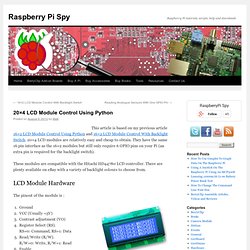
They have the same 16 pin interface as the 16×2 modules but still only require 6 GPIO pins on your Pi (an extra pin is required for the backlight switch). These modules are compatible with the Hitachi HD44780 LCD controller. There are plenty available on eBay with a variety of backlight colours to choose from.
LCD Module Hardware The pinout of the module is : GroundVCC (Usually +5V)Contrast adjustment (VO)Register Select (RS). Usually the device requires 8 data lines to provide data to Bits 0-7. Here is how I wired up my LCD : NOTE : The RW pin allows the device to be be put into read or write mode. Pin 3 : In order to control the contrast you can adjust the voltage presented to Pin 3. Pin 15 : This provides power to the backlight LED. Wiring Checks Python The features of this setup include : #!
ASCII Converter (Hex, decimal, binary, and ASCII converter) Matt Dyson. A couple of years ago I was given a Robotic Arm for Christmas, and more recently discovered that you can get a USB control board to allow you to hook it up to any computer.
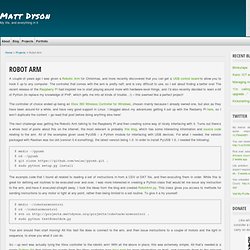
The controller that comes with the arm is pretty naff, and is very difficult to use, so I set about finding a better one! The recent release of the Raspberry Pi had inspired me to start playing around more with hardware-level things, and I’d also recently decided to learn a bit of Python (to replace my knowledge of PHP, which gets me into all kinds of trouble…!) – this seemed like a perfect project! The controller of choice ended up being an Xbox 360 Wireless Controller for Windows, chosen mainly because I already owned one, but also as they have been around for a while, and have very good support in Linux. LCD M50530 für den Raspberry Pi. Display Samsung 0282A mit Controller M50530 24x8 Zeichen für den Raspberry Pi Sourcecode M50530.py.txt an einem Raspberry Pi Programmiersprache: Python 3 PCF8574 so wie ULN2003 sind nicht angeschlossen und werden nicht benötigt.
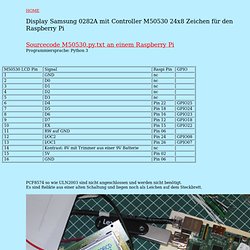
Es sind Relikte aus einer alten Schaltung und liegen noch als Leichen auf dem Steckbrett.