

30 Must-Have Tweaks For Your Mac - Smashing Magazine. Advertisement In one of the recent posts1, we looked at some reasons why some developers switch to the Mac.
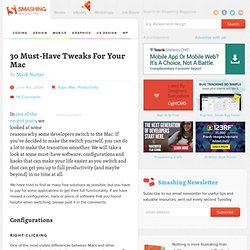
If you’ve decided to make the switch yourself, you can do a lot to make the transition smoother. We will take a look at some must-have software, configurations and hacks that can make your life easier as you switch and that can get you up to full productivity (and maybe beyond) in no time at all. We have tried to find as many free solutions as possible, but you have to pay for some applications to get their full functionality. If we have missed a configuration, hack or piece of software that you found helpful when switching, please post it in the comments. Configurations Right-Clicking One of the most visible differences between Macs and other computers is the former’s lack of a second button on the mouse.
All Macs support right-clicking, and it works just as it does on a Windows system, popping up menus and extras. Tweak Mouse-Tracking Speed Turn Off Screen-Dimming Turn on the Firewall. Top 10 Mac OS X tweaks. Mac OS X 10.7. Mac OS X keyboard shortcuts. To use a keyboard shortcut you press a modifier key with a character key.
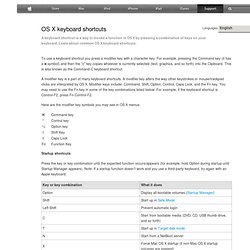
For example, pressing the Command key (it has a symbol) and then the "c" key copies whatever is currently selected (text, graphics, and so forth) into the Clipboard. This is also known as the Command-C keyboard shortcut. A modifier key is a part of many keyboard shortcuts. A modifier key alters the way other keystrokes or mouse/trackpad clicks are interpreted by OS X. Here are the modifier key symbols you may see in OS X menus: Startup shortcuts Press the key or key combination until the expected function occurs/appears (for example, hold Option during startup until Startup Manager appears). Sleep and shut down shortcuts Finder keyboard shortcuts Application and other OS X shortcuts Note: Some applications may not support all of the following application key combinations.
*Note: If no text is selected, the extension begins at the insertion point. Universal Access - VoiceOver keyboard commands Full keyboard access. Apple Macintosh Help. Changing A Mac OS X Folder Icon. Tips, tricks, advice, and hints on categorized subjects. 5 Great Tips and Tools For a Clean and Minimalist Mac Desktop. Simplicity is also functionality.
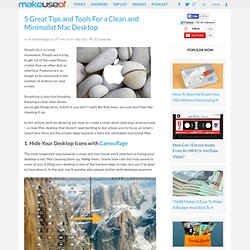
Keeping a clean desk allows you to get things done. Admit it, you don’t really like that mess, you just don’t feel like cleaning it up. In this article, we’ll be showing you how to create a clean work (and play) environment – a clean Mac desktop that doesn’t need tending to but allows you to focus on what’s important. Here are five simple steps towards a bare and ultimately functional Mac. 1. The most important step towards a clean and functional work interface is hiding your desktop icons. Mac OS X does not, by default, allow you to hide your dekstop icons. Jackson previously mentioned Camouflage, along with other tools to help spice up your desktop. 2. Next, we’ll take care of the Dock. Right click (or Control+click) on the dock’s separator. 3. Although people might often compare Apple’s menu bar to the task bar in Windows, it is not the same. Although there are a number of freeware alternatives, I highly recommend Menu Eclipse.
How to Change Default Icons.