

Rufus - Comment faire une clé USB bootable facilement. Si vous cherchez un outil pour créer une clé USB bootables, il en existe des tas comme UNetbootin ou WinToFlash.
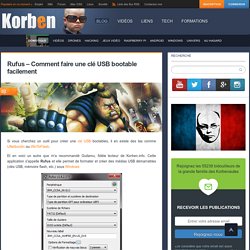
Et en voici un autre que m'a recommandé Guilamu, fidèle lecteur de Korben.info. Cette application s'appelle Rufus et elle permet de formater et créer des médias USB démarrables (clés USB, mémoire flash, etc.) sous Windows Sur son site, le développeur annonce des performances jusqu'à 2 fois plus rapide que UNetbootin, Universal USB Installer ou l'utilitaire Windows 7 USB et compatible avec les ISO de Arch Linux, Archbang, BartPE/pebuilder, CentOS, Damn Small Linux, Fedora, FreeDOS, Gentoo, GParted, gNewSense, Hiren's Boot CD, LiveXP, Knoppix, KolibriOS, Kubuntu, Linux Mint, NT Password Registry Editor, OpenSUSE, Parted Magic, Partition Wizard, ReactOS, rEFInd, Slackware, Tails, Trinity Rescue Kit, Ubuntu, Ultimate Boot CD, Windows XP (SP2+), Windows Server 2003 R2, Windows Vista, Windows 7, Windows 8, Windows 8.1...etc.
A tester ! Créer une clé USB Multi-boot en 6 étapes, avec Easy2Boot [Tuto] Bonjour à tous, voici un petit article dont le but est de vous présenter Easy2Boot, un outil très pratique pour réaliser une clé USB multi-boot.
![Créer une clé USB Multi-boot en 6 étapes, avec Easy2Boot [Tuto]](http://cdn.pearltrees.com/s/pic/th/creer-multi-etapes-easy2boot-83298648)
Je tiens avant tout à remercier Sirhudson pour son post sur le forum linuxmint-fr, car c’est grâce à lui que j’ai appris a manipuler cet outil. Personnellement je me ballade toujours avec sur moi une clé USB, comportant un panel varié de live CD (Lubuntu 32 et 64bits, Manjaro net, parted magic etc.), ce qui m’a permis plusieurs fois de faire du dépannage à l’improviste. Alors avant de recopier bêtement les instructions du lien précédent (légèrement mis à jour), je voulais évoquer les points forts de ce formidable outil et ajouter quelques précisions pour les non-technophiles. Une clé USB bootable : On dit d’une clé USB qu’elle est bootable, si on peut faire démarrer l’ordinateur dessus et lancer un système. Important : Vérifiez bien au passage que la partition ainsi créée comporte bien le flag « bootable » sudo . Voilà c’est fait (déjà). Live on USB. The bootable GParted Live image can also be installed on a USB flash drive.
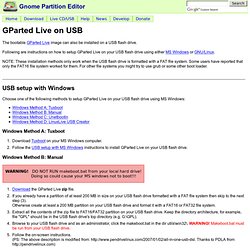
Following are instructions on how to setup GParted Live on your USB flash drive using either MS Windows or GNU/Linux. NOTE: These installation methods only work when the USB flash drive is formatted with a FAT file system. Some users have reported that only the FAT16 file system worked for them. For other file systems you might try to use grub or some other boot loader. USB setup with Windows Choose one of the following methods to setup GParted Live on your USB flash drive using MS Windows: Windows Method A: Tuxboot Download Tuxboot on your MS Windows computer.
Windows Method B: Manual Download the GParted Live zip file. Windows Method C: Unetbootin If you already have Unetbootin installed on your computer then skip to the next step (2). Windows Method D: LinuxLive USB Creator If you already have LinuxLive USB Creator installed on your computer then skip to the next step (2). USB setup with GNU/Linux.