

5 Awesome Things You Can Do With an IPad and an LCD Projector. 25 Ways To Use iPads In The Classroom by Degree of Difficulty. In case you haven’t heard the news, we’re putting out a special mini-issue early next week. It’ll be available in the Edudemic Magazine iPad app and, best of all, FREE to subscribers! If you’re not (yet) a subscriber, it’ll be just $0.99. The following is an excerpt from just one of the articles in the mini-issue. It’s all about iPads in education, Apple’s role in the future of learning, and much more than that. Want to get the mini-issue free when it comes out? So you’ve got one or a few iPads that you want to use in the classroom. Using Google Sites to create e-portfolios for students. Is Google's “Sites” application the solution we're looking for?
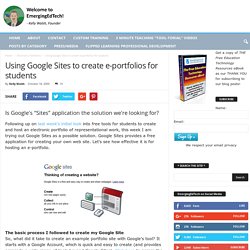
Following up on last week's initial look into free tools for students to create and host an electronic portfolio of representational work, this week I am trying out Google Sites as a possible solution. Google Sites provides a free application for creating your own web site. Let's see how effective it is for hosting an e-portfolio. The basic process I followed to create my Google Site So, what did it take to create an example portfolio site with Google's tool? It starts with a Google Account, which is quick and easy to create (and provides access to a wide range of tools beyond Google Sites).
Next, choose the Google Sites option (under the “more” menu from the main Google page, or just go to sites.google.com). I spent a little over an hour creating this simple example of an e-portfolio site. ConclusionGoogle Sites seems like a great tool for students to create electronic portfolios of their work. Home. Home Browse: By Categories All Administrator ResourcesAssessment & Review Blended LearningBloggingBundles & ToolkitsBusiness EducationClassroom ManagementCollege & Career ReadinessCommon CoreCommunication & CollaborationDesktop ApplicationsDifferentiated LearningDigital CitizenshipDigital MediaDigital StorytellingESL/ELLGoogleInteractive WhiteboardsInternet SearchesiPads & Mobile LearningLearning Theories & StrategiesMembershipsNETS-TOrganizational & Time-saving ToolsPersonal EnrichmentPodcastingReading & WritingResponse to Intervention (RTI)School SafetySocial MediaSpecial Education STEMTech Integration BasicsTools for Student ProjectsVirtual LearningWeb Tool OverviewsWebsite CreationWikisWorkplace more...
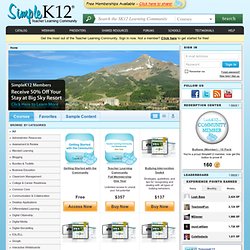
Favorites Welcome to your Favorites, the perfect place to store your favorite Community resources and training. To mark an item as a favorite, click on "Add to Favorites" button on webinars, courses, shared resources, or discussion topics. Google Drive - Store Files, Share Files, and Talk About Them. Today, Google introduced a new service for saving, sharing, and discussing files online.
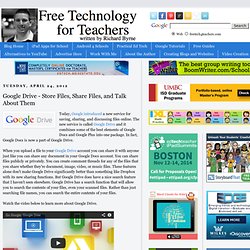
The new service is called Google Drive and it combines some of the best elements of Google Docs and Google Plus into one package. In fact, Google Docs is now a part of Google Drive. When you upload a file to your Google Drive account you can share it with anyone just like you can share any document in your Google Docs account. You can share files publicly or privately. You can create comment threads for any of the files that you share whether they're document, image, video, or music files. Watch the video below to learn more about Google Drive. Applications for Education Just like Google Docs, Dropbox, and other online files storage services, Google Drive eliminates the need for flashdrives/ USB drives and eliminates the need to send email attachments in order to share files. Google Drive provides 5GB of free storage which should be more than enough for the vast majority of students.