

Cygwin. Cygwin (/ˈsɪɡwɪn/ SIG-win[2]) is a POSIX-compatible environment that runs natively on Microsoft Windows.
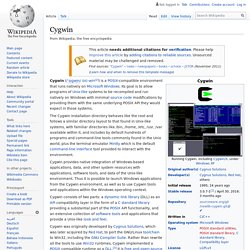
Its goal is to allow programs of Unix-like systems to be recompiled and run natively on Windows with minimal source code modifications by providing them with the same underlying POSIX API they would expect in those systems. The Cygwin installation directory behaves like the root and follows a similar directory layout to that found in Unix-like systems, with familiar directories like /bin, /home, /etc, /usr, /var available within it, and includes by default hundreds of programs and command-line tools commonly found in the Unix world, plus the terminal emulator Mintty which is the default command-line interface tool provided to interact with the environment. Cygwin provides native integration of Windows-based applications, data, and other system resources with applications, software tools, and data of the Unix-like environment.
Description[edit] History[edit] Features[edit] Cygwin. Using Cygwin effectively with Windows. Cygwin is not a full operating system, and so must rely on Windows for accomplishing some tasks.
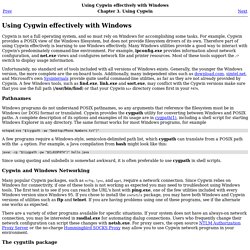
For example, Cygwin provides a POSIX view of the Windows filesystem, but does not provide filesystem drivers of its own. Therefore part of using Cygwin effectively is learning to use Windows effectively. Many Windows utilities provide a good way to interact with Cygwin's predominately command-line environment. For example, ipconfig.exe provides information about network configuration, and net.exe views and configures network file and printer resources. Most of these tools support the /? Unfortunately, no standard set of tools included with all versions of Windows exists. Windows programs do not understand POSIX pathnames, so any arguments that reference the filesystem must be in Windows (or DOS) format or translated.
Environmental Variables (Cygwin) Chere (Cygwin Here) Installing & Updateing (Cygwin) Package Managers (Cygwin) Cygwin Installation. Get that Linux feeling - on Windows Installing and Updating Cygwin for 64-bit versions of Windows Run setup-x86_64.exe any time you want to update or install a Cygwin package for 64-bit windows.
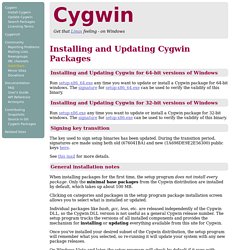
The signature for setup-x86_64.exe can be used to verify the validity of this binary. Installing and Updating Cygwin for 32-bit versions of Windows Run setup-x86.exe any time you want to update or install a Cygwin package for 32-bit windows. Signing key transition The key used to sign setup binaries has been updated. Here See this mail for more details. General installation notes When installing packages for the first time, the setup program does not install every package. Clicking on categories and packages in the setup program package installation screen allows you to select what is installed or updated. Individual packages like bash, gcc, less, etc. are released independently of the Cygwin DLL, so the Cygwin DLL version is not useful as a general Cygwin release number. A: Yes and no. How to navigate to a directory in C:\ with Cygwin?
CygwinX. PuttY w/ Cygwin. Using the Windows 8.1 .Reg File to Change Registry Settings. The Windows Registry can be a powerful tool especially when you need to re-apply registry settings regularly or copy the values to multiple locations.
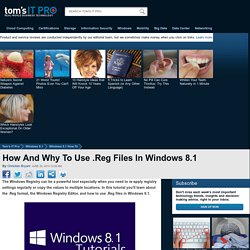
In this tutorial you'll learn about the .Reg format, the Windows Registry Editor, and how to use .Reg files in Windows 8.1. Reg is the file extension associated with the Windows 8.1 registry editor. The purpose of such files is to merge, or commit settings into the registry. What makes the whole process transparent is that .reg files are text based, thus you can open them with Notepad and make changes. MORE: How To Create And Edit The Windows 10 Registry FileMORE: Windows 10 How Tos The goal of this article is to assist you using .reg files in Windows 8.1. Windows Registry Editor Version 5.00 [HKLMSOFTWAREMicrosoftWindows NTCurrentVersionWinlogon] "Userinit"="C:\Windows\system32\ userinit.exe," "Shell"="explorer.exe" "ShutdownFlags"=dword:00000005 "AutoAdminLogon"="0"