

CarTOONize. CarTOONize your pictures using a script-fu script.
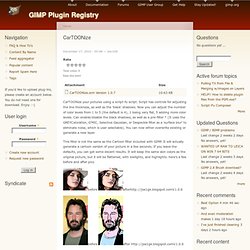
Script has controls for adjusting the line thickness, as well as the 'black' shadows. Now you can adjust the number of color levels from 1 to 5 (the default is 4), 1 being very flat, 5 adding more color levels. Can enable/disable the black shadows, as well as a pre-filter * (It uses the GREYCstoration, G'MIC, Selective Gaussian, or Despeckle filter as a 'surface blur' to eliminate noise, which is user selectable). You can now either overwrite existing or generate a new layer. This filter is not the same as the Cartoon filter included with GIMP. Before after Version 1.0.7 Color Levels gif showing different levels: GIMP автоматизирующий прием "цвет-зерно" Facebook. NIXIE PIXEL Digital Portrait in GIMP +GPS. Turn a Picture of Your Face into a Glamorous Digital Painting - Photoshop Tutorial. Step 1 To start softening the hair you need to have in mind: - How to use the smudge tool properly (this includes changing shape, hardness and strength and adequate them to the piece you're working on); - To delimit parts of the hair that invisibly form a line shape (pieces of the hair); - Smudging pieces at a time, not all at once; If you're not so good with those, it's not a big deal, just keep reading.
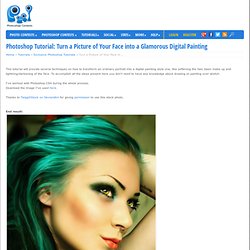
If by other side you're completely new to the matter, it may be a little difficult for you. So to star0, download a stock with a pretty good amount of hair that hasn't been manipulated yet. Step 2 To make it clear about what i mean with hair's pieces check the image below. Don't forget, they're not exactly precise, feel free to adjust the limits to your own preference. Step 3 Having in mind the second piece i indicated on the last step, select the smudge tool with diameter around 40-45, hardness 70% and strength at 35%. Step 4 Step 5 Step 6 Step 7 Step 8 Step 9 Step 10 Step 11 Step 12 Step 13 Step 14. 70 creative Gimp tutorials.
Gimp Tutorials in this review include a handpicked selection of creative Gimp tutorials for intermediate and advanced users.
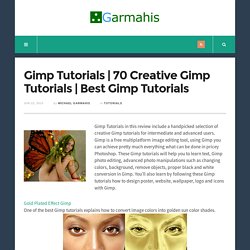
Gimp is a free multiplatform image editing tool, using Gimp you can achieve pretty much everything what can be done in pricey Photoshop. These Gimp tutorials will help you to learn text, Gimp photo editing, advanced photo manipulations such as changing colors, background, remove objects, proper black and white conversion in Gimp.
You’ll also learn by following these Gimp tutorials how to design poster, website, wallpaper, logo and icons with Gimp. Gold Plated Effect Gimp One of the best Gimp tutorials explains how to convert image colors into golden sun color shades. Speed Effect with The GIMP Tutorial Turn a static car photo into a speeding car with this Gimp Tutorial. Vintage look in Gimp Create your own vintage image with one of the best gimp tutorials. Text filled with image Gimp tutorial How to fill in text with image in Gimp you’ll learn using this tutorial. DeviantART: where ART meets application!