

FFmpeg on Mac OS X How-to. The FFmpeg project is a fast, accurate multimedia transcoder which can be applied in a variety of scenarios on OS X.
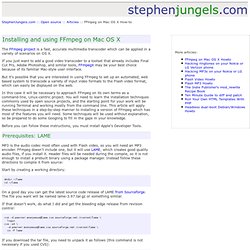
If you just want to add a good video transcoder to a toolset that already includes Final Cut Pro, Adobe Photoshop, and similar tools, FFmpegX may be your best choice because of its familiar Mac-style user interface. But it's possible that you are interested in using FFmpeg to set up an automated, web based system to transcode a variety of input video formats to the Flash video format, which can easily be displayed on the web. In this case it will be necessary to approach FFmpeg on its own terms as a command-line, Linux-centric project.
You will need to learn the installation techniques commonly used by open source projects, and the starting point for your work will be running Terminal and working mostly from the command line. This article will apply these techniques in a step-by-step manner to installing a version of FFmpeg which has most of the features you will need. Using ffmpeg to convert to MP3. Now we all know we should be using free and open formats like Vorbis for our audio, right? Yeah. Unfortunately, sometimes we are restricted by what some devices will support. If you've got some tracks in Vorbis, WAV or another format and you want to convert it to MP3 format. Now you can use the open source MP3 library LAME, but it doesn't support quite as many input formats as ffmpeg does. ffmpeg, for the uninitiated, is a piece of software (and software library) designed for converting all sorts of audio and video from one format to another.
Once you've got that, converting an audio file should be pretty easy and works as follows. A simple audio convert might be: $ ffmpeg -i file file.mp3 Substitute in your filename, make sure the .mp3 extension is intact in the output filename and a convert should happen. The simplest of these settings to alter would be the bitrate, which determines the output quality. Setting the bitrate of the output file is also simple, so let's add it to the command:
FFMPEG pour les nuls. Si vous êtes sous linux et que vous utilisez de temps en temps ffmpeg, voici quelques lignes de commande qui vous seront surement utiles : Obtenir toutes les infos d'une vidéo ffmpeg -i video.avi Convertir x images en une petite vidéo.
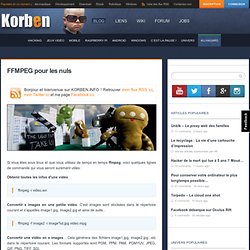
19 ffmpeg commands for all needs. Getting infos from a video file ffmpeg -i video.avi Turn X images to a video sequence ffmpeg -f image2 -i image%d.jpg video.mpg This command will transform all the images from the current directory (named image1.jpg, image2.jpg, etc…) to a video file named video.mpg.
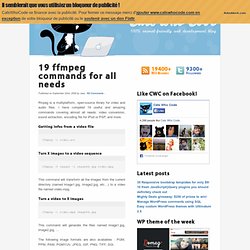
Turn a video to X images ffmpeg -i video.mpg image%d.jpg This command will generate the files named image1.jpg, image2.jpg, … The following image formats are also availables : PGM, PPM, PAM, PGMYUV, JPEG, GIF, PNG, TIFF, SGI. Encode a video sequence for the iPpod/iPhone ffmpeg -i source_video.avi input -acodec aac -ab 128kb -vcodec mpeg4 -b 1200kb -mbd 2 -flags +4mv+trell -aic 2 -cmp 2 -subcmp 2 -s 320x180 -title X final_video.mp4 Explanations : Source : source_video.aviAudio codec : aacAudio bitrate : 128kb/sVideo codec : mpeg4Video bitrate : 1200kb/sVideo size : 320px par 180pxGenerated video : final_video.mp4 Encode video for the PSP Extracting sound from a video, and save it as Mp3 Convert a wav file to Mp3.