

Portia Evans
Using Voice Comments with Google Docs for End of the Year Projects. I had a “just in time” professional development moment thanks to Jennifer Roberts and her video titled “Docs Voice Comments.”
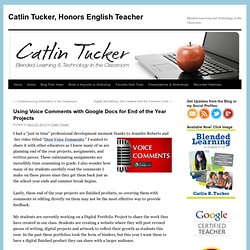
I wanted to share it with other educators as I know many of us are planning end of the year projects, assignments, and written pieces. These culminating assignments are incredibly time consuming to grade. I also wonder how many of my students carefully read the comments I make on these pieces since they get them back just as the school year ends and summer break begins. Lastly, these end of the year projects are finished products, so covering them with comments or editing directly on them may not be the most effective way to provide feedback. My students are currently working on a Digital Portfolio Project to share the work they have created in our class. I’ve decided to use the voice comments app instead of typing out all of my comments. Follow the steps below to enable the Voice Comments app. Search for “Voice Comments” and connect app to your Drive account. 50 Google Docs Tips Every Teacher should Know about.
Welcome to Flubaroo. 25 Google Drive Tips You’ve Probably Never Heard Before. Recently I moved over from Dropbox to Google Drive and found a few unexpected benefits.
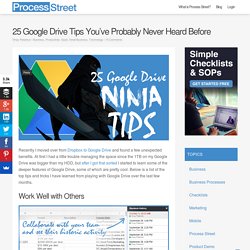
At first I had a little trouble managing the space since the 1TB on my Google Drive was bigger than my HDD, but after I got that sorted I started to learn some of the deeper features of Google Drive, some of which are pretty cool. Below is a list of the top tips and tricks I have learned from playing with Google Drive over the last few months. Work Well with Others Google drive got it’s early breaks in the market by being far superior at collaborating with others than any other tool out there. This still holds true today. Publicly Share Documents Not only can you share and collaborate with people you invite, but you can also make documents public.
Control Access Levels for Security Just because you want to share and work with others, doesn’t mean you necessarily want people messing with yo sh*t. Chat While Collaborating Search by Person Enhance your Experience with Add-Ons Don’t forget the Apps. Engaging Students with Google Communities. 10 Mind-blowing Google Drive Tips & Tools for Teachers.
Google Tools for Teachers. Apps for Education. 10 ways to use Google Plus in the classroom. Circles Obviously you are going to want to create a circle for your class and guide them through making a circle for the class as well.
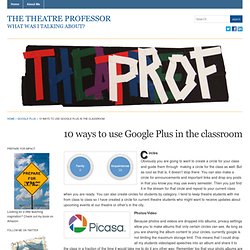
But as cool as that is, it doesn’t stop there. You can also make a circle for announcements and important links and drop any posts in that you know you may use every semester. Then you just find it in the stream for that circle and repost to your current class when you are ready. You can also create circles for students by category. Photos/Video Because photos and videos are dropped into albums, privacy settings allow you to make albums that only certain circles can see.
Google Talk Because google is already part of my “always open” tab club it is much easier to set up a place for students to initiate a quick chat session through google rather than the ANGEL chat client or Skype. Ability to control notification methods Google+ alllows the user to determine just how they will be contacted with new material has been posted, messages sent, photos tagged.