

Virtual Dimension. How You Can Make Good Use Of Your Old Machines. Almost everyone reading the articles on this site will have spare computers languishing about.
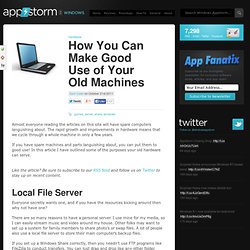
The rapid growth and improvements in hardware means that we cycle through a whole machine in only a few years. If you have spare machines and parts languishing about, you can put them to good use! In this article I have outlined some of the purposes your old hardware can serve. Like the article? Be sure to subscribe to our RSS feed and follow us on Twitter to stay up on recent content. Local File Server Everyone secretly wants one, and if you have the resources kicking around then why not have one? There are so many reasons to have a personal server.
If you set up a Windows Share correctly, then you needn’t use FTP programs like FileZilla to conduct transfers. I am connected to my local server, and streaming music to my Windows box. Web Server This uses pretty much the same software and simple tech as the Local File Server. BOINC Node Here is Rosetta@Home running away. Torrent Box Proxy Server. Launchy: The Open Source Keystroke Launcher. Tech Support Guy - Free help for Windows 7, Vista, XP, and more! Some 15 Awesome Widescreen Abstract Wallpapers. By Humza / October 29, 2011 In this post we have wound up some really amazing abstract wallpapers. The special thing is the fact that majority of these wallpapers are huge, 1920×1200 resolution or so to fit your widescreens perfectly. We hope you love what we collect and share. The credit goes to the following artists: Bruno Kenzo, David Fuhrer, Casperium, Jason Benjamin, BOBBb12345, NKeo, skam4. 19 Tips Every Windows 7 User Needs to Know - Page 1.
Your OS drives your whole PC experience, so it's your job as an enthusiast to keep it in a high state of tune Twist cap carefully.
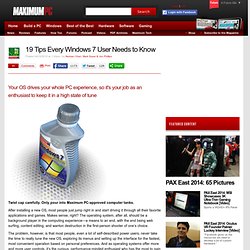
Only pour into Maximum PC-approved computer tanks. After installing a new OS, most people just jump right in and start driving it through all their favorite applications and games. Makes sense, right? The operating system, after all, should be a background player in the computing experience—a means to an end, with the end being web surfing, content editing, and wanton destruction in the first-person shooter of one’s choice.
The problem, however, is that most people, even a lot of self-described power users, never take the time to really tune the new OS, exploring its menus and setting up the interface for the fastest, most convenient operation based on personal preferences. It’s been about six months since Windows 7 hit the market, so we figure most of our readers have made their upgrades. It’s time to get started. Alt + P Windows + Up and Windows + Down. Play Your Favorite DOS Games in XP, Vista, and Windows 7. Want to take a trip down memory lane with old school DOS games?
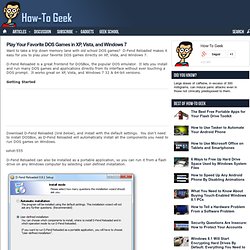
D-Fend Reloaded makes it easy for you to play your favorite DOS games directly on XP, Vista, and Windows 7. D-Fend Reloaded is a great frontend for DOSBox, the popular DOS emulator. It lets you install and run many DOS games and applications directly from its interface without ever touching a DOS prompt. It works great on XP, Vista, and Windows 7 32 & 64-bit versions. Getting Started Download D-Fend Reloaded (link below), and install with the default settings. D-Fend Reloaded can also be installed as a portable application, so you can run it from a flash drive on any Windows computer by selecting User defined installation. Then select Portable mode installation. Once D-Fend Reloaded is installed, you can go ahead and open the program.
D-Fend is now ready to run all of your favorite DOS games. Installing DOS Games and Applications: Now you’ll see a new entry for the app you just installed. Here we’re running Ms. Game Packs: Links. Perform Everyday Tasks for Free. Drivers.