

Thoughts Free Responsive Blog WordPress Theme. Thoughts is a simple responsive WordPress theme created for writers.
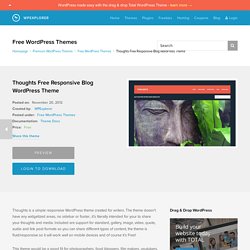
The theme doesn’t have any widgetized areas, no sidebar or footer…it’s literally intended for your to share your thoughts and media. Included are support for standard, gallery, image, video, quote, audio and link post formats so you can share different types of content, the theme is fluid/responsive so it will work well on mobile devices and of course it’s Free!
This theme would be a good fit for photographers, food bloggers, film makers, youtubers, designers and more! The bold colors and over-sized design will really make your content “pop”. If you want to make a statement, Thoughts is the perfect theme for you. Stock Photos: Images used on the demo were purchased from PhotoDune and are not included in the theme download. Create custom wordpress registration page. I am sure, most web masters using wordpress do not like to let their users to signup or login through the boring wordpress default signup/login screens.
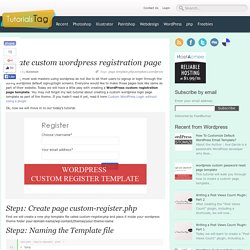
Everyone would like to make those pages look like same as part of their website. Today we will have a little play with creating a WordPress custom registration page template. You may not forgot my last tutorial about creating a custom wordpress login page template as part of the theme. If you hadn’t read it yet, read it here Custom WordPress Login without using a plugin Ok, now we will move in to our today’s tutorial. Step1: Create page custom-register.php First we will create a new php template file called custom-register.php and place it inside your wordpress theme folder your-domain-name/wp-content/themes/your-theme-name Step2: Naming the Template file Step3: check if the user is not logged in Like we did for custom login, we must first check whether the current user is logged in or not. Require_once(ABSPATH . Require_once(ABSPATH . 5 tips for using AJAX in WordPress.
AJAX is used in many WordPress themes and plugins.
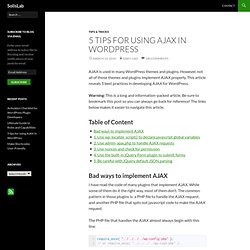
However, not all of those themes and plugins implement AJAX properly. This article reveals 5 best practices in developing AJAX for WordPress. Warning: This is a long and information-packed article. Be sure to bookmark this post so you can always go back for reference! The links below makes it easier to navigate this article. Table of Content Bad ways to implement AJAX I have read the code of many plugins that implement AJAX. The PHP file that handles the AJAX almost always begin with this line: require_once( "../../../.. What’s wrong with this is that sometimes users set up their folder structure differently, making the relative path declared in the PHP file above invalid. Along with the PHP file above, another PHP file is necessary to output the javascript that makes the AJAX request.
Sorry for keeping you off the good part of the article so long. 1. Although wp_localize_script() is created for localization, it also has another great use. 13 Useful WordPress SQL Queries You Wish You Knew Earlier. WordPress WordPress is driven by a MySQL database.
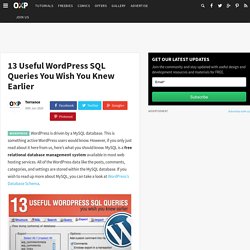
This is something active WordPress users would know. However, if you only just read about it here from us, here’s what you should know. MySQL is a free relational database management system available in most web hosting services. All of the WordPress data like the posts, comments, categories, and settings are stored within the MySQL database. For example, if you needed to change some information across the board in WordPress, going through each record is very time consuming and prone to human error. Shown below are some SQL queries that can be of great assistance to you when using WordPress. Backup your WordPress Database Before you proceed with any changes, be sure to backup your database. You can download WP-DB-Backup or WP-DBManager plugin to backup your database through your WordPress admin panel. If you decide to backup your WordPress database manually, follow these steps: 13 SQL Queries for WordPress Change Siteurl & Homeurl Solution: