

Explainshell.com - match command-line arguments to their help text. 20 Linux System Monitoring Tools Every SysAdmin Should Know. Need to monitor Linux server performance?
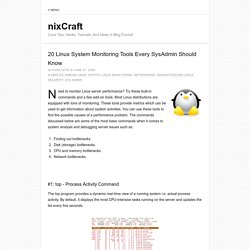
Try these built-in commands and a few add-on tools. Most Linux distributions are equipped with tons of monitoring. These tools provide metrics which can be used to get information about system activities. You can use these tools to find the possible causes of a performance problem. The commands discussed below are some of the most basic commands when it comes to system analysis and debugging server issues such as: Finding out bottlenecks.Disk (storage) bottlenecks.CPU and memory bottlenecks.Network bottlenecks. #1: top - Process Activity Command The top program provides a dynamic real-time view of a running system i.e. actual process activity.
Fig.01: Linux top command Commonly Used Hot Keys The top command provides several useful hot keys: => Related: How do I Find Out Linux CPU Utilization? #2: vmstat - System Activity, Hardware and System Information Display Memory Utilization Slabinfo # vmstat -m Get Information About Active / Inactive Memory Pages. Linux tips every geek should know. What separates average Linux users from the super-geeks?
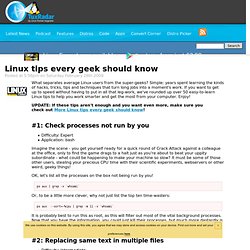
Simple: years spent learning the kinds of hacks, tricks, tips and techniques that turn long jobs into a moment's work. If you want to get up to speed without having to put in all that leg-work, we've rounded up over 50 easy-to-learn Linux tips to help you work smarter and get the most from your computer. Enjoy! UPDATE: If these tips aren't enough and you want even more, make sure you check out More Linux tips every geek should know!
#1: Check processes not run by you Difficulty: Expert Application: bash Imagine the scene - you get yourself ready for a quick round of Crack Attack against a colleague at the office, only to find the game drags to a halt just as you're about to beat your uppity subordinate - what could be happening to make your machine so slow? OK, let's list all the processes on the box not being run by you! Ps aux | grep -v `whoami` Or, to be a little more clever, why not just list the top ten time-wasters: find . Reset. More Linux tips every geek should know. If you've already read and memorised our "Linux tips every geek should know" and "20 all-new tips for KDE 4.2" features, we've picked out 50 more Linux desktop tips for you to enjoy.
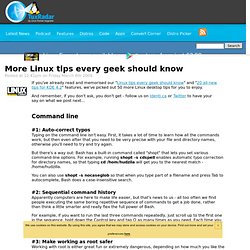
And remember, if you don't ask, you don't get - follow us on Identi.ca or Twitter to have your say on what we post next... Command line #1: Auto-correct typos Typing on the command line isn't easy. First, it takes a lot of time to learn how all the commands work, but then even after that you need to be very precise with your file and directory names, otherwise you'll need to try and try again. But there's a way out: Bash has a built-in command called "shopt" that lets you set various command-line options. You can also use shopt -s nocaseglob so that when you type part of a filename and press Tab to autocomplete, Bash does a case-insensitive search. #2: Sequential command history #3: Make working as root safer #4: Selective deletion rm -rf /home/hudzilla/{work,projects,sandbox} #5: Locate with style #7: Cutting text.