

How to Create a Daily and Weekly Email Newsletter in WordPress. In the past we have written on what, why, and how-to’s of email newsletters.
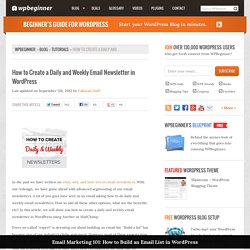
With our redesign, we have gone ahead with advanced segmenting of our email newsletters. A lot of you guys have sent us an email asking how to do daily and weekly email newsletters. How to add all these other options, what are the benefits etc? In this article, we will show you how to create a daily and weekly email newsletter in WordPress using Aweber or MailChimp. Every so-called “expert” is stressing out about building an email list. This is what we are going to build: Note: You MUST have an Aweber or MailChimp account. Login to your account and click on the Lists navigation item.
Since you don’t have any groups yet, you will see a screen like this. Once you click that button, you will see a screen like this. You have the option to show group options in the signup form. Now let’s head over to the forms part in our list. Creating A Disaster Recovery Plan For Your WordPress Site. Do you have a Disaster Recovery Plan for your WordPress site?
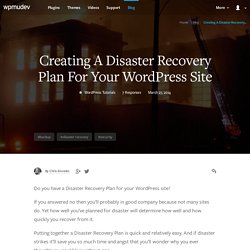
If you answered no then you’ll probably in good company because not many sites do. Yet how well you’ve planned for disaster will determine how well and how quickly you recover from it. Putting together a Disaster Recovery Plan is quick and relatively easy. And if disaster strikes it’ll save you so much time and angst that you’ll wonder why you ever thought you could live without one. What Is A Disaster Recovery Plan? A Disaster Recovery Plan describes not only how to recover from a range of disasters but also steps to mitigate the risk of disaster. The best Plans balance detail with simplicity. A basic Plan will include: an investigation checklist (do we even have a disaster?) Why Have A Disaster Recover Plan? If disaster does strike, be it your site gets hacked, there’s a hardware failure or, even worse, your hosting provider goes offline, then your stress levels are going to rapidly rise.
How to Change Border Style and Border Color in WordPress. Add a little extra look to your images on WordPress by changing the border color and/or border style around you images.
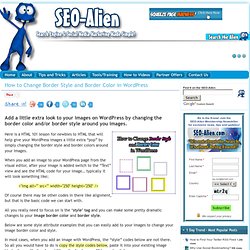
Here is a HTML 101 lesson for newbies to HTML that will help give your WordPress images a little extra “pop” by simply changing the border style and border colors around your images. When you add an image to your WordPress page from the visual editor, after your image is added switch to the “Text” view and see the HTML code for your image… typically it will look something like; Of course there may be other codes in there like alignment, but that is the basic code we can start with.
How to Set Up WordPress Locally in 5 Minutes with DesktopServer. Setting up a localhost environment for WordPress can save you loads of time if you regularly test themes and plugins.
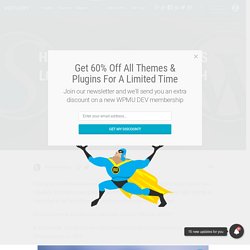
And thanks to DesktopServer, it can take as little as 5 minutes to get WordPress up and running on your local machine. DesktopServer is so easy, you may even consider ditching WAMP. In this tutorial, I’ll walk you through how to set up the limited version of DesktopServer on OS X. What is DesktopServer? DesktopServer, by ServerPress.com, allows you to create dozens of “virtual servers” for developing and testing themes and plugins. Earlier this week I looked at MAMP, a similar server software tool that also provides the necessary server setup needed to run WordPress on a computer rather than online. The cool thing about DesktopServer is that it’s even easier to setup than WAMP and you don’t have to manually edit any files, like wp-config.php or .htaccess.
Installing DesktopServer. The Quick and Easy Guide to Migrating a Local WordPress Installation to a Live Site. Using a local server environment will save you a bunch of time if you regularly develop new WordPress websites.
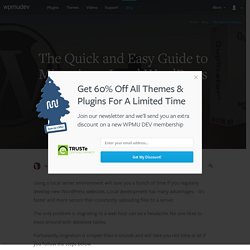
Local development has many advantages – it’s faster and more secure than constantly uploading files to a server. The only problem is migrating to a web host can be a headache. No one likes to mess around with database tables. Fortunately, migration is simpler than it sounds and will take you not time at all if you follow the steps below. In this article, I’ll show you how to use the Duplicator plugin to quickly and easy copy a localhost WordPress installation to an online hosting account.
There are many different ways to migrate a WordPress site, but one of the easiest, by far, is with the free Duplicator plugin.