

Root Fore Xperia ARC S found. Root Fore Xperia ARC S found Sony Ericsson latest LT18i BL + Root tutorial reproduced!
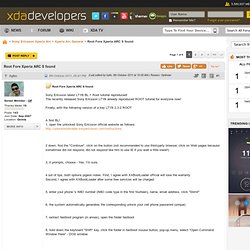
The recently released Sony Ericsson LT18i already reproduced ROOT tutorial for everyone now! Finally, with the following version of a key LT15i 2.3.2 ROOT A first BL! 1, open the unlocked Sony Ericsson official website as follows: 2 down, find the "Continue", click on the button (not recommended to use third-party browser, click on Web pages because sometimes did not respond, did not respond like him to use IE if you wait a little lower!)
3, it prompts, choose - Yes, I'm sure. 4 out of tips, both options pigeon notes: First, I agree with XXBootLoader official will lose the warranty Second, I agree with XXBootLoader after some free services will be charged 5, enter your phone 's IMEI number (IMEI code type in the first fourteen), name, email address, click "Sbmit" 6, the system automatically generates the corresponding unlock your cell phone password (unique) 9, install the driver. To unlock the boot loader of your phone. SystemApk Manager. Fast Uninstaller for Root. It's a powerful tool.
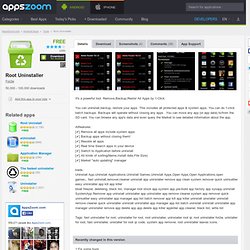
Remove,Backup,Restor All Apps by 1-Click You can uninstall,backup, restore your apps. This includes all protected apps & system apps. You can do 1-click batch backups. Backups will operate without closing any apps . Allfeatures:[✔] Remove all apps include system apps[✔] Backup apps without closing them! Tags: fast uninstaller for root, uninstaller for root, root uninstaller, uninstaller root qr, root uninstaller for2w, unistaller for root, fast uninstaller, unistaller for root qr code, system app remover, root uninstaller leaves icons. How to Root the Sony Xperia Play (R800x) for Verizon. By Jonathan Lonczak Aug 28, 2011 1:29 PM – First I want to say that everything written below will void the warranty on your device and probably brick your phone.
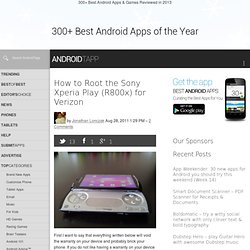
If you do not like having a warranty on your device and you like your phone as a paperweight and nothing more… read on… and I’ll explain how to root Sony Xperia Play (R800x) for Verizon. (AndroidTapp.com is not responsible so follow at your own risk.) Second, this is an advanced root method. If you are not comfortable with Command Prompt, do not know that your USB Port is a Com Port, have not flashed anything through ADB before, and don’t know how to install Windows Drivers then you should not attempt to do anything written below. You have been warned, continuing past this point will brick your phone and void your warranty. All of the instructions I am sharing below were obtained through these two websites: XDA and The Android Soul; all the credit for this goes to Ashergray, Mills00013, and the people over at The Android Soul. Guide to removing Timescape and other apps from your X10. We get many emails from Xperia X10 readers asking how to delete certain applications from their handset.
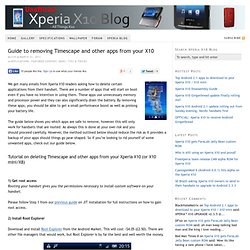
There are a number of apps that will start on boot even if you have no intention in using them. These apps use unnecessary memory and processor power and they can also significantly drain the battery. By removing these apps, you should be able to get a small performance boost as well as prolong your battery life. The guide below shows you which apps are safe to remove, however this will only work for handsets that are rooted. As always this is done at your own risk and you should proceed carefully. Tutorial on deleting Timescape and other apps from your Xperia X10 (or X10 mini/X8) 1) Get root accessRooting your handset gives you the permissions necessary to install custom software on your handset.
Please follow Step 1 from our previous guide on JIT installation for full instructions on how to gain root access. 2) Install Root Explorer 3) Create backup folder on your memory card.