

Process Explorer. Introduction Ever wondered which program has a particular file or directory open?
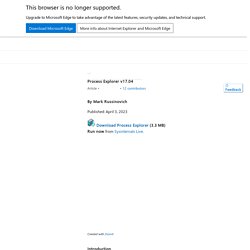
Now you can find out. Process Explorer shows you information about which handles and DLLs processes have opened or loaded. The Process Explorer display consists of two sub-windows. The top window always shows a list of the currently active processes, including the names of their owning accounts, whereas the information displayed in the bottom window depends on the mode that Process Explorer is in: if it is in handle mode you'll see the handles that the process selected in the top window has opened; if Process Explorer is in DLL mode you'll see the DLLs and memory-mapped files that the process has loaded. The unique capabilities of Process Explorer make it useful for tracking down DLL-version problems or handle leaks, and provide insight into the way Windows and applications work. Download Download Process Explorer(1,215 KB) Run Process Explorer now from Live.Sysinternals.com. Defragment (and schedule defrag) on Vista. Does your computer run slow and sluggish at times for no apparent reason?
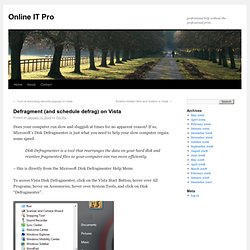
If so, Microsoft’s Disk Defragmenter is just what you need to help your slow computer regain some speed. Disk Defragmenter is a tool that rearranges the data on your hard disk and reunites fragmented files so your computer can run more efficiently. – this is directly from the Microsoft Disk Defragmenter Help Menu To access Vista Disk Defragmenter, click on the Vista Start Button, hover over All Programs, hover on Accessories, hover over System Tools, and click on Disk “Defragmenter”. The Disk Defragmenter (Defrag) console will open. Click on the “Modify schedule…” button. When the schedule window opens, select how often and at what day and time you want the defrag to run.
PRO TIP: Set your schedule to run sometime at night when your computer is on and you are asleep. After you have set your schedule, click the “OK” button and we are taken back to the Disk Defragmenter console. How to Perform a Full Manual Defragmentation of Your Hard Disk Under Windows Vista (howtohaven.com) If you have tried doing a defragmentation of your hard disk under Windows Vista, you would have noticed that the defrag utility does not really give you any detailed information about your hard disk fragmentation level, show you the defragmentation progress while defragging, and in certain situations even defragment when you ask it to.
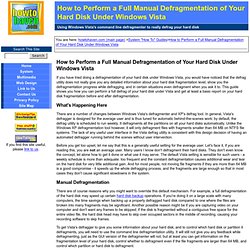
This guide shows you how you can perform a full defrag of your hard disk under Vista and get at least a basic report on your hard disk fragmentation before and after defragmentation. What's Happening Here There are a number of changes between Windows Vista's defragmenter and XP's defrag tool. In general, Vista's defragger is designed for the average user and is thus tuned for automatic behind-the-scenes work: by default, the defrag utility is scheduled to run weekly. It defragments all the partitions on all your hard disks automatically. Before you get too upset, let me say that this is a generally useful setting for the average user. Conclusion. Windows XP - Running CHKDSK. Topics Map > OS and Desktop Applications > Operating Systems > Windows If you cannot boot into Windows (normal or safe mode), it may indicate that the file system on your hard drive, or the hard drive itself, is damaged.
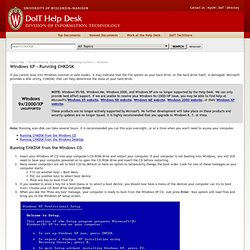
Microsoft provides a disk utility, CHKDSK, that can help determine the state of your hard drive. Note: Running scan disk can take several hours. It is recommended you run this scan overnight, or at a time when you won't need to access your computer. Running CHKDSK from the Windows CD Insert your Windows XP CD into your computer's CD-ROM drive and restart your computer. CHKDSK will now run. Running CHKDSK from the Windows Desktop Click on the Start Menu then Run. CHKDSK will now run. If you have any problems during these steps, please contact the DoIT Help Desk.