


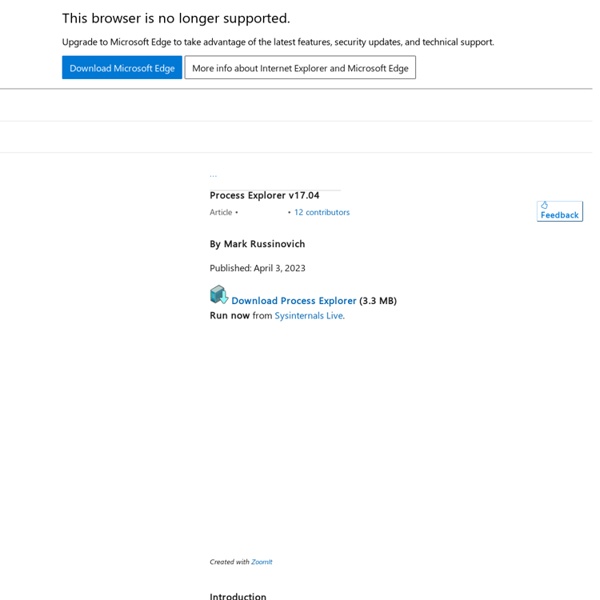
News of AutoRun's Death Has Been Greatly Exaggerated You can see from the image above that the update is optional. Yet, a Microsoft blog post about the update called it an "important, non-security update". Important updates are automatically applied by Microsoft Updates. And so there was much rejoicing and AutoRun was declared dead. But not so fast! Larry Seltzer's technically accurate (based on Microsoft's statement) story about trimming AutoRun was followed up by another story with a correction from Microsoft. "The functionality change to Autorun is, for the moment, marked as Optional for Windows XP. "Microsoft says that this was a miscommunication and not a mistake." And so AutoRun lives on, and even after Microsoft adjusts the update from optional to important for Windows XP, update KB971029 only limits non-optical media functionality. So… to limit AutoRun, manually run Microsoft Updates. Regards,Sean
CurrProcess Description CurrProcess utility displays the list of all processes currently running on your system. For each process, you can view the list of all modules (DLL files) that the process loads into memory. for all processes and modules, additional useful information is also displayed: product name, version, company name, description of the file, the size of the file, and more. In addition, CurrProcess allows you to do the following actions: Change the priority of a process. Kill a process. Versions History Version 1.13: Fixed bug: The main window lost the focus when the user switched to another application and then returned back to CurrProcess. System Requirement This utility works properly under Windows 9x, Windows ME, Windows 2000, Windows XP, Windows Server 2003, and Windows Vista. Using The CurrProcess Utility This utility is a standalone executable, so it doesn't require any installation process or additional DLLs. The main window of CurrProcess utility contains 2 panes: Notice: License
TCPView for Windows Introduction TCPView is a Windows program that will show you detailed listings of all TCP and UDP endpoints on your system, including the local and remote addresses and state of TCP connections. On Windows Server 2008, Vista, and XP, TCPView also reports the name of the process that owns the endpoint. TCPView provides a more informative and conveniently presented subset of the Netstat program that ships with Windows. The TCPView download includes Tcpvcon, a command-line version with the same functionality. Using TCPView When you start TCPView it will enumerate all active TCP and UDP endpoints, resolving all IP addresses to their domain name versions. By default, TCPView updates every second, but you can use the Options|Refresh Rate menu item to change the rate. You can close established TCP/IP connections (those labeled with a state of ESTABLISHED) by selecting File|Close Connections, or by right-clicking on a connection and choosing Close Connections from the resulting context menu.
True System Security Tweaker True System Security Tweaker Amis Windowsiens, si vous êtes devenu le roi du Windows Custom, alors j'ai un petit utilitaire qui devrait vous intéresser. Il s'appelle True System Security Tweaker (alias TSST) et permet de modifier pas loin de 470 paramètres de Windows. En gros, tout ce qui se trouve dans l'explorateur Windows, le panneau de configuration, et dans Media Player, peut être masqué ou affiché. Idéal pour mettre certaines choses hors de portée des enfants (ou de vos collègues apprentis informaticiens). L'outil peut être protégé par un mot de passe, afin d'éviter les modifications intempestives (même si au final on sait tous que ça peut être contourné via la base de registre) et il est possible de mettre en liste blanche ou noir certaines applications. TSST est gratuit, portable et téléchargeable ici. [Photo et source] Vous avez aimé cet article ?
How-To Geek If you are familiar with linux/unix, you will be very accustomed to the ability to kill (and start) processes from the command line. Linux gives you a very rich set of command line tools that simply don’t exist on Windows by default. Enter the Command Line Process Viewer/Killer/Suspender utility from the Beyond Logic website. This is a simple command line utility that lets you perform a number of utilities including viewing a list of processes, killing processes, and even changing the priority of a process. Syntax: process -k “Process ID”process -k “Process Name” Example usage: > process -k “notepad.exe”Command Line Process Viewer/Killer/Suspender for Windows NT/2000/XP V2.03 Copyright(C) 2002-2003 Craig.Peacock@beyondlogic.org Killing PID 2304 ‘notepad.exe’OR:> process -k 2192Command Line Process Viewer/Killer/Suspender for Windows NT/2000/XP V2.03 Copyright(C) 2002-2003 Craig.Peacock@beyondlogic.org Killing PID 2192 ‘notepad.exe’
PortableApps.com - Portable software for USB, portable and cloud drives ProduKey - Recover lost product key (CD-Key) of Windows/MS-Office/SQL Server Related Links Recover lost CD keys for Windows and 10000+ major programs - including products of Adobe, Symantec, Autodesk, and more... NK2Edit - Edit, merge and fix the AutoComplete files (.NK2) of Microsoft Outlook. Description ProduKey is a small utility that displays the ProductID and the CD-Key of Microsoft Office (Microsoft Office 2003, Microsoft Office 2007), Windows (Including Windows 8/7/Vista), Exchange Server, and SQL Server installed on your computer. Download links are on the bottom of this page Versions History Version 1.97 Added /cfg command-line option to start ProduKey with the specified config file. Known Problems When running produkey.exe, Some Antivirus programs display an alert and/or block you from running it. Supported Products List System Requirements ProduKey works on all versions of Windows. License This utility is released as freeware. Disclaimer Using ProduKey ProduKey doesn't requite any installation process or additional DLLs. Command-Line Options Feedback
C L Process Viewer/Killer/Suspender Want a small command line utility to view, kill, suspend or set the priority and affinity of processes, perhaps from a batch file? . . Has a virus disabled your Task Manager? The Command Line Process Utility will function even when the task manager is disabled and/or the dreaded "Task Manager has been disabled by your Administrator" dialog box appears. Works on remote machines with the Microsoft Telnet Server (tlntsvr) found on Windows 2000 and XP or with BeyondExec for Windows NT4/2000/XP. View processes, owners, and CPU time . . Additional switches can be used to display User and Kernel Times (-t) or the Creation Time of processes (-c). Kill Processes . . . Processes can be killed immediately (terminated without saving files or cleaning up) by specifying either the name or the PID (Process IDentifier). If an image name such as iexplore.exe is specified, the utility will kill all processes by that name. Close Processes . . . Suspend & Resume Processes . . . Download Version 2.03, 25K bytes.
CamStudio - Free Screen Recording Software partition de protection gpt : Solution [-A-] Pour une raison ou une autre, un de vos disque dur a disparu sous windows. Il indique dans le gestionnaire des disque ( accessible par panneau de configuration ==> outil d'administration ==> Gestion de l'ordinateur ==> stockage ) le message suivant en parlant de votre disque dur "Sain (Partition de protection GPT)" Même partition manager ne peux rien faire, il va falloir utiliser l'invite de commande msdos. Cliquer sur le menu démarrer Cliquer sur Exécuter Entrer dans la fenêtre le texte cmd pour ouvrir l'invite de commande msdos. Nous allons utiliser la commande diskpart pour solutionner ce problème de partition gpt... Entrer le texte suivant dans votre invite de commande : diskpart Il va falloir maintenant savoir de quel disque vous parlez, dans l'image du dessus ( gestion de l'ordinateur ) on voit qu'il y a écrit "Disque 1". Il faut donc entrer select disk x où x est égal à 1 ( dans notre exemple ! select disk 1 detail disk Si les informations vous semblent bonnes, il suffit alors de tapper
System & hardware benchmark, monitoring, reporting Install and Remove Since version 1.51, CPU-Z includes an installer. The installation offers several advantages in comparison to the stand-alone version : The installation creates program entries in the start menu and on the desktop. It installs the right binary (x32 or x64) depending on your system. Installation Run the setup executable file, and let it guide you for the installation process. Removal You can remove the program either from the Add or Remove Programs window (from Settings, Control Panel), or choose Uninstall CPU-Z from Start menu, Programs, CPUID, CPU-Z. Configuration file CPU-Z uses a configuration file, cpuz.ini, that allows to set several parameters for the program. Application parameters Special Keys The F5 key allows to save a screenshot as a bmp file in the application directory. Cache Latency Computation The cache latency computation tool allows to gather information about the cache hierarchy of the system. CPU-Z reports a wrong CPU vcore.
Modifier son fichier hosts Localhost Le fichiers hosts (présent à la base dans les systèmes unix sous /etc/hosts) est la première étape pour la transposition d'un nom de machine fqdn en adresse ip. A quoi sert le fichier hosts ? C'est ce fichier qui est interrogé en premier avant de faire une requête dns sur les serveurs d'adresse du web. Pourquoi modifier le fichier hosts ? Le fichier hosts est consulté à chaque connexion à un site web, un peu comme un répertoire d'adresses. En modifiant le fichier hosts, vous pourrez : interdire l'accès à certains sites, accélérer l'accès aux sites que vous préférez et dont vous connaissez l'adresse IP, contourner l'interdiction d'accès à des sites de sécurité provoquée par certains programmes nuisibles.Changer le fichier hosts est simple, gratuit, inoffensif et réversible. Comment modifier le fichier hosts ? Où se trouve le fichier hosts original ? Le fichier hosts original se trouve ici : C:\WINDOWS\system32\drivers\etc\hosts Que contient-il ? Méthode de modification Exemple avec MVPS HOSTS :