

How to Save Images for the Web. One of the worst things you can do is make someone wait too long for your page to load and then POOF!

You’ve lost them. They haven’t seen your gorgeous homepage or any of your very important calls-to-action, and they certainly haven’t purchased your product. Not only is low page weight and image optimization crucial for your Google ranking, it’s also essential for a great mobile user experience. Don’t be the last one to know how to “Save Images for Web” – you could be saving your customers a boatload of frustration and time with this simple trick.
What is page weight? Page weight is how large a webpage is in megabytes or gigabytes (size of all the combined files on the page); relevant to how long the page takes to load in browser. How do I know if my images are optimized? They may look like the right size because they are fitting in your website template like the designer told you they would. The average web page has grown 151% in just 3 years. The Typical Scenario – Everything Seems Fine 1.
Writing Posts. Writing Posts Languages: English • বাংলা • Persian • Hrvatski • 日本語 • 한국어 • Polski • Português do Brasil • Русский • ไทย • 中文(简体) • (Add your language) Posts are the entries that display in reverse chronological order on your home page.
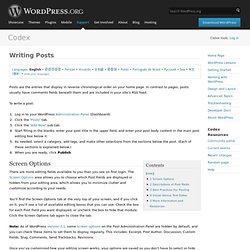
In contrast to pages, posts usually have comments fields beneath them and are included in your site's RSS feed. To write a post: Log in to your WordPress Administration Panel (Dashboard). Screen Options There are more editing fields available to you than you see on first login. You'll find the Screen Options tab at the very top of your screen, and if you click on it, you'll see a list of available editing boxes that you can use. Note: As of WordPress version 3.1, some screen options on the Post Administration Panel are hidden by default, and you can check these items to set them to display regularly.
Once you've customized how your editing screen works, your options are saved so you don't have to select or hide them again next time you log in. Title Permalink. Privacy Policy. Your privacy is critically important to us.

At Automattic we have a few fundamental principles: We don’t ask you for personal information unless we truly need it. (We can’t stand services that ask you for things like your gender or income level for no apparent reason.)We don’t share your personal information with anyone except to comply with the law, develop our products, or protect our rights.We don’t store personal information on our servers unless required for the on-going operation of one of our services.In our blogging products, we aim to make it as simple as possible for you to control what’s visible to the public, seen by search engines, kept private, and permanently deleted.
If you have questions about deleting or correcting your personal data please contact our support team. Automattic Inc. Website Visitors Gathering of Personally-Identifying Information Aggregated Statistics Automattic may collect statistics about the behavior of visitors to its websites. Cookies Business Transfers. Keep Your WordPress Content Safe with BackupBuddy. Whether you’re blogging for business or fun, chances are you’d be devastated if your blog suddenly disappeared.
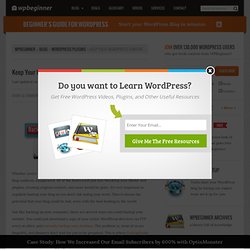
All of the hours you’d put into tweaking your theme and plugins, creating original content, and more would be gone. It’s very important to regularly backup your blog so you don’t risk losing your work. There’s always the potential that your blog could be lost, even with the best hosting in the world. Just like backing up your computer, there are several ways you could backup your website. You could just download a copy of your entire WordPress directory via FTP every so often and manually backup your database. Installing BackupBuddy First, you’ll need to purchase BackupBuddy. You’ll need to add your BackupBuddy license before you can get automatic updates to the latest versions, so click Manage Licenses under the BackupBuddy information on the plugins page.