

PPC & SEO Unite with the New Paid vs. Organic Report in AdWords. Using Google Analytics to Power an Effective Q&A Strategy. When we started Alarm Grid we struggled with how we were going to stand out in a world of like a trillion other security companies.
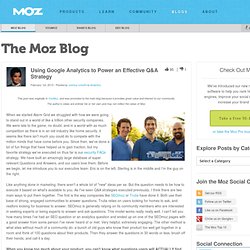
We were late to the game, no doubt, and in a world with as much competition as there is in an old industry like home security, it seems like there isn't much you could do to compete with the million minds that have come before you. Since then, we've done a lot of fun things that have helped us to gain traction, but my favorite strategy we've executed on thus far is our security FAQs strategy.
We have built an amazingly large database of super relevant Questions and Answers, and our users love them. Before we begin, let me introduce you to our executive team: Eric is on the left, Sterling is in the middle and I'm the guy on the right. Like anything done in marketing, there aren't a whole lot of "new" ideas per se. URL Builder - Analytics Help. Generate custom campaign parameters for your advertising URLs.
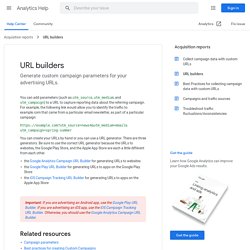
You can add parameters (such as utm_source, utm_medium, and utm_campaign) to a URL to capture reporting data about the referring campaign. For example, the following link would allow you to identify the traffic to example.com that came from a particular email newsletter, as part of a particular campaign: You can create your URLs by hand or you can use a URL generator. There are three generators. Be sure to use the correct URL generator because the URLs to websites, the Google Play Store, and the Apple App Store are each a little different from each other. How to Find Out Which Online Marketing Strategy Drives the Best Traffic.
Do you participate in so many different types of online marketing strategies that when your boss asks you which one is the most effective, you don’t know what to say?
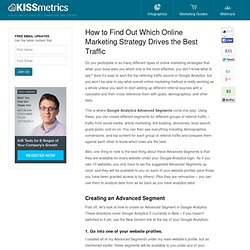
Sure it’s easy to spot the top referring traffic source in Google Analytics, but you won’t be able to say what overall online marketing method is really working as a whole unless you want to start adding up different referral sources with a calculator and then cross reference them with goals, demographics, and other data. This is where Google Analytics Advanced Segments come into play. Using these, you can create different segments for different groups of referral traffic – traffic from social media, article marketing, link building, directories, local search, guest posts, and so on.
You can then see everything including demographics, conversions, and top content for each group of referral traffic and compare them against each other to know which ones are the best. Creating an Advanced Segment 1. 2. 3. 4. 5. Social Media. Custom Reporting Using Google Analytics and Google Docs. The author's posts are entirely his or her own (excluding the unlikely event of hypnosis) and may not always reflect the views of Moz.
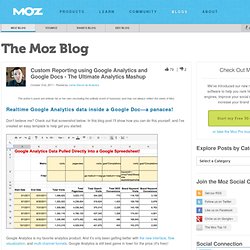
Realtime Google Analytics data inside a Google Doc—a panacea! Don't believe me? Check out that screenshot below. In this blog post I'll show how you can do this yourself, and I've created an easy template to help get you started. Google Analytics is my favorite analytics product. But, despite all the flexibility that Google Analytics offers, sometimes you want to access data in a spreadsheet and create a truly custom report.
SEO Dashboard in Google Docs with Google Analytics and SEOmoz Mozscape. If you spend too much time in your daily SEO reporting activities, pulling, integrating and sharing your SEO traffic data from Google Analytics and link related metrics from tools such as Open Site Explorer you have arrived to the right place!
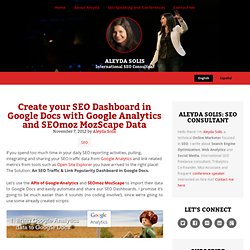
The Solution: An SEO Traffic & Link Popularity Dashboard in Google Docs. Let’s use the APIs of Google Analytics and SEOmoz MozScape to import their data to Google Docs and easily automate and share our SEO Dashboards. I promise it’s going to be much easier than it sounds (no coding involve!) Google Analytics API In Plain English. I’m spoiled now.
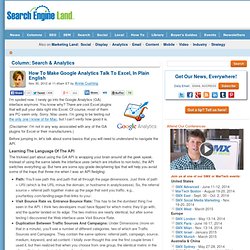
I rarely go into the Google Analytics (GA) interface anymore. You know why? There are cool Excel plugins that will pull your data right into Excel. Of course, most of them are PC-swim only. Sorry, Mac users. (Disclaimer: I’m not in any way associated with any of the GA plugins for Excel or their manufacturers.) Before jumping in, let’s talk about some basics that you will need to understand to navigate the API. Learning The Language Of The API The trickiest part about using the GA API is wrapping your brain around all the geek speak. Path: You’ll see path this and path that all through the page dimensions.
Excellent Analytics You can access the API using a pretty impressive free tool called Excellent Analytics. Once it’s installed, you’ll see an Excellent Analytics tab. Step 1: Click the Account button and log in to GA. Step 2: Click the New Query button to get things going. Click for larger image. Step 3: Set time span. Step 4: Choose your dimension(s). Bugs Tips.