

All about Linux swap space. By Gary Sims Linux divides its physical RAM (random access memory) into chucks of memory called pages.
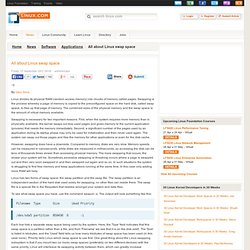
Swapping is the process whereby a page of memory is copied to the preconfigured space on the hard disk, called swap space, to free up that page of memory. The combined sizes of the physical memory and the swap space is the amount of virtual memory available. Swapping is necessary for two important reasons. First, when the system requires more memory than is physically available, the kernel swaps out less used pages and gives memory to the current application (process) that needs the memory immediately. However, swapping does have a downside. Linux has two forms of swap space: the swap partition and the swap file. To see what swap space you have, use the command swapon -s. Filename Type Size Used Priority /dev/sda5 partition 859436 0 -1 Each line lists a separate swap space being used by the system. To add an extra swap partition to your system, you first need to prepare it. Fedora 16 i686 (GNOME. Version 1.0 Author: Falko Timme <ft [at] falkotimme [dot] com>, Christian Schmalfeld <c [dot] schmalfeld [at] projektfarm [dot] de> Follow me on Twitter Last edited 11/10/2011 This tutorial shows how you can set up a Fedora 16 desktop (GNOME) that is a full-fledged replacement for a Windows desktop, i.e. that has all the software that people need to do the things they do on their Windows desktops.
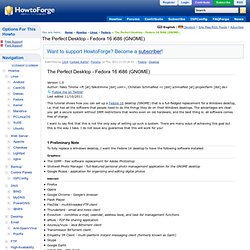
The advantages are clear: you get a secure system without DRM restrictions that works even on old hardware, and the best thing is: all software comes free of charge. I want to say first that this is not the only way of setting up such a system. There are many ways of achieving this goal but this is the way I take. 1 Preliminary Note To fully replace a Windows desktop, I want the Fedora 16 desktop to have the following software installed: Vim. Files.fosswire.com/2007/08/fwunixref.pdf. Five must have Gnome shell extensions for Fedora 15 « Justin Stories. Edit: Read also five most downloaded gnome shell extensions.
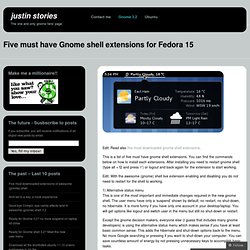
This is a list of five must have gnome shell extensions. You can find the commands below on how to install each extensions. After installing you need to restart gnome shell (type alt + f2 and press ‘r’) or logout and back again for the extension to start working. Edit: With the awesome (gnome) shell live extension enabling and disabling you do not need to restart for the shell to working. 1) Alternative status menu This is one of the most important and immediate changes required in the new gnome shell. Except the gnome decision makers, everyone else (I guess that includes many gnome developers) is using the alternative status menu which makes sense if you have at least basic common sense.
Type the following command in terminal to get it installed. Personal blog of Chris Ergatides. Scribus - Scribus 1.3.3.7 review. The open source world offers programs in most of the key application areas; for example, OpenOffice as an integrated office package and the Gimp as a bitmap editor.
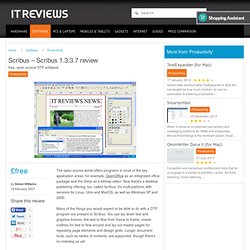
Now there’s a desktop publishing offering, too, called Scribus. It’s multi-platform with versions for Linux, Unix and MacOS, as well as Windows XP and 2000. Many of the things you would expect to be able to do with a DTP program are present in Scribus. You can lay down text and graphics frames, link text to flow from frame to frame, create outlines for text to flow around and lay out master pages for repeating page elements and design grids. Longer document tools, such as tables of contents, are supported, though there’s no indexing as yet. Most attributes are controlled from a multi-paletted properties panel, so you can adjust both a frame and its contents. There’s a heavy emphasis on typography within Scribus; it’s very strong on printers’ marks, offering several choices of quotes, standard ligatures and gliffs.
Fedora 16 pre-installation and post-installation setup. This is pretty much the same as my post for Fedora 15, but I modified some details to make sure everything is relevant for Fedora 16.
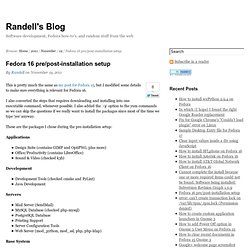
I also converted the steps that requires downloading and installing into one executable command, whenever possible. I also added the -y option to the yum commands so we can skip the questions if we really want to install the packages since most of the time we type ‘yes’ anyway. These are the packages I chose during the pre-installation setup: Applications Design Suite (contains GIMP and OptiPNG, plus more)Office/Productivity (contains LibreOffice)Sound & Video (checked k3b) Development Development Tools (checked cmake and PyLint)Java Development Servers Mail Server (SendMail)MySQL Database (checked php-mysql)PostgreSQL DatabasePrinting SupportServer Configuration ToolsWeb Server (mod_python, mod_ssl, php, php-ldap) Base System Administration ToolsSystem Tools And here’s my post-installation setup: Update RPM Fusion.