

Buncee Blog - Page 3 of 28 - your creation and presentation tool, simplified. Seesaw Help Center. Getting Started With Flipgrid: Instructions for Set Up, Classroom, & Administrative Use – edtechCREATIVE. One of the major goals of education is to help students communicate effectively.
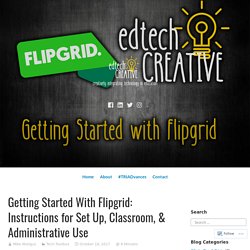
Educators often report wanting to help students develop voice in order to communicate verbally what they have learned. Unfortunately, many educators have trouble finding ways to incorporate this type of instruction into their lessons. Flipgrid is designed to do just that — give students a fun and creative avenue to develop voice and provide educators with a simple way to integrate it in their classroom. With each video creation, students consider how they are perceived, the content of what they have shared, and are given opportunities to make changes in response to feedback. Through this process, Flipgrid helps students become stronger communicators and involved digital citizens.
Flipgrid is the leading video discussion platform used by millions of Pre-K to PhD educators, students, families, and organizations in more than 150 countries! How to Set Up A Flipgrid Account 4. 5. Flipgrid Dashboard. For Teachers – Edpuzzle Help Center. The "Flipped Classroom" basically consists on assigning your students video-lessons to watch at home, and using classroom time for more meaningful activities.
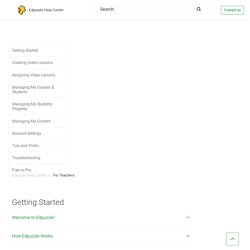
The students learn the basic concepts of the topic at home, and at their own pace, through videos. This gives the teacher more time in the classroom to work on other activities that will reinforce the students' understanding of the topic. Edpuzzle makes the flipped classroom work. How? Math or Science Math and science are usually taught in two parts: theory and practice. Assign videos about basic theory.
Languages. Edtech Tutorial: How To Use Bubbl.Us To Create Amazing Mind-Maps. Bubbl.us is a fantastic website in which mind-maps can be created, shared and collaborated on.
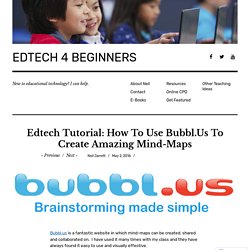
I have used it many times with my class and they have always found it easy to use and visually effective. Here is an example of a mind-map, a student in my class made, to start off our topic about World War 2: How Do You Create A Mind-Map? First open the website and either click ‘start brainstorming’ or sign up for an account (doing this allows you to get a few extra features and collaborative work, but is not necessary). Next you can instantly start mind-mapping. To change the bubble’s appearance just hover the mouse over it. When you are happy with the colour and size it is time to add another bubble. It really is as easy as that. When saving work, if you need to carry on over multiple lessons, then an account will need to be created. Can Student’s Collaborate on Bubbl.us? The students can add each other to edit a mind-map but unfortunately they cannot do so simultaneously.
Blendspace (TES Teach): An Easy Way to Bundle Resources for the Classroom — Bespoke ELA. • Flipped Classroom—Teachers can create lessons for students to access at home. • Class Jukebox—Teachers can select various music videos to use in class for music-related lessons.
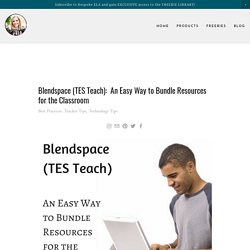
This idea comes from Blendspace! • Image Bank—Teachers and students can create a “notebook” or “scrapbook” of images that relate to a particular topic of study. • Scrapbook—Teachers can share highlights from the marking period, semester, or year with a virtual scrapbook, and students can do the same. • Video Bank—Teachers and students can use Blendspace to collect topical videos. . • Categorization Games—The teacher can create a lesson bundle and ask students to analyze what the multimedia items have in common. . • Virtual Field Trips—Teachers can take students on virtual field trips anywhere in the world!
New Teacher Boot Camp Week 3 - Using Storybird. Editor's note: See the full archive of the five-week boot camp. Week 3: Using StoryBird in the Classroom Welcome to New Teacher Boot Camp! Today we're going to be exploring StoryBird. What is Storybird? Storybirds are short, art-inspired stories you make to share, read, and print. Walkthrough: How to Create a Story. Book Creator for iPad – Book Creator Support. How to Use Plickers. Plickers is an awesome assessment tool that you can use to quickly assess your students knowledge through multiple choice questions.
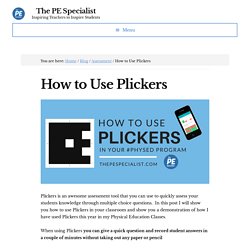
In this post I will show you how to use Plickers in your classroom and show you a demonstration of how I have used Plickers this year in my Physical Education Classes. When using Plickers you can give a quick question and record student answers in a couple of minutes without taking out any paper or pencil How awesome is that? The video below will give you an idea of how I introduced Plickers for the first time and how you can use it to assess kids. It takes a little longer the first time you try it, but after your students understand the procedures and how the cards work the whole process can be done very quickly. This year I jumped on the Plickers wagon and decided to see what all the buzz was about.