

50 Excellent Text Effects Tutorials In Adobe Illustrator. We are all well acquainted with the power of the Adobe Illustrator and how important it is to a designer.
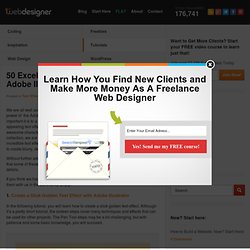
Be it creating appealing text effects or creating awesome characters, Adobe Illustrator is always there to help out designers. In this collection, we are presenting some amazing and helpful tutorials regarding creating incredible text effects by using Adobe Illustrator. With this selection, you can learn how to create blurry, sketchy, bubbly, sticky, sleek, glossy, retro, or futuristic effects. Without further ado, let us move towards the collection of amazing tutorials. Kindly note that some of these tutorials may also require the use of Photoshop intended for finer details. If you think we have missed some cool tutorials out there, then let us know or share them with us in the comments. 1.
In the following tutorial. you will learn how to create a slick golden text effect. 2. In this tutorial, we’ll use 3D-rendering, blends, and an art brush for creating the final brick art. 40 Must Learn Text Effect Tutorials in Illustrator. Tutorials January 31, 2011 The love of creating text effects has become a common ground for many designers and enthusiasts.
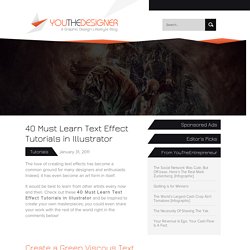
Indeed, it has even become an art form in itself. It would be best to learn from other artists every now and then. Check out these 40 Must Learn Text Effect Tutorials in Illustrator and be inspired to create your own masterpieces; you could even share your work with the rest of the world right in the comments below! Create a Green Viscous Text Effect In this tutorial you will use illustrator’s 3D tools to add dimension on the text, and then add a green viscous text effect.. Learn to Create a Variety of Script Lettering This tutorial will showcase three different approaches, which result in three different script lettering styles. starting with a nice simple basic script, touch on a more athletic inspired lettering style and work along the way to a classic, fancy script.
How to create a glassy text effect in Illustrator How to Create an Entangled Lettering Illustration. Creating Editable Letterpress Styled Text. A popular typography trend in web design and print design is letterpress styled text.
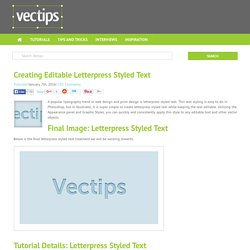
This text styling is easy to do in Photoshop, but in Illustrator, it is super simple to create letterpress styled text while keeping the text editable. Utilizing the Appearance panel and Graphic Styles, you can quickly and consistently apply this style to any editable text and other vector objects. Final Image: Letterpress Styled Text Below is the final letterpress styled text treatment we will be working towards. Tutorial Details: Letterpress Styled Text Program: Adobe Illustrator CS4Difficulty: BeginnerEstimated Completion Time: 5-10 minutes Step 1: Letterpress Styled Text Create a rectangle with the Rectangle tool (M) and fill it with a color of your choosing. Step 2 Type out some text with the Text tool (T) and chose a font. Step 3 From the pop-up menu of the Appearance panel, choose New Fill. Step 4 With the new fill selected in the Appearance panel, go Effect > Stylize > Inner Glow. Step 5 Step 6 Step 7.
10 Free and Extremely Useful Illustrator Scripts. Illustrator has a plethora of tools at you disposal.
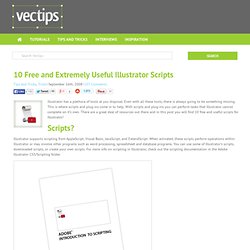
Even with all these tools, there is always going to be something missing. This is where scripts and plug-ins come in to help. With scripts and plug-ins you can perform tasks that Illustrator cannot complete on it’s own. There are a great deal of resources out there and in this post you will find 10 free and useful scripts for Illustrator! Scripts? Illustrator supports scripting from AppleScript, Visual Basic, JavaScript, and ExtendScript. Installing Scripts Download the desired script to your hard drive. Close All Paths / Close All Selected Paths Go to Download (download will start automatically) I draw with the pencil and brush tool all the time and sometimes forget to close my paths. Divide Text Frame Created by John Wundes Go to Download This script is simple but powerful. Join Text Frames Go to Download This script will rejoin broken text frames or selected text frames.
Fleurify This script will create flowery shapes from basic shapes.