

G Suite keyboard shortcuts – Mr. Hill's Musings. We all use the copy & paste shortcuts, probably on a daily basis.
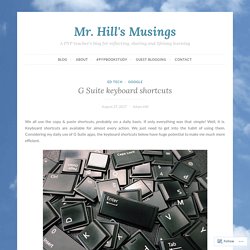
If only everything was that simple! Well, it is. Keyboard shortcuts are available for almost every action. We just need to get into the habit of using them. Considering my daily use of G Suite apps, the keyboard shortcuts below have huge potential to make me much more efficient. For shortcut wizards, I encourage you to take a look at the settings within these apps because countless more shortcuts are available and listed. General The shortcuts below are for Mac users. Gmail You might need to activate keyboard shortcuts first. Google Calendar Again, shortcuts may need to be activated in the settings menu.
Google Drive Like I said, there are many more shortcuts to learn, including app-specific ones for Sheets, Slides, etc. Consider how many times per day you use these functions and how much time you could save by using shortcuts. Which shortcuts are invaluable to you? Control Alt Achieve: Extensions vs Web Apps vs Add-ons. The Google ecosystem provides a wide range of powerful programs to help you do pretty much anything you need.
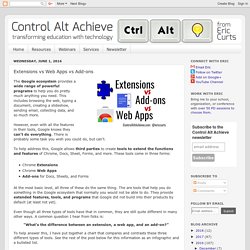
This includes browsing the web, typing a document, creating a slideshow, sending email, collecting data, and so much more. However, even with all the features in their tools, Google knows they can’t do everything. There is probably some task you wish you could do, but can’t. To help address this, Google allows third parties to create tools to extend the functions and features of Chrome, Docs, Sheet, Forms, and more. These tools come in three forms: Chrome ExtensionsChrome Web AppsAdd-ons for Docs, Sheets, and Forms At the most basic level, all three of these do the same thing. Even though all three types of tools have that in common, they are still quite different in many other ways.
13 Things You Didn't Know You Can Do With GAFE. By Shawn Beard, Google for Education Certified Trainer What’s so miraculous about Google is the magnitude of the tools available for educators.
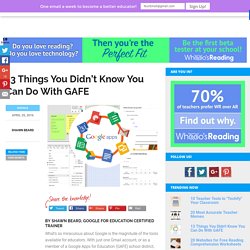
With just one Gmail account, or as a member of a Google Apps for Education (GAFE) school district, you gain access to cloud storage, email, document creation, communication tools, social media applications—the list could go on and on. What many users may not know is that there are a variety of creative features hidden inside the Google tools you use every day.
Some of these features are right in front of your face, while others are less obvious. Let’s take a look at the 13 things you didn’t know were possible with GAFE. More: 20 Best Google Classroom Tips From Google Pros 1. There are several uses for dropdown menus in a spreadsheet. To make this work, use the Data Validation tool in Google Sheets. 2. Did you know that you can create your own pixel art with Google Sheets? On the “Format Cells If” box, choose Text is Exactly. The Guide to Keeping Up with Google. I’m sharing the secrets to keeping up with Google!
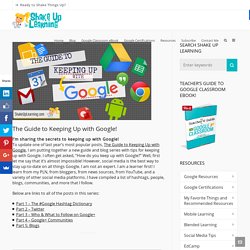
To update one of last year’s most popular posts, The Guide to Keeping Up with Google, I am putting together a new guide and blog series with tips for keeping up with Google. I often get asked, “How do you keep up with Google?” Well, first let me say that it’s almost impossible! However, social media is the best way to stay up-to-date on all things Google. I am not an expert. Below are links to all of the posts in this series:
GAFE Professional Learning - Catholic Education Victoria. Google Sites. GAFE. Google Chrome. Google Calendar. Google Docs. Google Drive. Google Classroom. Google Sheets. Google Maps. Google Drawing. Google Slides. Google Forms.