

3 Important Google Calendar Tips Every Teacher Should Know about. September 9, 2015 Google Calendar can be of tremendous help in enhancing your teaching productivity and facilitating your overall instructional workflow.
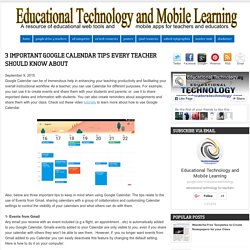
As a teacher, you can use Calendar for different purposes. For example, you can use it to create events and share them with your students and parents; or use it to share important dates and information with students. You can also create reminders about assignments and share them with your class. Check out these video tutorials to learn more about how to use Google Calendar. Also, below are three important tips to keep in mind when using Google Calendar.
20 Search Tips for Google Masters. Let's say you're buying sandals for your cat (go with me, here).
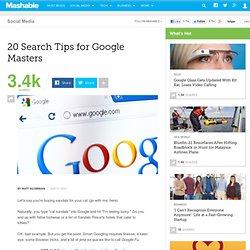
Naturally, you type "cat sandals" into Google and hit "I'm feeling lucky. " Do you end up with feline footwear or a list of Sandals Resorts hotels that cater to kitties? OK, bad example. DOWNLOAD Google Docs CheatSheet. Search Education – Google. 18 Google Chrome Extensions for College Students - guest post. New way to manage Control Panel administrators roles and privileges. Previously, administrator privileges were assigned on a per-user basis.
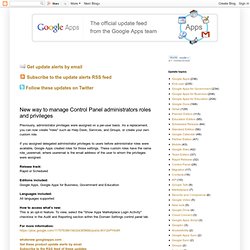
As a replacement, you can now create "roles" such as Help Desk, Services, and Groups, or create your own custom role. If you assigned delegated administrator privileges to users before administrator roles were available, Google Apps created roles for those settings. These custom roles have the name role_useremail, where useremail is the email address of the user to whom the privileges were assigned. Release track: Rapid or Scheduled Editions included: Google Apps, Google Apps for Business, Government and Education Languages included: All languages supported How to access what’s new: This is an opt-in feature.
For more information: Get these product update alerts by email Subscribe to the RSS feed of these updates. 52 Google Docs Secrets for Students. Google Docs is one of my favorite resources for myself, other teachers, and students.
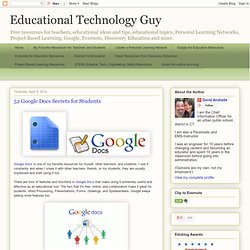
I use it constantly and when I share it with other teachers, friends, or my students, they are usually impressed and start using it too. There are tons of features and functions in Google Docs that make using it extremely useful and effective as an educational tool. The fact that it's free, online, and collaborative make it great for students. Word Processing, Presentations, Forms, Drawings, and Spreadsheets. Google keeps adding more features too. The folks over at OnlineColleges have come up with a list of 52 Great Google Docs Secrets for Students.
If you use Google Docs, or are planning on using them, this is a great list of resources and tips. Related: Google for Educators Resources - tips, using in education, resources, training, apps, and much more. my other favorite resource: Evernote for Education - resources, tips, ideas and more Presentation on Google for Educators. Welcome to Google Lit Trips! Add Photos and Videos to Blogger Posts Using Your Webcam. Just one day after rolling out Google+ widgets for Blogger, Google has added yet another new feature to its blogging platform – the ability to add photos and videos using your webcam.
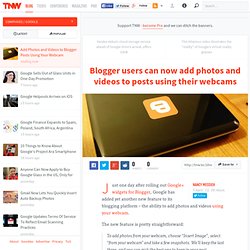
The new feature is pretty straightforward: To add photos from your webcam, choose “Insert Image”, select “from your webcam” and take a few snapshots. We’ll keep the last three, and you can pick the best one to keep in your post. To get a sense of what it looks like, check out the screenshot below: This is a feature that gives Blogger a one-up on WordPress and Tumblr, although we’re not sure that’s such a good thing. With video, on the other hand, it makes it easier than ever to share video blogs with readers, and this is the real strength of the new feature – turning Blogger into a vlogging tool unto itself. It also seems like a natural progression of a feature that we’ve come to expect from any social smartphone app – adding images using our devices’ cameras. Stay up to date - K12 Guide to going Google.